Environment Configurator for Intel® Software Development Tools*
Using Visual Studio Code* with Intel® oneAPI Toolkits
The Environment Configurator for Intel® Software Development Tools extension is a lightweight extension that provides control of the oneAPI development environment and makes it easier to configure oneAPI projects for build, run, and debug.
To install the extension:
Open the Extension Marketplace in VS Code and search for oneAPI.
Install the extension titled Environment Configurator for Intel® Software Development Tools.
Note: You may also install this extension with the Extension Pack for Intel® Software Development Tools.
Set oneAPI Environment
With this extension, you can set your environment from VS Code:
Press Ctrl+Shift+P ( or View -> Command Palette… ) to open the Command Palette.
Type Intel oneAPI to view options of the installed extensions.
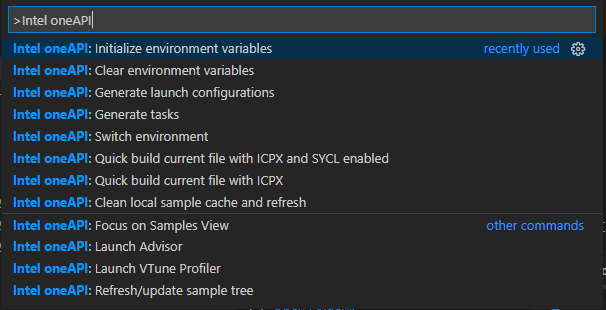
Click on Intel oneAPI: Initialize environment variables. If you see a prompt to locate a file, navigate to where your setvars or oneapi-vars script is located:
Linux (Component Directory Layout): <install_dir>/intel/oneapi/.
Windows (Component Directory Layout): <install_dir>\Intel\oneAPI\
Linux (Unified Directory Layout): <install_dir>/intel/oneapi/<toolkit-version>/.
Windows (Unified Directory Layout): <install_dir>\Intel\oneAPI\<toolkit-version>\
All tasks, launches, and terminals created from VS Code will now contain the oneAPI environment. If you make a new connection such as ssh, repeat the steps above to configure the environment again.
Next, run a sample project using one of these methods: Developing a Visual Studio Code ProjectDeveloping a Visual Studio Code Project for SSH DevelopmentDeveloping a Visual Studio Code Project in a Docker Container or read about the Analysis Configurator for Intel® Software Development Tools* extension.
Clear Environment Variables
To clear environment variables:
Press Ctrl+Shift+P ( or View -> Command Palette… ) to open the Command Palette.
Type Intel oneAPI: Clear environment variables and click on that command.
Switch Environment
If you are using multiple workspaces, you can quickly switch environments:
Press Ctrl+Shift+P ( or View -> Command Palette… ) to open the Command Palette.
Type Intel oneAPI: Switch environment and click on that command.