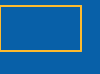Visible to Intel only — GUID: GUID-B422D722-1FA2-45D2-9A10-95430B8262FE
Visible to Intel only — GUID: GUID-B422D722-1FA2-45D2-9A10-95430B8262FE
Pane: Collection Log
|
During Analysis To access this pane: The Intel Inspector displays this pane on the Collection Log window during analysis. If you navigate away from the pane, click the Collection Log button on the Navigation toolbar to return. Use this window to:
After Analysis Is Complete To access this pane: Click the Collection Log button on the Navigation toolbar. Use this pane to ensure all key analysis milestones completed successfully. |