Visible to Intel only — GUID: GUID-2906BA5F-C237-4476-9048-02E55416CE91
Visible to Intel only — GUID: GUID-2906BA5F-C237-4476-9048-02E55416CE91
Intel Inspector GUI
To access the Intel® Inspector GUI: Run the inspxe-gui command from the bin64 or bin32 directory in the Intel Inspector installation directory. (The default installation directory is below /opt/intel/oneapi/.)
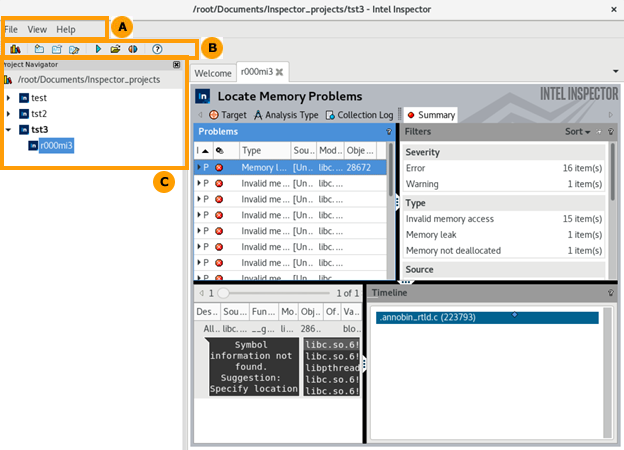
The menu, toolbar, and Project Navigator offer different ways to perform many of the same functions. |
|
A |
Use the menu to create projects and dynamic analysis results, import result archive files and results from other Intel error-detection products, open projects and results, compare results, configure projects, set various options, and access the product documentation. |
B |
Use the toolbar to open the documentation; create, configure, and open projects; create dynamic analysis results; and open and compare results. |
C |
Use the Project Navigator:
|