Set Up KnowGo* Simulator and Vehicle Simulator Data
You can use a simulator to prepare the Edge Insights for Fleet and its Reference Implementations to cover a real world scenario. The simulated data offers an overview on how the reference implementations works with cloud features while sending and receiving car data such as: speed, location, tire pressure, fuel level and driving mode.
The package includes two options:
KnowGo* Simulator: Offers the possibility to create the injection data manually, while the use case is running.
Pre-recorded data using CSV files: Uses the pre-recorded data from the CSV file in a loop.
Configure KnowGo MQTT Connection
A Data injection option was added on the main web page of the Fleet Reference Implementations. If you select the KnowGo option after you configure and start the reference implementation, the KnowGo Simulator will start.
Run the following steps to configure the KnowGo Simulator:
Select the Navigation button:

Enable MQTT Support.
Edit the MQTT Broker by adding localhost:1883
Edit the MQTT Topic by adding truck_status

At this point, both the Reference Implementation Visualizer and ThingsBoard* vehicle page should show Surveillance Driving mode, and 0 km/h speed.
KnowGo* Panels Overview
KnowGo Vehicle Controls Panel
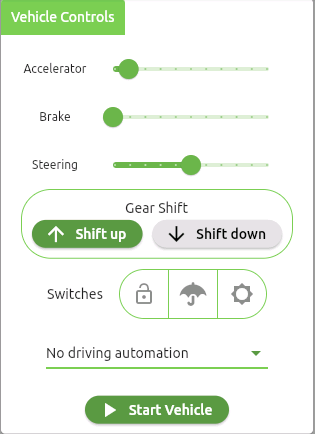
This panel contains the following end-user options:
Three sliders to control the accelerator level, brake level and the steering simulation data.
Gear Shift panel that allows you to simulate the gear on which the vehicle is driven.
Switches panel that allows simulation of door lock, wipers and headlamps.
Drop-down list menu for Driving automation.
Start/Stop Vehicle button.
KnowGo Vehicle Information Panel
Based on the options selected on the Vehicle control panel, this panel will show the gear setting, the wipers setting, the door lock setting and the headlamp settings.

KnowGo Console
Logs will be printed containing the injected data.
KnowGo Vehicle Stats Panel
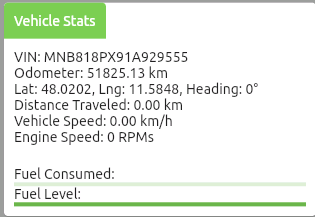
Based on the selections on the Vehicle Controls panel and the application that you run, this panel will print information such as speed, engine RPM, driving distance, GPS location, fuel level and consumption, a simulated Vehicle Identification Number (VIN) and the simulated odometer distance.
Configure KnowGo* Driving Modes
You can enable different driving modes on the KnowGo Simulator that can be used with all of the Edge Insights for Fleet reference implementations.
The following driving modes are recommended:
Surveillance: Proposed to be used on Address Recognition and Analytics and Work Zone Analytics Reference Implementations.
Cargo: Proposed to be used on Cargo Management, Address Recognition and Analytics, and Work Zone Analytics Reference Implementations.
Urban Driving: Proposed to be used on Vehicle Event Recording, Driver Behavior Analytics, Public Transport Analytics, Automated License Plate Recognition, and Road Sign Detection and Classification Reference Implementations.
Highway: Proposed to be used on Vehicle Event Recording, Driver Behavior Analytics, Public Transport Analytics, Automated License Plate Recognition, and Road Sign Detection and Classification Reference Implementations.
Parking: Proposed for any Reference Implementation, but not for Cargo Management.
Check the instructions below for each driving mode:
Surveillance Mode
-
- Reference Implementations:
-
Address Recognition and Analytics
Work Zone Analytics
-
- Settings:
-
Vehicle Stopped
Headlamps stopped
Accelerator - 0
Gear - 0
Speed - 0

Cargo Mode
-
- Reference Implementations:
-
Cargo Management
Address Recognition and Analytics
Work Zone Analytics
-
- Settings:
-
Vehicle started
Accelerator - 0
Gear - 0
Headlamps - on
Door - unlocked

Urban Driving Mode
-
- Reference Implementations:
-
Vehicle Event Recording
Driver Behavior Analytics
Public Transport Analytics
Automated License Plate Recognition
Road Sign Detection and Classification
-
- Settings:
-
Vehicle started
Accelerator <= 10%
Gear - 1-3
Headlamps - on
Door - locked/unlocked
Speed to be between 5 and 60 km/h on Vehicle Stats panel

Highway Mode
-
- Reference Implementations:
-
Vehicle Event Recording
Driver Behavior Analytics
Public Transport Analytics
Automated License Plate Recognition
Road Sign Detection and Classification
-
- Settings:
-
Vehicle started
Accelerator > 10%
Gear - 4-6
Headlamps - on
Door - locked/unlocked
Speed - >= 60 km/h

Parking Mode
-
- Reference Implementations:
-
Any Reference Implementation, but not Cargo Management
-
- Settings:
-
Vehicle started
From Highway mode or Urban Driving mode start braking until the speed is around 5km/h and the simulation will switch to parking.
Accelerator <= 10%
Gear - <= 1
Speed to be lower than 5 km/h on Vehicle Stats panel
Headlamps - on
Door - locked

Export KnowGo* Simulation Data
You can export the simulation data by clicking on the following button:

After you click on the button, the path will be printed on a pop-up.
Next, copy the file at the following location to use it as CSV option:
<INSTALL_PATH>/<RI_FOLDER>/<RI_MODULE_NAME>_<VERSION>/<RI_MODULE_NAME>/<USE_CASE_FOLDER>/src/scripts/truck_simulator_routes/
For example:
sudo cp <exported_file_path> /home/intel/driver_behavior_analytics/Driver_Behavior_Analytics_2022.2/Driver_Behavior_Analytics/EII-DriverBehavior-UseCase/src/scripts/truck_simulator_routes/ cd /home/intel/driver_behavior_analytics/Driver_Behavior_Analytics_2022.2/Driver_Behavior_Analytics/EII-DriverBehavior-UseCase/src/scripts/truck_simulator_routes/ sudo chown $USER:$USER <exported_file> chmod 0775 <exported_file>