Visible to Intel only — GUID: GUID-91D0C871-E542-4DB2-8DA4-63CFDD25BB49
Visible to Intel only — GUID: GUID-91D0C871-E542-4DB2-8DA4-63CFDD25BB49
GUI Navigation Quick Start
Use Get Started with Intel® Advisor to learn how to run perspectives using code samples and collect your first results.
Navigation Quick Start
After you launch the Intel® Advisor, a Welcome pane opens with the following controls:
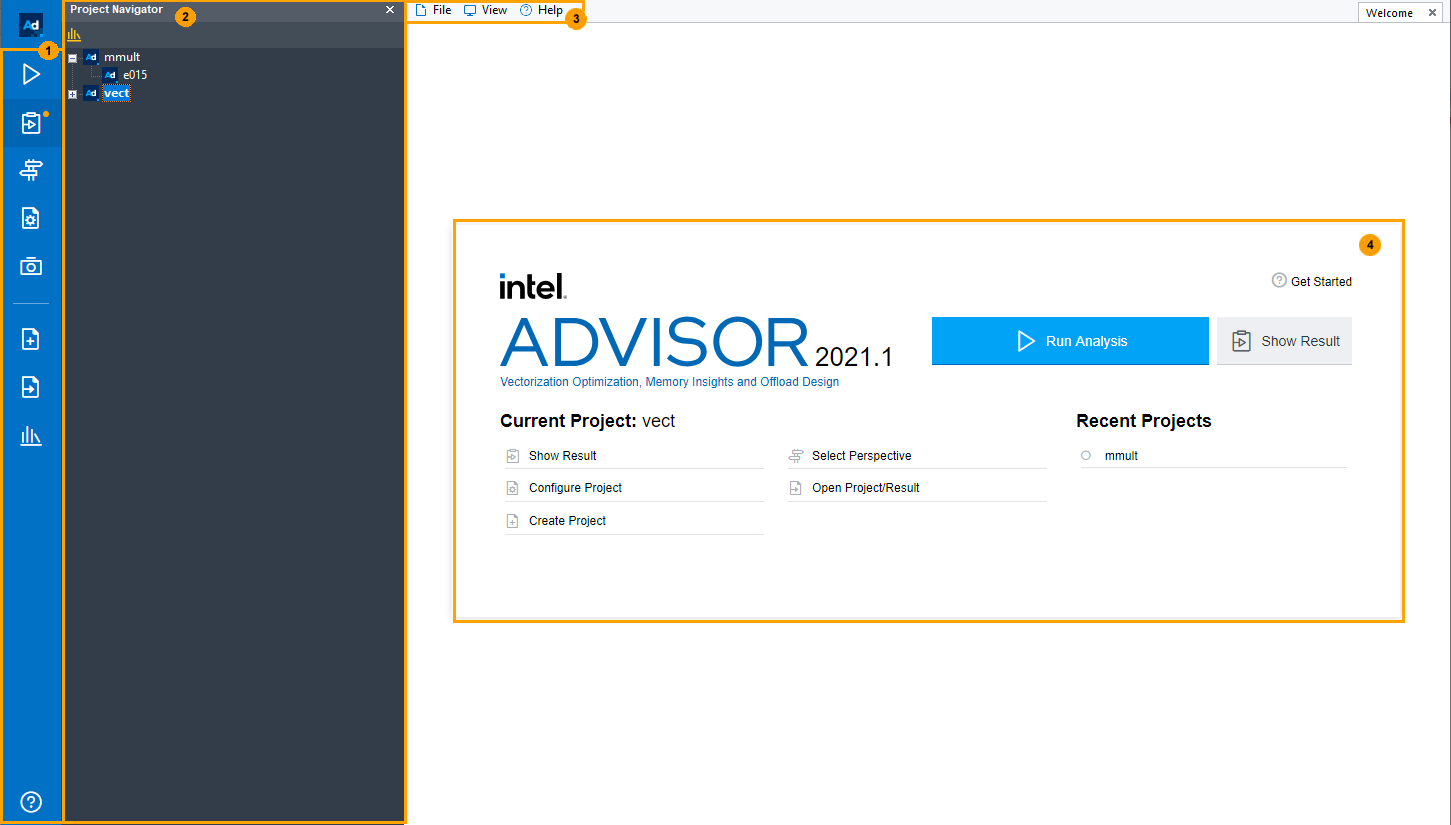
|
Use the left-side toolbar for quick access to Intel Advisor projects and perspective controls. For example:
|
|
Use the Project Navigator to view your projects and results based on the directory where the opened project resides. |
|
Use the menu to create projects and dynamic analysis results, open projects and results, configure projects, set various options, open new panes, and access the Intel Advisor help. |
|
Use the main Welcome window to create/open a project, configure current project, see recent projects, open the Get Started page. |

 - Open the Perspective Selector window and select a perspective to run.
- Open the Perspective Selector window and select a perspective to run.  -
-  - Open an existing project.
- Open an existing project. 

