Support Knowledge Base
Content Type: Install & Setup | Article ID: 000092599 | Last Reviewed: 03/05/2024
Environment
Operating System
Windows 11* Family
Description
Trying to install the Windows 11* operating system on a new system, but the OS cannot locate an internet connect (wired or wireless) during setup. Windows 11* requires this. How can I install the OS?
Resolution
During installation of the Windows 11* operating system you will notice that an internet connection is required to continue.
This can be a problem with new systems as the network drivers (software that enables the OS to see the wired/wireless hardware) may not be included in the Window Image.
As you see below, there are no options to select for a network or to continue:
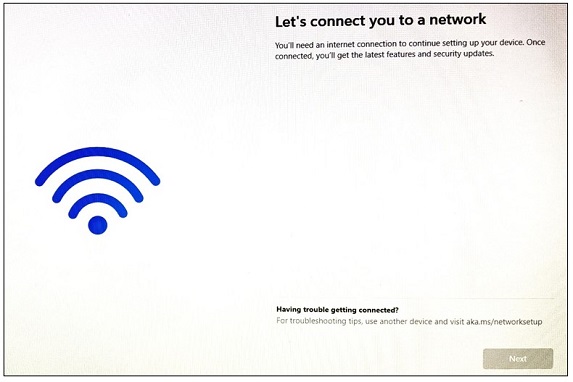
To get past this and be able to continue with the installation, do the following:
- Press Shift+F10 to open the Command Prompt (on some laptops you may have to press Shift+Fn+F10)
- After the prompt appears, you may have to do a mouse click on the window to type text
- Type oobe\bypassnro
- Press Enter. The system will restart and begin the setup process again
- Make the proper selections again for Region and Keyboards
- Now at the Let's connect you to a network screen will have an additional option, click I don't have internet
- On the next screen, click Continue with limited setup
Continue with the setup steps to complete the installation of the operating system.
| Note | In Windows make sure to download the proper Network drivers for the system. Placing the model of the system in the search field here will show all available drivers. |