“Unexpected Download Error” or “Multiple Download Failed” Error Messages Appeared in Intel® Driver & Support Assistant (Intel® DSA)
Content Type: Troubleshooting | Article ID: 000092168 | Last Reviewed: 11/20/2023
In some cases, the Intel® Driver & Support Assistant is unable to download and install recommended driver updates, resulting in an error message Unexpected Download Error or Multiple Download Failed. You can resume the unsuccessful downloads by changing the download location from the Intel® DSA settings or by running Intel® DSA from a different supported browser.
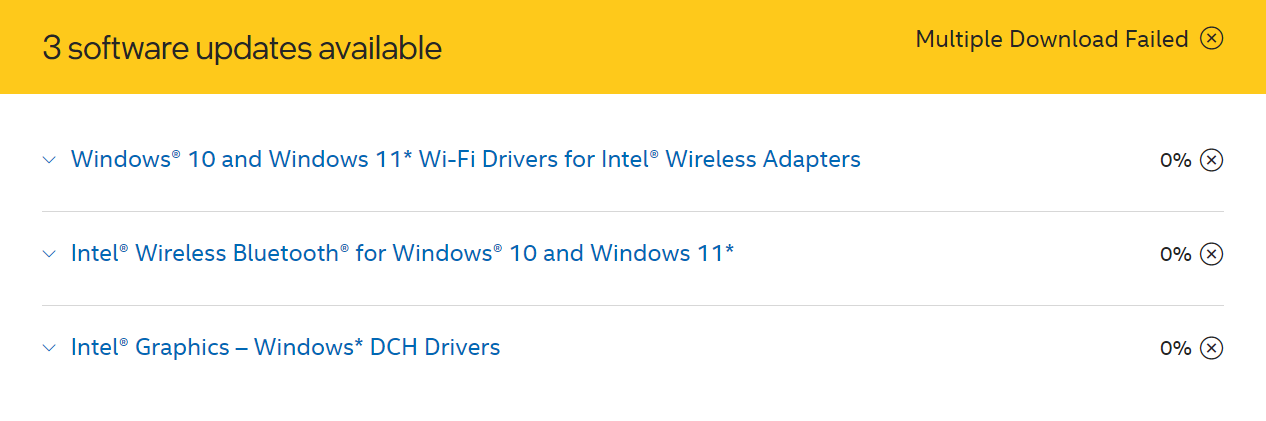

Adblocker may potentially be the cause of failed downloads by preventing download requests from Intel® Driver Support Assistant. Make sure this is paused or removed from the browser extension.