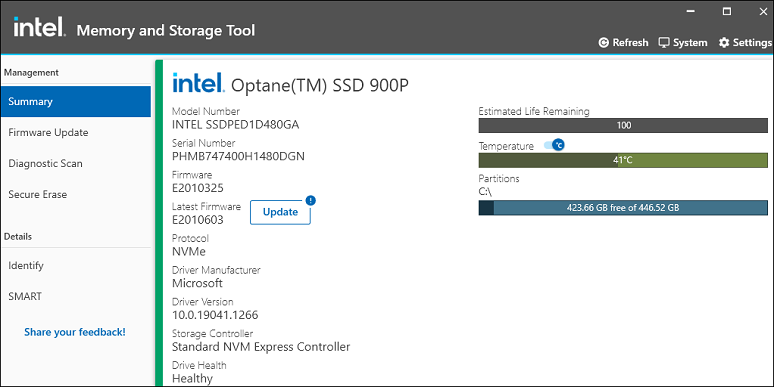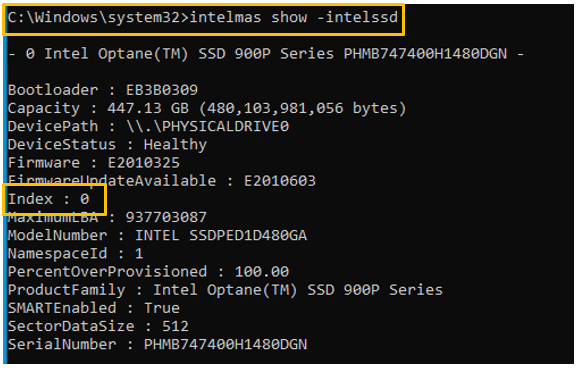How to Identify and Display Drive Information with the Intel® Memory and Storage Tool (Intel® MAS)
Content Type: Product Information & Documentation | Article ID: 000091417 | Last Reviewed: 02/28/2025
Need to find information about the drives in my system.
| Resources |
The application, Installation Guide and User Guides are all available in Download Center: |