Description
The following critical message appears on every system power on:
Received error message: All of the disks from your previous configuration are gone. If this is an unexpected message, then please power off your system and check your cables to ensure all disks are present. Press any key to continue, or 'C' to load the configuration utility.
Resolution
This message is to inform the user that the physical or virtual drive configurations have changed from its previous known state (shutdown). This typically happens when the original drives or cables were disconnected from the controller or different drives are connected to the controller while it's powered off or drive failures.
If the drives or cables were disconnected by accident, power off the system and restore the original drives or cables to original state.
Alternatively, follow the steps below to acknowledge the message and clear all previous configurations to re-create the RAID:
| Note | These steps will clear all exiting RAID configurations from the controller and drives that are currently connected. |
- During system POST, the normal boot sequence will divert to the Driver Health Manager screen. Press Enter.

- At the Critical Message screen, press the down arrow key ↓. Press Enter to open the input screen.
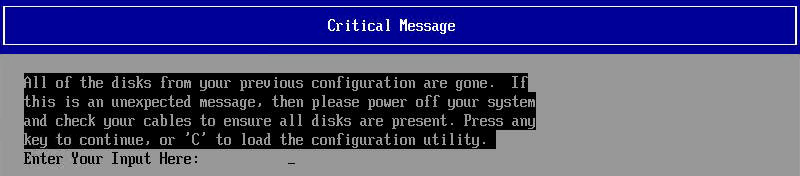
- After the input box pops up, press C then press Enter.

- Press Enter to open the input screen.

- After the input box pops up, press Y then press Enter.

- Press Esc then press Y to save and exit.
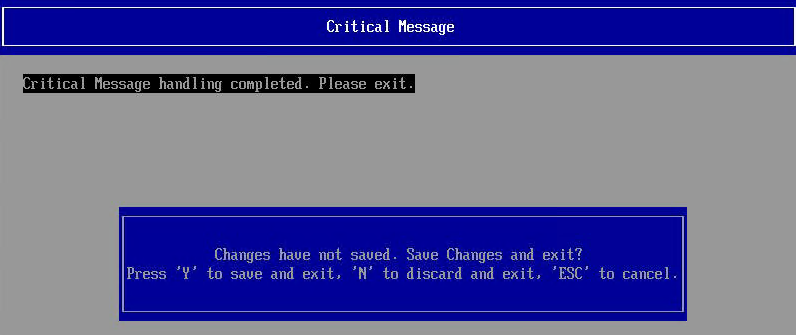
- Press Enter to open the RAID Management menu.

- Press Enter to open the Main Menu.

- Press Enter to open Configuration Management.

- Press Enter to Clear Configuration.

- Press the down arrow key ↓ to select the Confirm check box then press Enter to toggle.
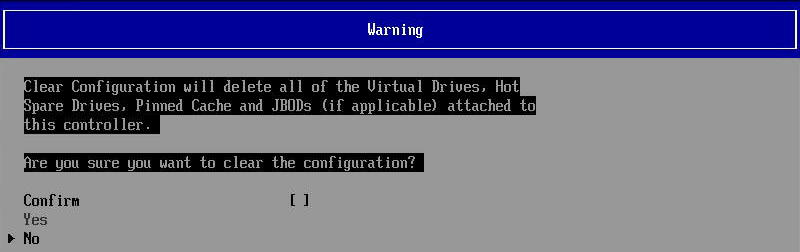
- Press the down arrow key ↓ to select Yes then press Enter.
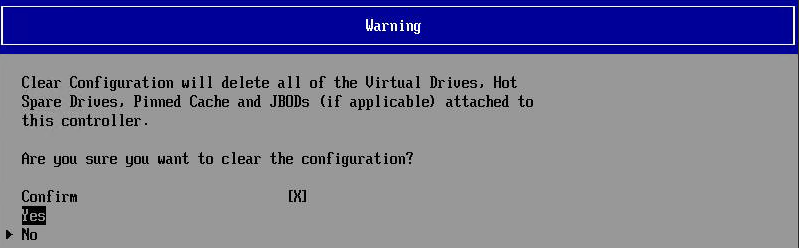
- Press Esc to exit.

- Press Esc a few more times until the following screen is seen, and then press Y to save and exit.
