How to Install or Uninstall the Intel® RAID Web Console 3 (RWC3) on Linux*
Content Type: Install & Setup | Article ID: 000059474 | Last Reviewed: 02/08/2022
Unable to find installation instructions for Intel® RAID Web Console 3 (RWC3) for Linux*
Installation process:
| Note | If you get an error, you may need to change the permission of the installation files by entering the command chmod +x *.sh. |
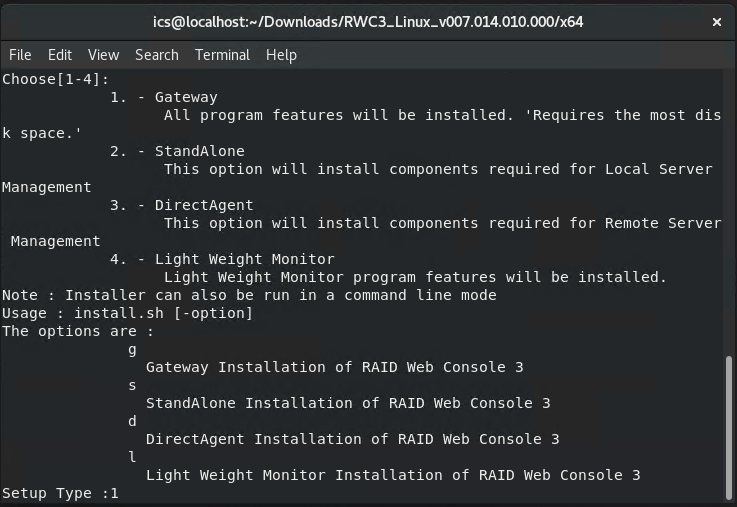
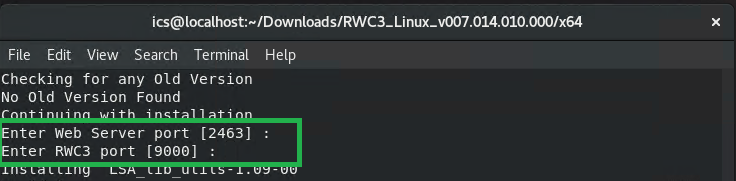
| Note | You can also launch RWC3 by opening the URL "https://localhost:2463" on a web browser. If you have changed the default web server port number, replace 2463 with your port number. |
Uninstalling process:
Intel RWC3 can be installed on any system (including a virtual machine) that has a supported operating system (OS). However, Intel RWC3:
Refer to the release notes for the full list of supported Intel® RAID Controllers.