Why Does my System Have Fewer or Missing Cores?
Content Type: Troubleshooting | Article ID: 000056742 | Last Reviewed: 06/03/2022
Possible reasons fewer logical core or physical cores would be showing in Task Manager
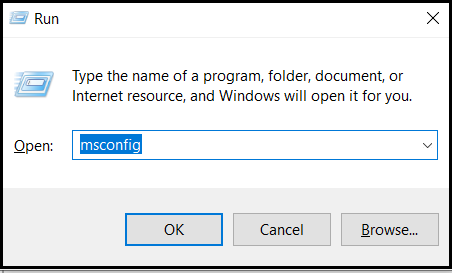
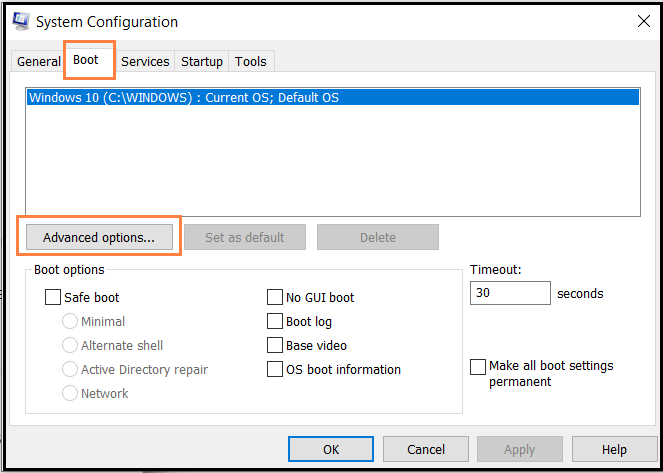
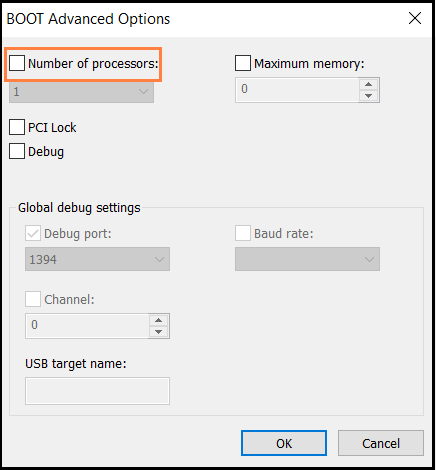
Check this link in Microsoft Community.