How to Install the Intel® Graphics Command Center From the Microsoft Store
Content Type: Install & Setup | Article ID: 000055840 | Last Reviewed: 02/05/2025
Intel® Graphics Command Center should be installed along with the Intel® Graphics driver. If the Intel® Graphics Command Center isn't automatically installed with the Intel Graphics driver, you can manually install it from the Microsoft Store* using the information below.
| Notes |
|
Go to Microsoft Store. If you are unable to access the Microsoft Store because you are using a business PC, contact your IT or network administrator.
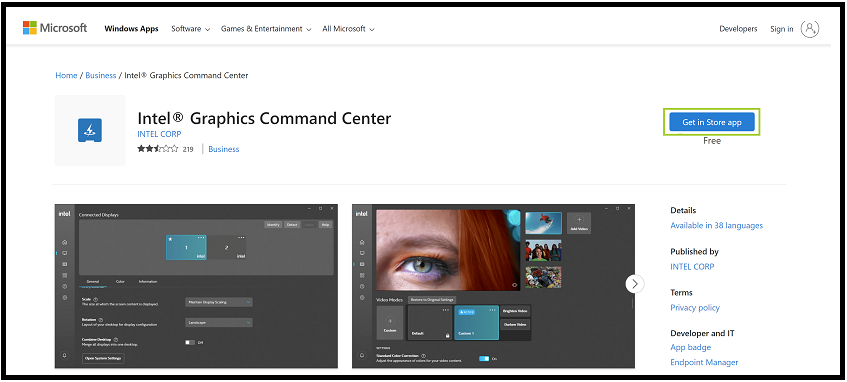
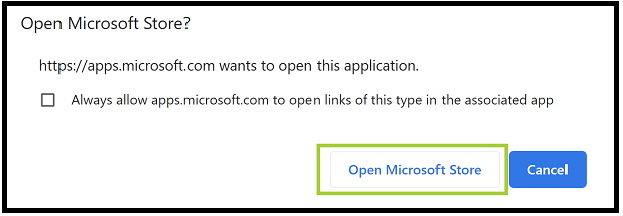
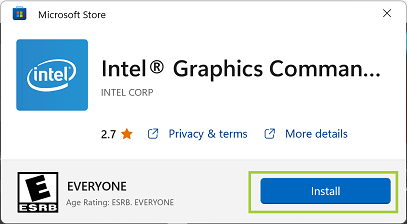
| Note | If you encounter an error during installation, contact Microsoft for support. |
The Intel® Graphics Command Center is not included with the graphics driver package to comply with Microsoft's Universal Windows Platform (UWP) requirements.