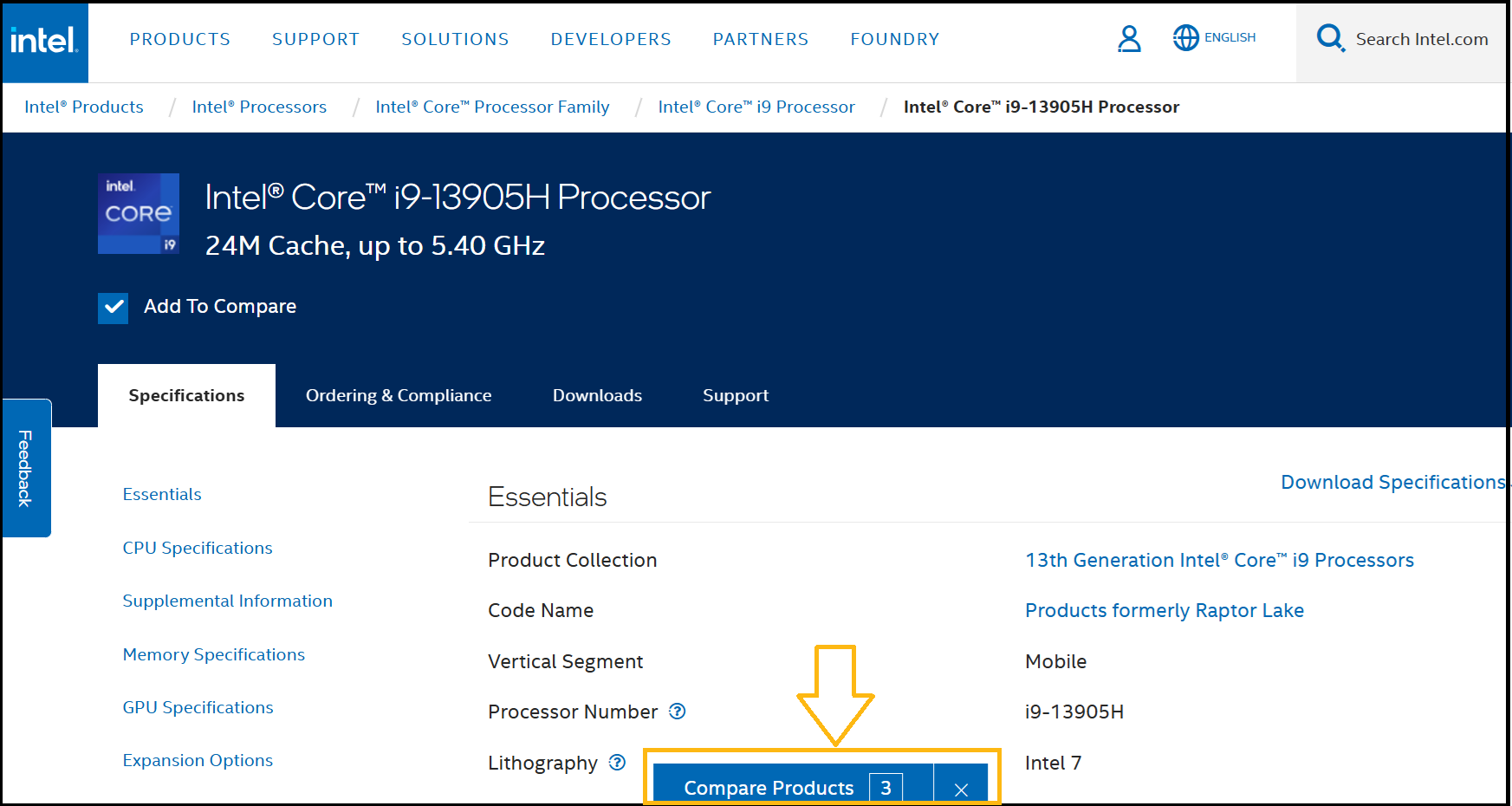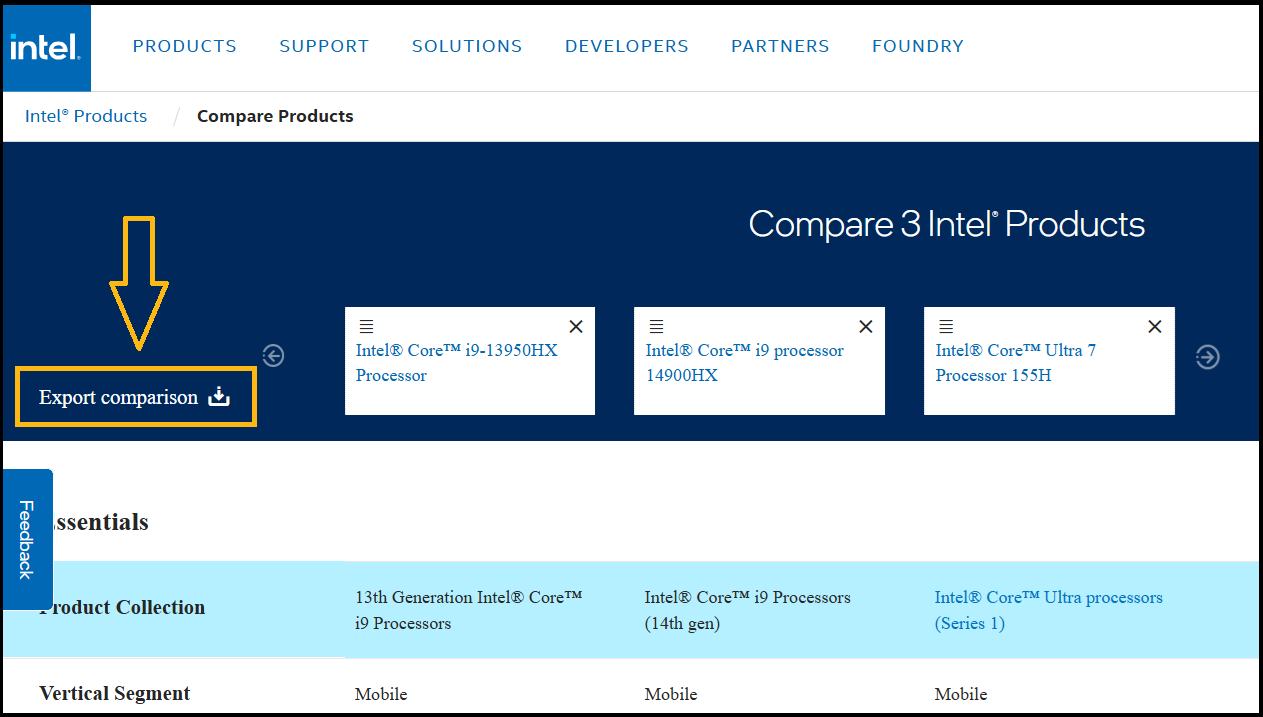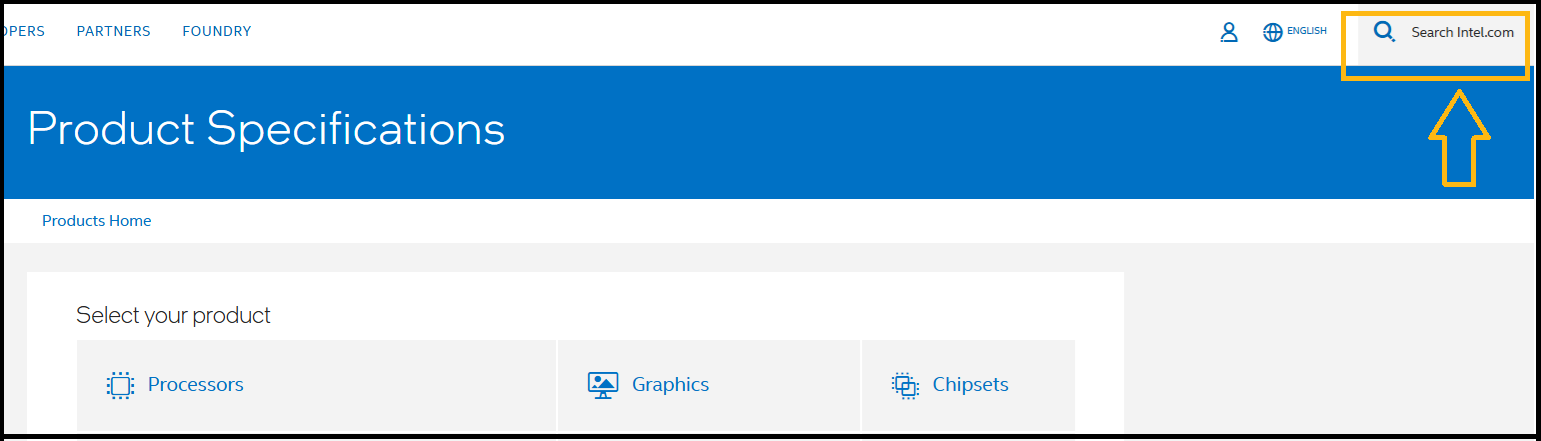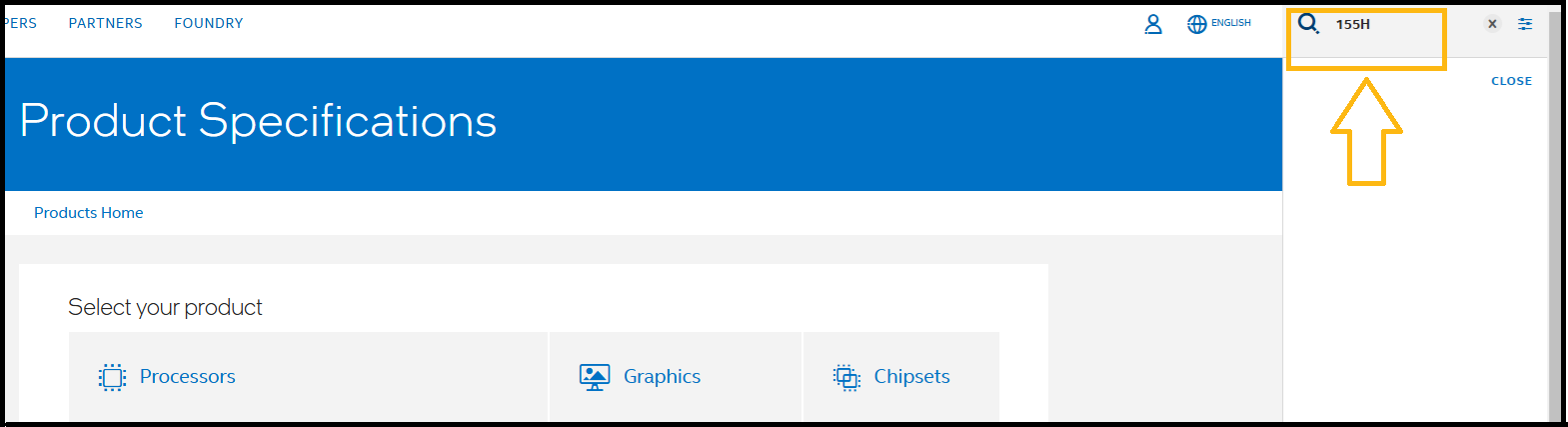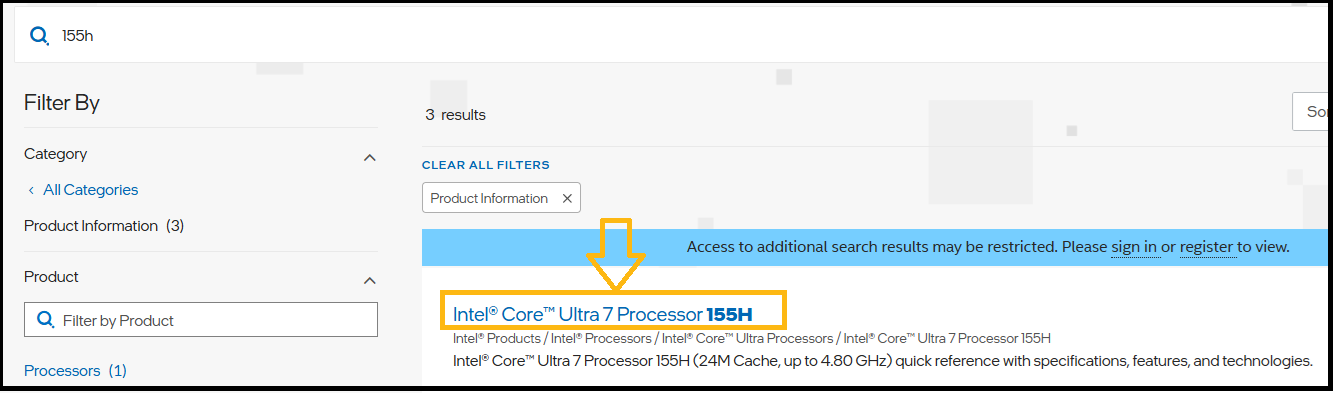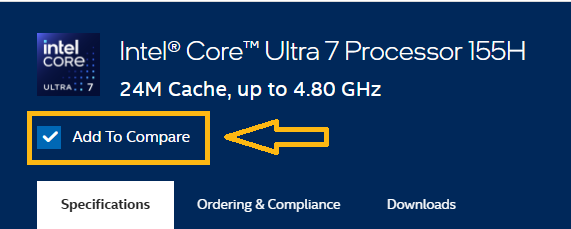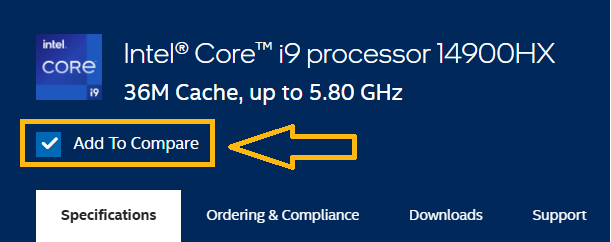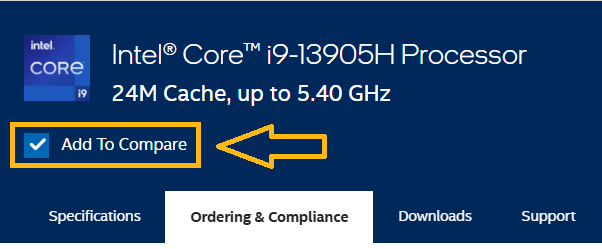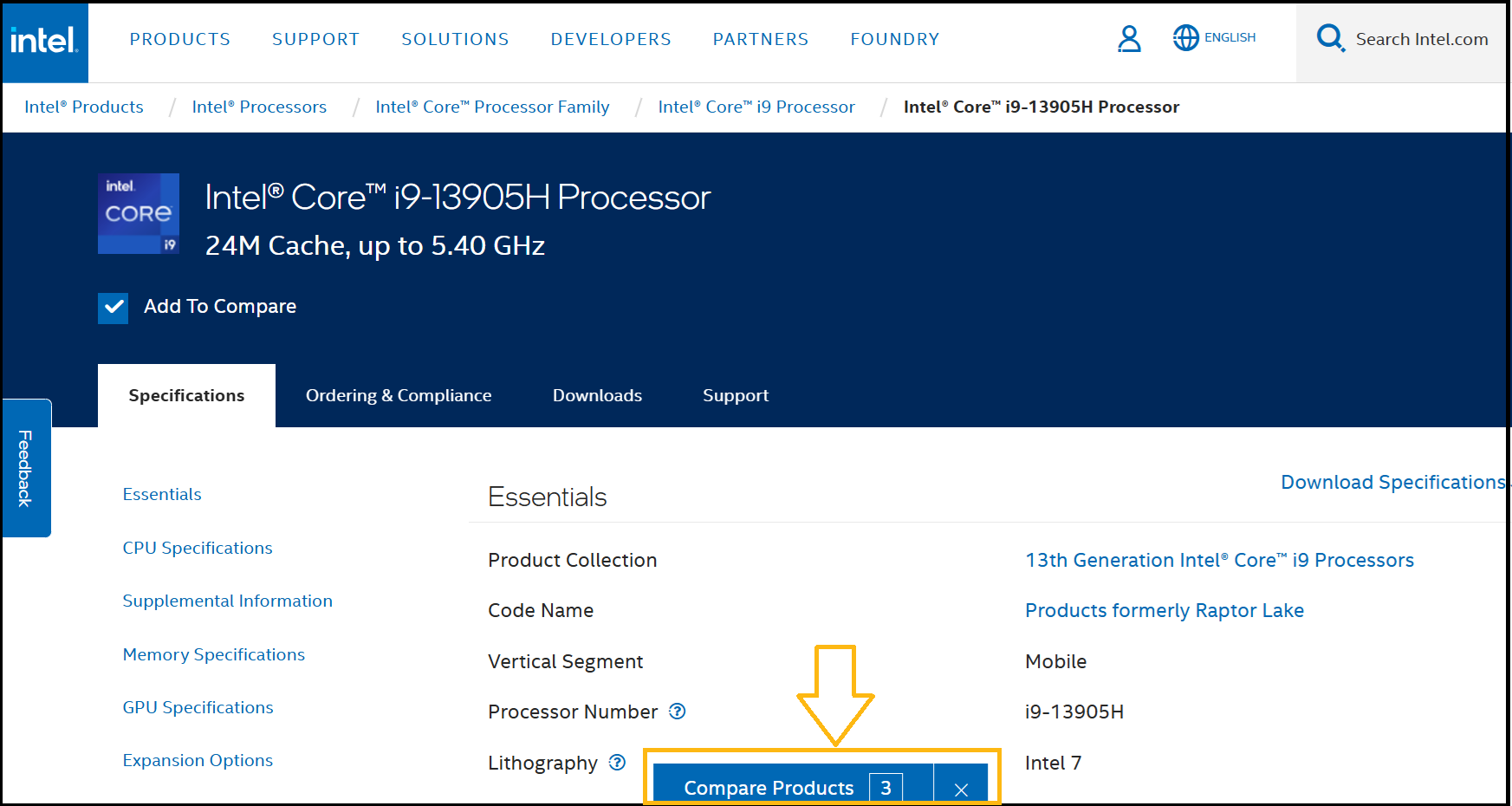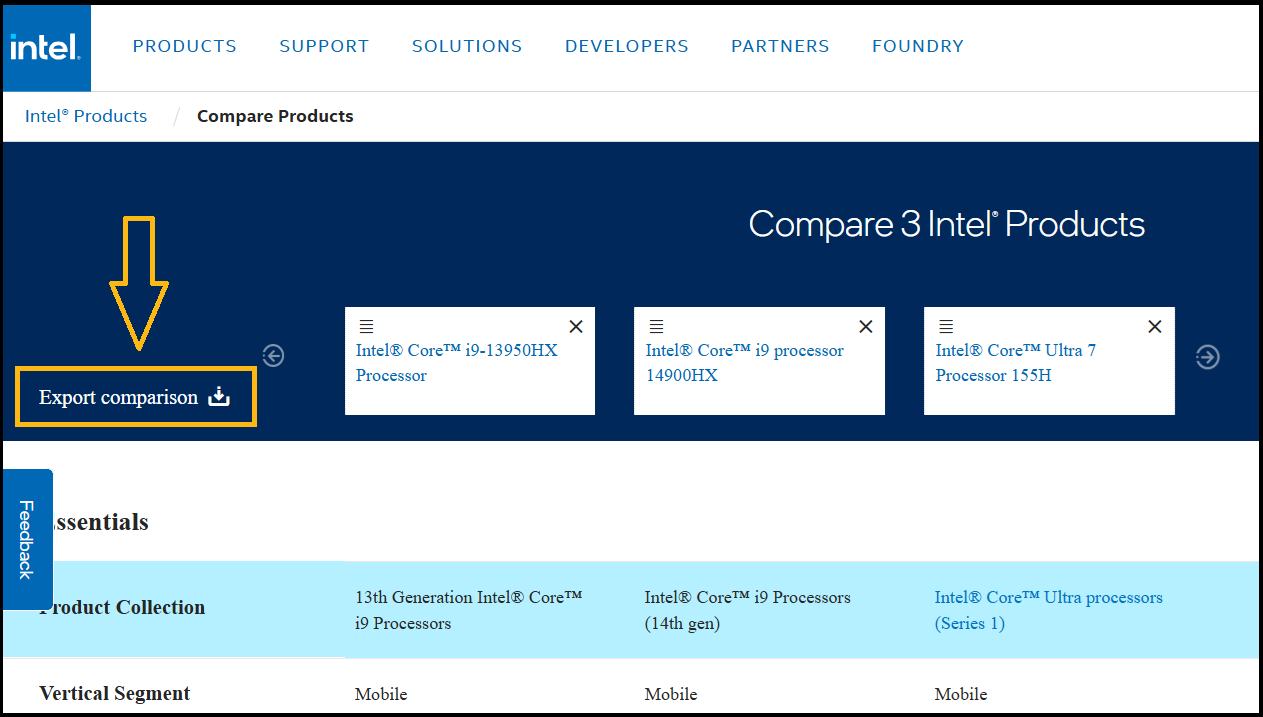The product specifications site (ARK) supports a feature that allows users to compare different Intel® Processors.
Follow the steps below to compare processors:
- Step 1: Go to the Product Specifications page (ARK).
- Step 2: Enter the processor number in the Search Intel.com field located upper-right corner. Click Search, and this will direct you to a search results page.
- Step 3: Click the link of the processor from the search results page.
- Step 4: Once you are on the product specifications page, click the Add to Compare box located in the upper-left side of the specifications page.
- A blue box located at the bottom-center of the page called Compare Products will display the number of the processors chosen to be compared.
- The box will appear on any specifications page you access.
- Step 5: Repeat steps 1 through step 4 to add more processors to compare.
- Step 6: When you have selected all products to compare, view the results by clicking the blue box, Compare Products, located at the bottom-center of the page.
- Step 7: To export the results into an Excel* sheet, click Export comparison link, located upper-left corner. The comparison file will be in your download folder.
- Step 8: To clear the comparison, go back to the previous page and close the Compare Products box, located bottom-center of the page.
Example: Compare three processors: Intel® Core™ Ultra 7 Processor 155H with Intel® Core™ i9 processor 14900HX and with Intel® Core™ i9-13905H Processor.
Step 1
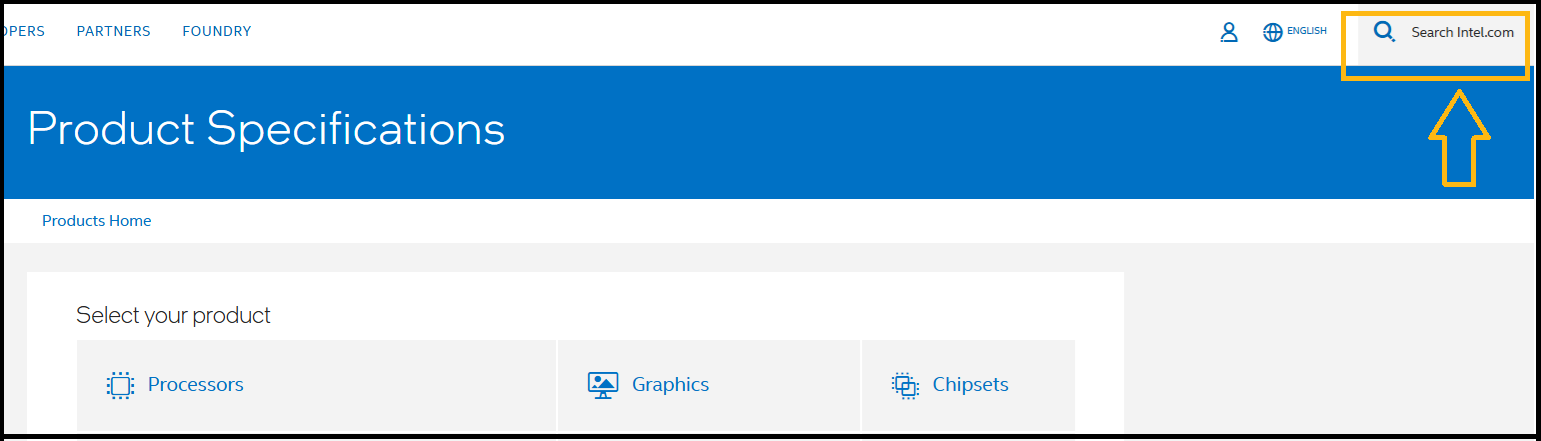
Step 2
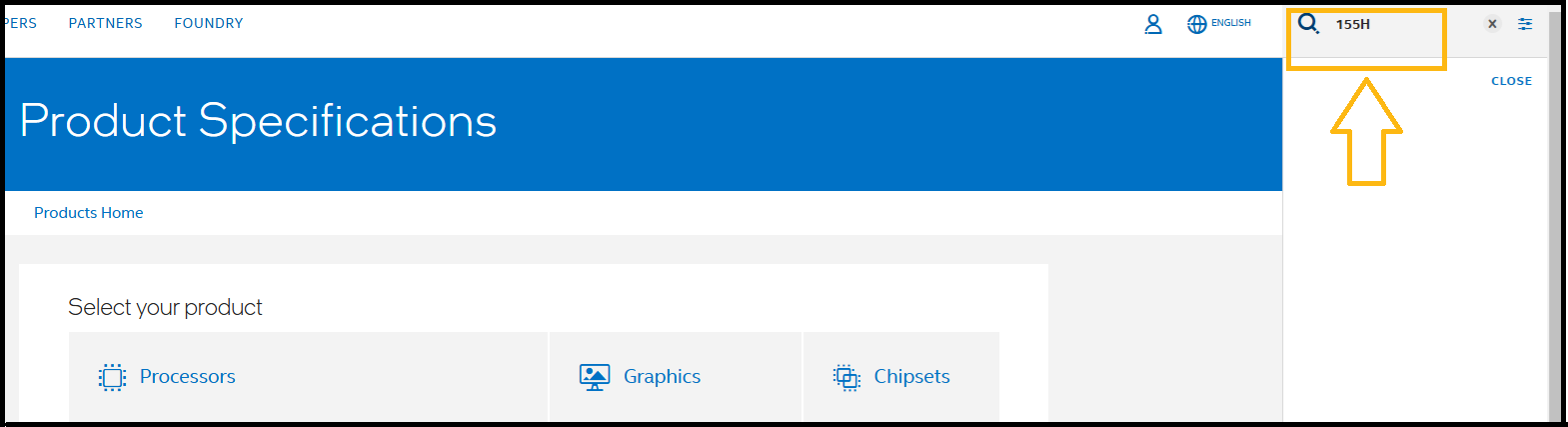
Step 3
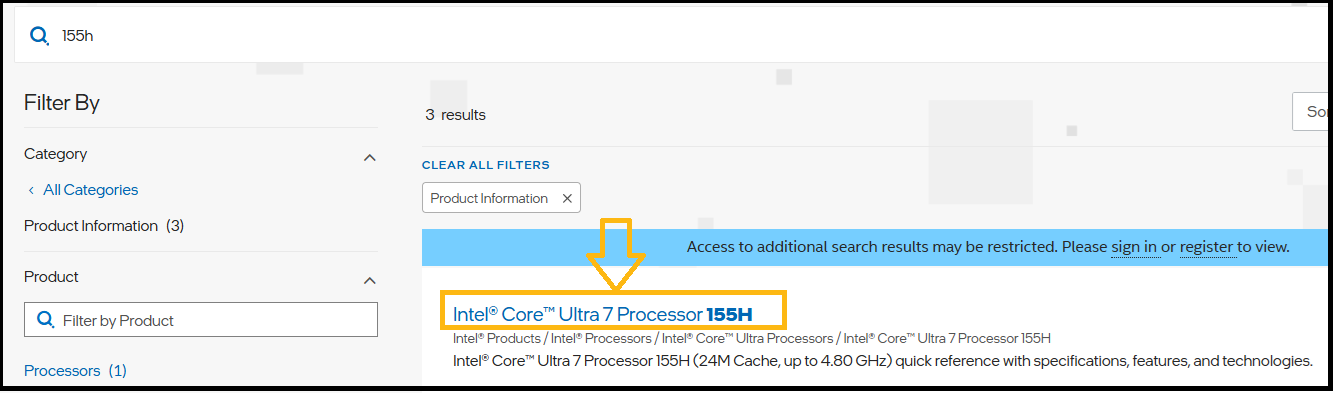
The three images below show the repeated step to add products (as described in step 5).
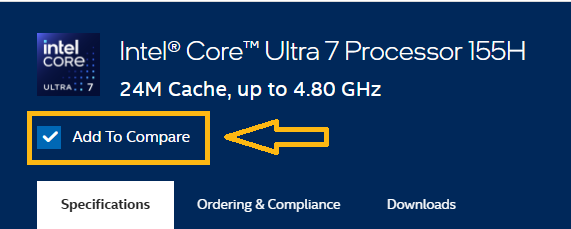
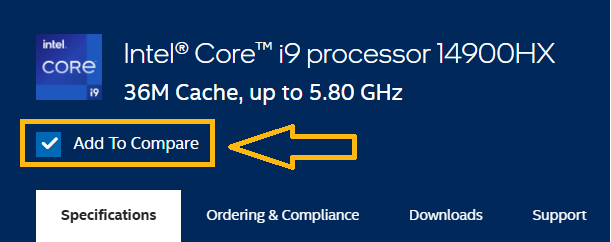
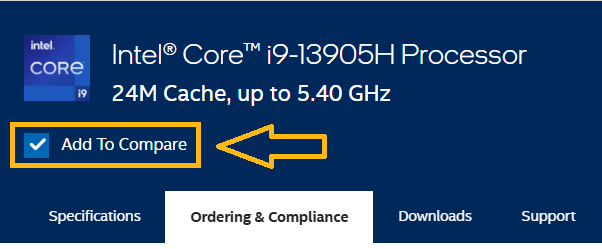
Steps 6 and 7