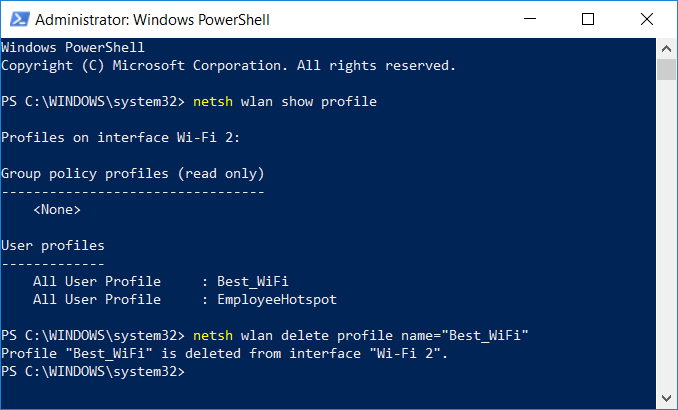How To Delete Wi-Fi Network Profiles in Windows
Content Type: Maintenance & Performance | Article ID: 000026249 | Last Reviewed: 10/28/2021
 in the bottom left corner of the screen.
in the bottom left corner of the screen.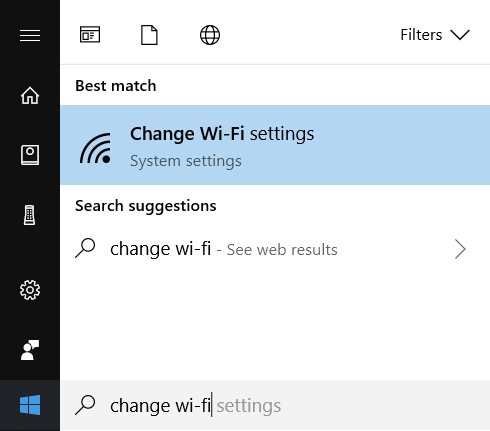
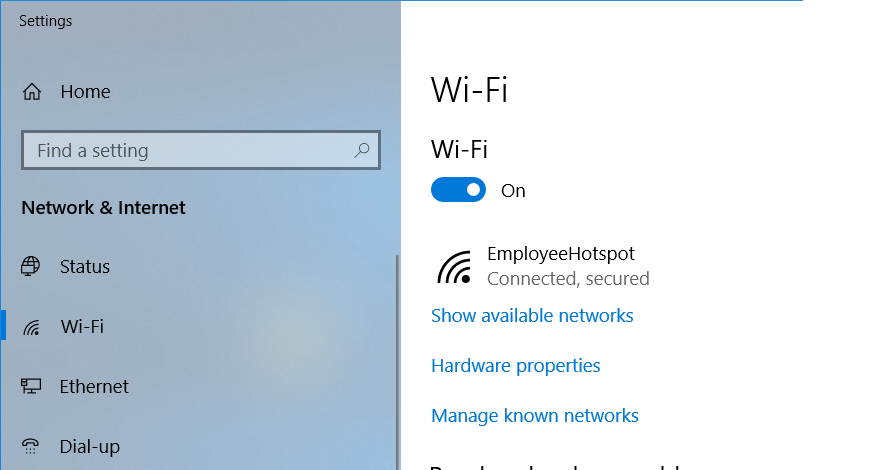
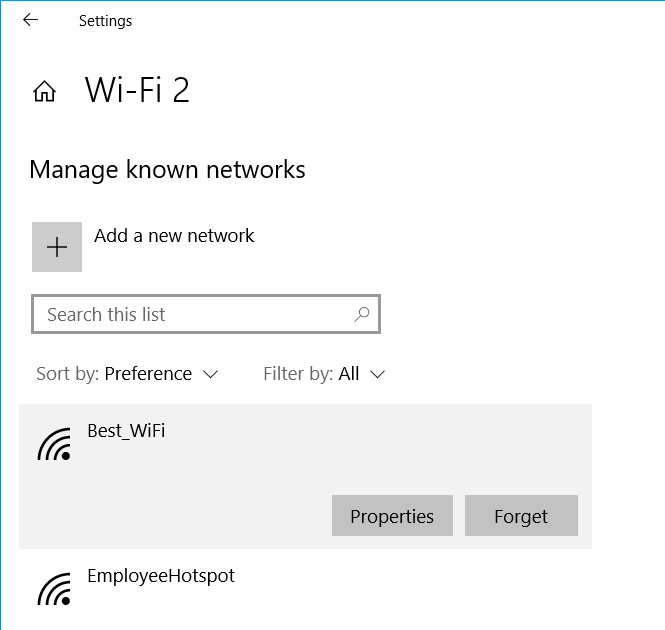
 on the bottom right corner of the screen.
on the bottom right corner of the screen.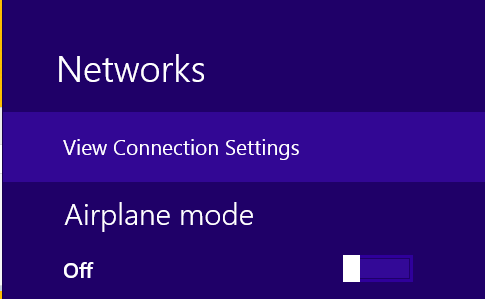
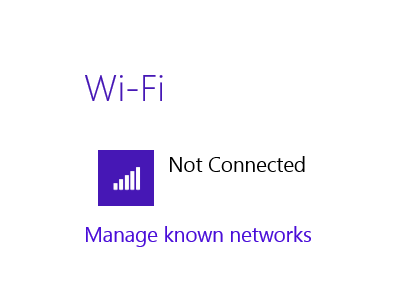
| Note | You won't see the Manage known networks option if there's currently no Wi-Fi profile configured on the system. |
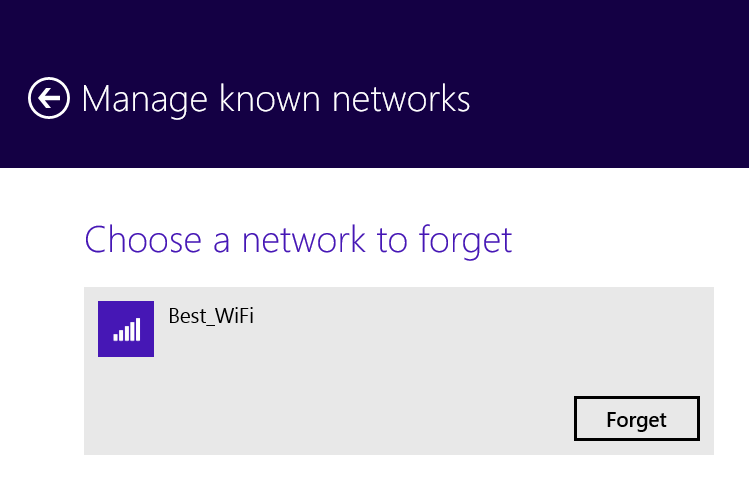
 in the bottom left corner of the screen.
in the bottom left corner of the screen.
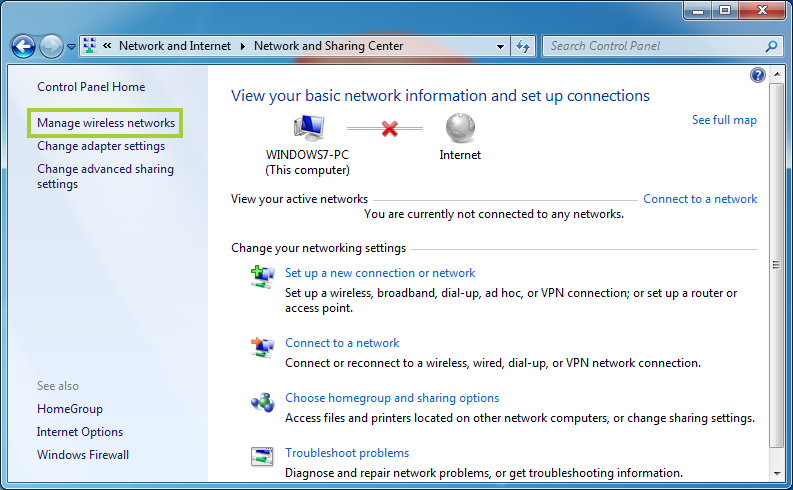
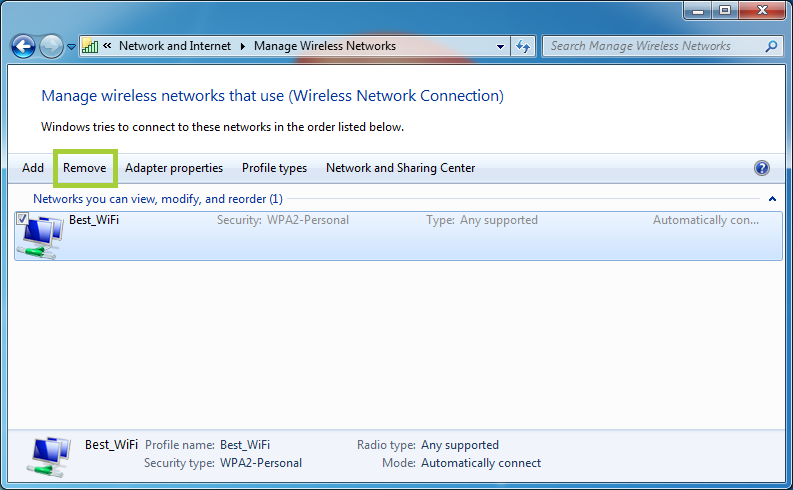
| Note | You need to select a profile first in order to see the Remove button. |
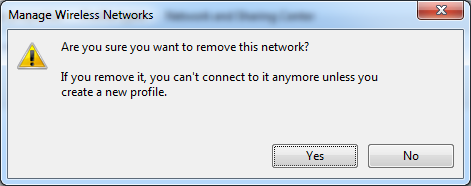
| Commands | What does it do |
| netsh wlan show profiles | Shows a list of Wi-Fi profiles configured on the system. |
| netsh wlan delete profile name="profile name" | Deletes the specified Wi-Fi profile |
| netsh wlan delete profile name=* | Deletes ALL Wi-Fi profiles configured on the system. |