| Note | See Importing Foreign RAID Arrays on Intel Ctrl+G–based Hardware Intel® RAID Controllers for information on Ctrl+G–based Intel® RAID Controllers. |
What am I seeing?
Arrays that used to work aren't recognized after a power outage or after replacing the RAID card. Consequently, during POST, a Foreign Configuration found message shows up.
| Note | Because of this scenario, it's possible the Intel® RAID Controller beeps. See How to Silence the Alarm on Intel® RAID Controllers. |
How to fix it
First, a foreign configuration usually refers to a RAID configuration that already exists on a replacement set of drives that you install in a computer system. (This reference is from Appendix B of the corresponding Intel® RAID Software User Guide). However, a foreign configuration could also occur when the Intel® RAID Controller is replaced. It could alternatively happen if the physical drives are moved from one server to another.
Is there anything I need to do before I begin?
- If you've just replaced the Intel RAID Controller, always upgrade the RAID firmware before connecting the drives and attempting to import the RAID configuration.
- If the controller is new, don't connect any drives until you've upgraded the RAID firmware.
- Always ensure that your data is backed up and secure. Review for more details
When the Foreign Configuration(s) found on adapter POST message comes up, boot into the RAID BIOS by pressing F or CTRL+R, when prompted. Follow either of the two possible scenarios.
How do I follow Scenario #1?
Some drives are marked as Frn-Ba (Foreign Bad). The following is an example of how the RAID BIOS may show it under the Physical Drive (PD) Management menu: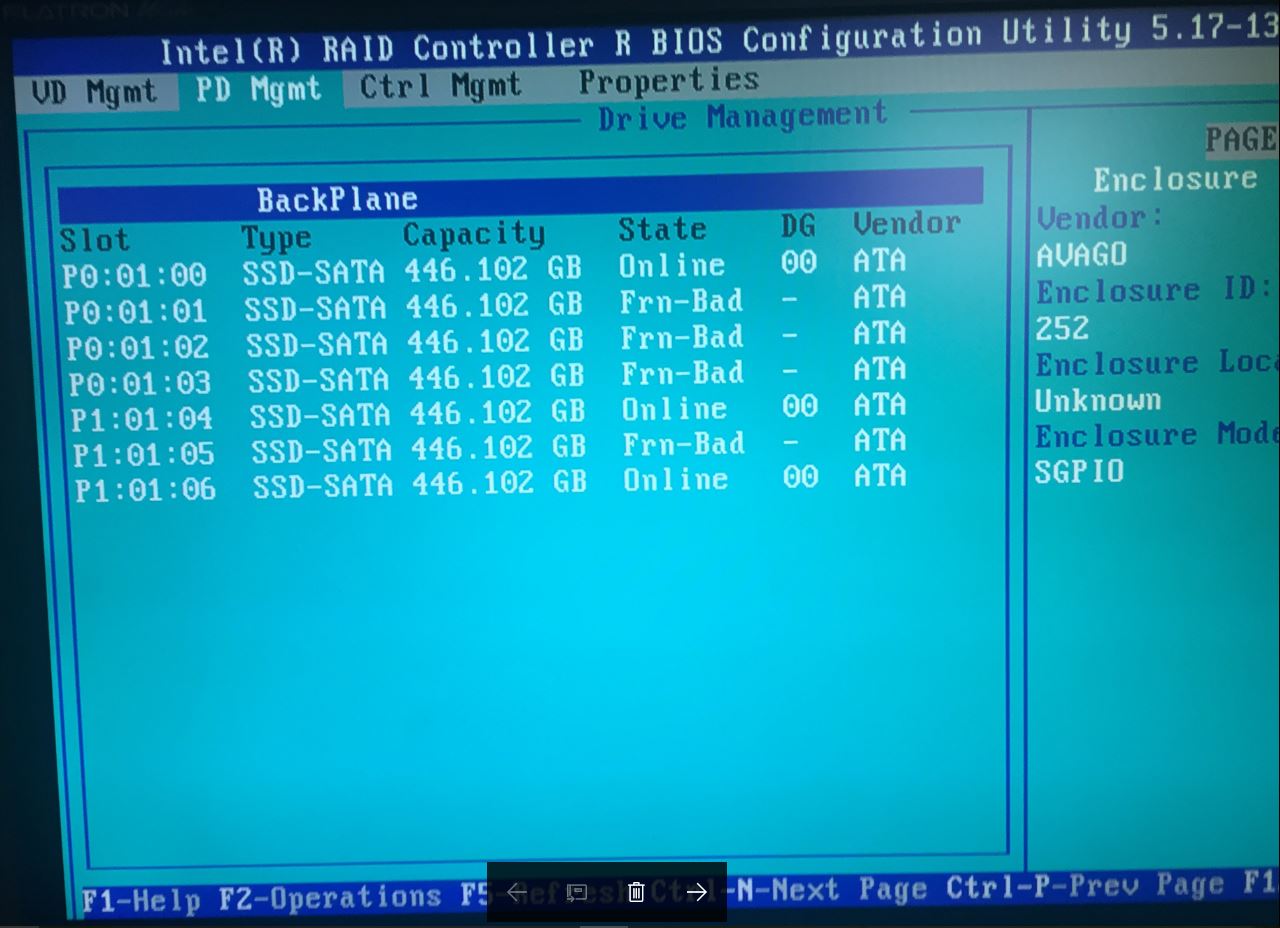
- Go into the properties of each marked Frn-Bad drive and select Make unconfigured good, one at a time, as shown below:
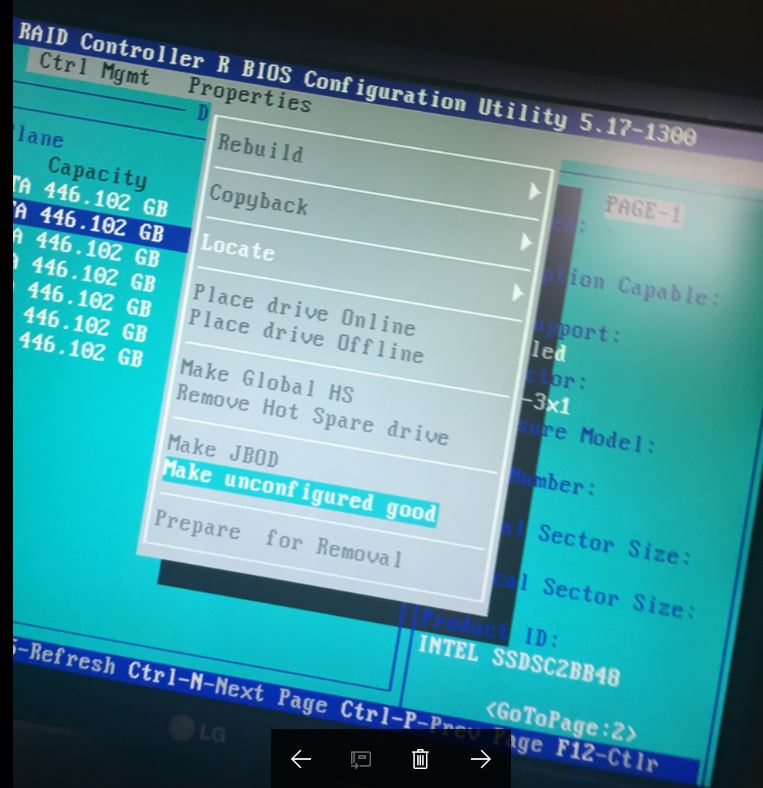
Manually making the drives unconfigured good results in the drive status moving from Frn-bad to Foreign. - Exit the Ctrl-R RAID BIOS and let the system restart. The volume should be redetected, and the operating system should start up again.
| Note | If the POST, the Foreign Configuration message still shows up. Hit F to import the foreign configuration and let the operating system boot up. |
How do I follow Scenario #2?
Review information regarding our Intel® RAID Software User Guide
- If the controller has no valid configuration, you're greeted with a RAID screen that shows no configuration is present. However, there's a reminder on the right-hand side that there's Foreign Config information available.
- To get to the Foreign View menu, press CTRL+N four times to move through the tabs at the top.
- Notice in the example above that there's one Virtual Drive (VD) in the foreign configuration. Check that all of your configurations or virtual drives are present. If not, use the PD Mgmt tab to check that all of your physical drives are present as expected. If drives are missing, switch the system off and recheck all cables and drive seating.
- To import the foreign configuration, use the up arrow to select the Intel® RAID Controller.
- Now press F2 to perform operations on the Intel® RAID Controller. You get a pop-up menu for Foreign Config. Press Enter to open the Foreign Config menu to be given the choices of Import or Clear.
- Make sure Import is highlighted and press Enter.
- You're then prompted if you're sure you want to do this process.
- Highlight Yes and press Enter.
- The system should now go back to the VD Mgmt menu. Note that your expected VDs are online.
- You can now safely exit the RAID BIOS by pressing ESC, and then restart by pressing CTRL+ALT+DEL.
- During normal boot, after drive detection, the system should confirm that 1 Virtual Drive (VD) is installed and operational.







