Convert an ESD File to a WIM File for Driver Updates in Your Windows Image*
Content Type: Install & Setup | Article ID: 000023992 | Last Reviewed: 11/08/2022
Convert files from Electronic Software Delivery (ESD) form to Windows Imaging Format* (WIM*) if you need to add updated device drivers.
How to convert files:
Windows image files may be in the form of an ESD. Files must be WIM to make updates to drivers. Use the Deployment Image Servicing and Management* (DISM) tool from Microsoft to update image files.
To convert the image files, follow the steps below:
| Note | Always back up all files before following the process below. |
dism /Get-WimInfo /WimFile:install.esd
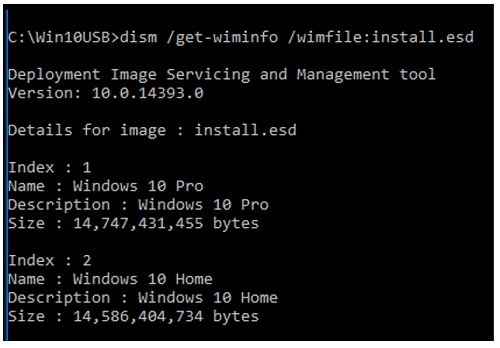
dism /export-image /SourceImageFile:install.esd /SourceIndex:2 /DestinationImageFile:install.wim /Compress:max /CheckIntegrity

You now have an install.wim file alongside the install.esd.
| Note | If more versions of the OS need to be exported, simply repeat Step 7 changing the corresponding SourceIndex and it will be added. |