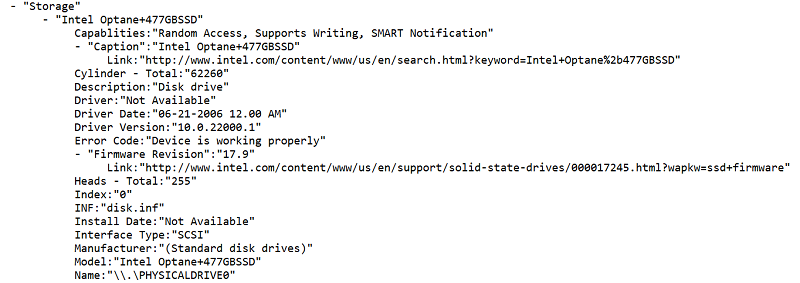Environment
Operating System
If you purchased a system that came with the module installed and potentially enabled for system acceleration, you can use this article to determine which Intel® Optane™ Memory technology is installed in your system, and the module's status.
Intel® Optane™ Memory User Interface
| Note | If there is no device in the system, this section will state that it has not detected a device in the system. |
- How to get there:
- Press the Windows Key.
- View all applications.
- Select Intel® Optane™ Memory. (It might be in an Intel brand folder.)
- If this application is not listed, look in the same location for the Intel® Rapid Storage Technology application.
- Where to look: Setup tab.
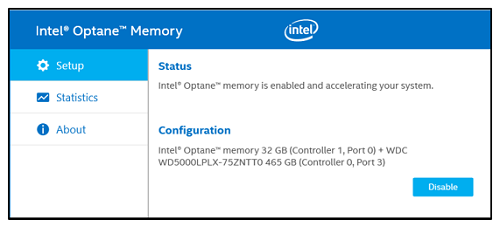
Intel® Rapid Storage Technology User Interface
- How to get there:
- Press the Windows Key.
- View all applications.
- Select Intel® Rapid Storage Technology. (It might be in an Intel brand folder)..
- Where to look: Right column in the Status, Manage or Intel® Optane™ Memory sections.
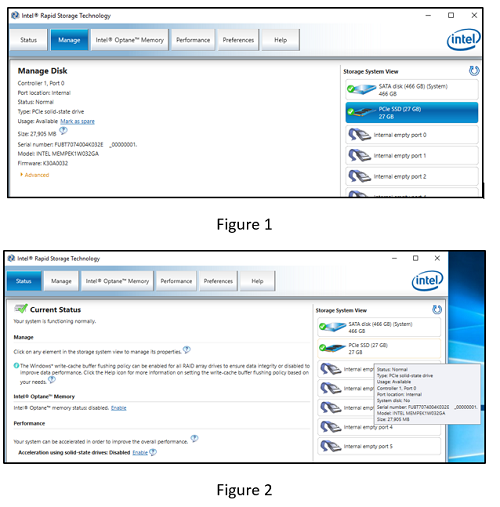
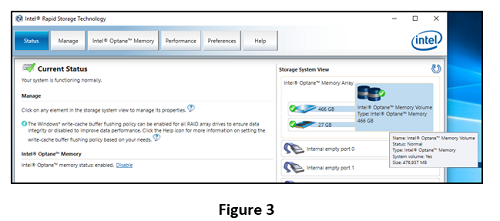
- Figure 1 and 2: These figures show the Intel® Optane™ Memory device as a standalone device and Not Enabled for System Acceleration.
- Figure 3: This figure shows the Intel® Optane™ Memory device as a Storage Volume, Enabled for System Acceleration.
Device Manager
- How to get there:
- Press Windows Key + X,
- Search for and select Device Manager.
- Where to look: Disk Drives.
| Note | If you do not see the Intel® Optane™ memory module as seen in the images below
|
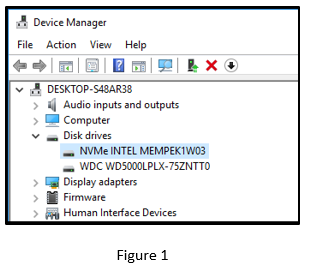
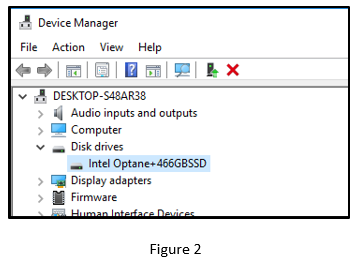
Figure 1: This figure shows the Intel® Optane™ Memory device as a standalone device and not enabled for system acceleration.
Figure 2: This figure shows the Intel® Optane™ Memory device as a storage volume, enabled for system acceleration. If you want to see the more about this volume, right-click the volume and select Properties.
Intel System Support Utility Logs
Download Intel® System Support Utility for Windows* software. When the download is complete, launch SSU.exe.
- Scan: Check the box Everything.
- Click Scan.
- Review: When finished scanning, click Next.
- Click Save.
- Refer to the storage section to see if Optane Memory is detected.