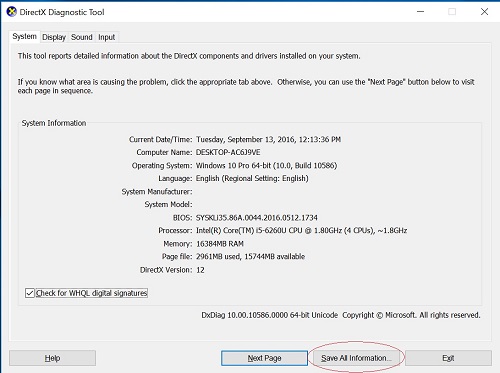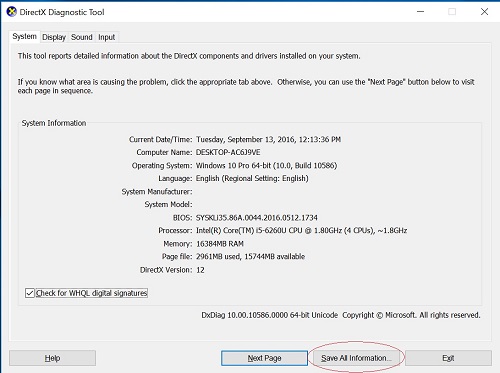DirectX* Diagnostic Tool (Dxdiag.exe)
This tool helps you troubleshoot DirectX* related issues. Use the tool to generate a dxdiag text report file, which has detailed information about your computer's graphics, sound, and other devices. You can use the file when communicating with Intel Support about reporting graphics issues. The tool can also help determine if your device drivers are up to date.
To extract the dxdiag.txt, click or the topic for details:
Windows® 10/11* and Windows 8.1*/8*:
- From the Windows desktop, press the Windows and R keys to open the Run window.
- In the Open: field of the Run window, type dxdiag. Click OK or the Enter key to open the DirectX* Diagnostic Tool. If prompted to check if your drivers are digitally signed, click Yes.
- In the DirectX* Diagnostic Tool window, choose Save All Information.
- In the Save As window, the DirectX* information is saved as a text (.TXT) file. Choose the Desktop or another easily accessible location to save your file, and then click Save.
- You can send the saved file to Intel.
Windows Vista* and Windows 7*:
- On your Windows task bar, click Start (Windows icon in the lower left of the screen).
- Select and press Run. If you do not see Run, hold down the Windows key and press R.
- In the Run window, type dxdiag and click OK. A DirectX* Diagnostic Tool window should pop up.
- In the new window, choose Save all information.
- In the Save As window, the DirectX* information is saved as a text (.TXT) file. Choose the Desktop or another easily accessible location to save your file, and then click Save.
- You can send the saved file to Intel.