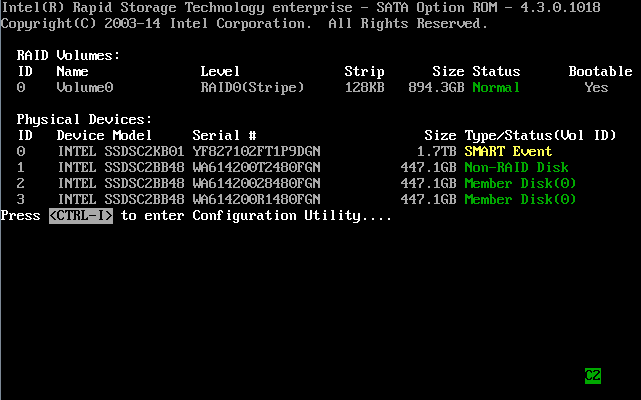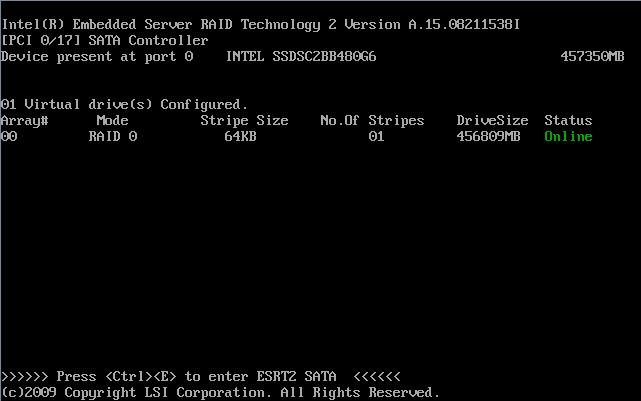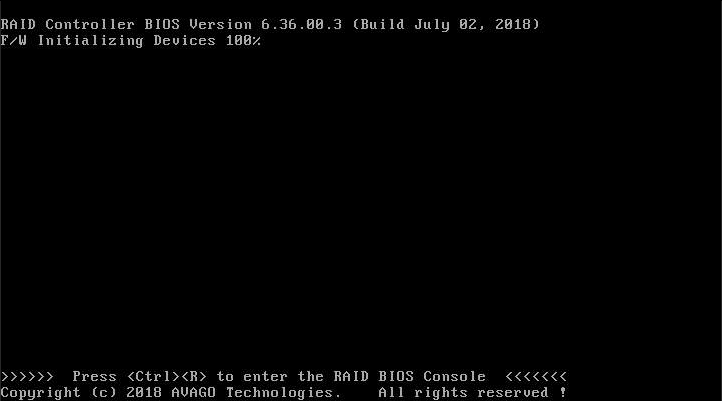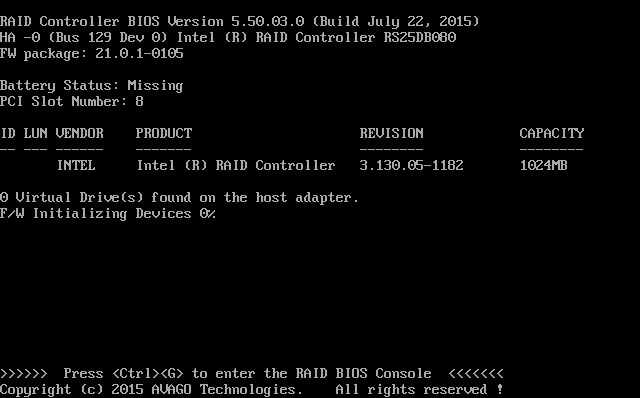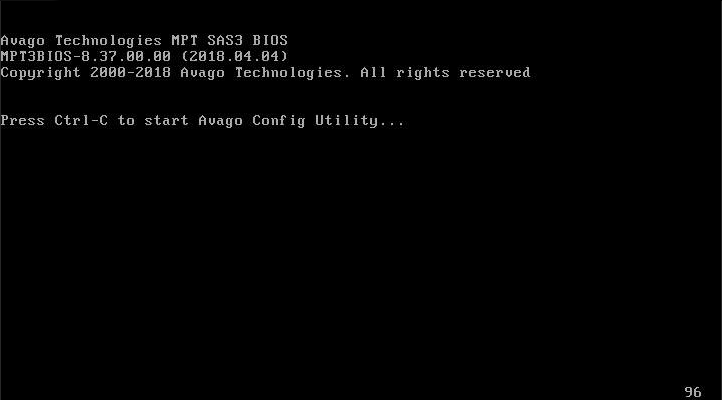You can change settings or configure your Intel® RAID Controllers in the pre-boot environment (before the operating system has been installed or booted). The method to open the configuration utility depends on the Intel RAID Controller and the boot mode (legacy BIOS or UEFI) of the Intel server you are using:
Click or the topic for details:
| Intel RAID Products | Legacy BIOS1 | UEFI | Notes |
| Intel® Virtual RAID on CPU (Intel® VROC) NVMe* | Not supported | Press F2 to enter BIOS Setup. Navigate to Advanced -> PCI Configuration -> UEFI Option Rom Control. Under Storage Controller, select the Intel RAID Controller you want to configure.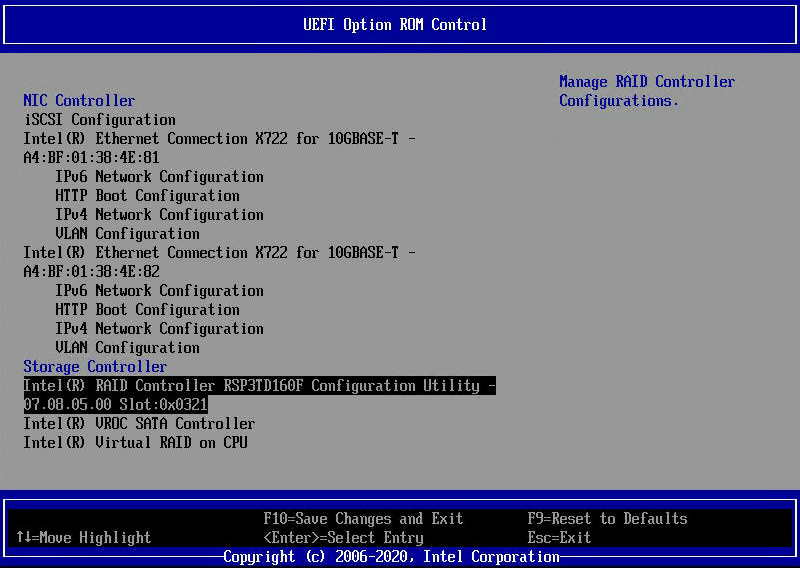 | Intel® Volume Management Device (Intel® VMD) must be correctly configured in the system BIOS for these options to display.
|
| Intel® Virtual RAID on CPU (Intel® VROC) SATA2 | During server boot, press <Ctrl>+<I> when Press <CTRL-I> to enter Configuration Utility screen is displayed.
| Intel VROC SATA / RSTe must be correctly configured in the system BIOS for these options to display.
| |
| Intel® Embedded Server RAID Technology 2 (ESRT2) | During server, press <Ctrl>+<E> when Press <Ctrl><E> to enter ESRT2 SATA screen is displayed.
View the RAID BIOS simulator | Intel ESRT2 must be correctly configured in the system BIOS for these options to display.
| |
| Trimode MR-/iMR-based Intel® RAID Controllers:
| Not supported | Refer to the Intel RAID Configuration Utilities section of the software user guide and MegaRAID (MR) Human Interface Infrastructure (HII) for further details. | |
| 12 Gb/s MR-/iMR-based Intel® RAID Controllers
| During server boot, press <Ctrl>+<R> when Press <Ctrl><R> to enter the RAID BIOS Console screen is displayed.
| ||
6 Gb/s MR-based Intel® RAID Controllers
| During server boot, press <Ctrl>+<G> when Press <Ctrl><G> to enter the RAID BIOS Console is displayed.
| ||
IR-based Intel® RAID Controllers
IT-based Intel® Storage Controllers
| During server boot, press <Ctrl>+<C> when Press Ctrl-C to start Avago Config Utility screen is displayed.
| Refer to the software user guide for further details. The IT-based controllers have no settings to configure as they support passthrough mode only. However, you can see properties of the controller. The RMSP3/RSP3 and RS3P4 families support UEFI mode only. |
1 For legacy BIOS boot mode, If you don't see the prompt to enter the RAID BIOS or configuration utility during the server boot, try to disable Quiet Boot.
2 Formerly known as Intel Rapid Storage Technology enterprise (Intel RSTe)
Post-boot configuration and monitoring utilities are also available that aren't covered on this guide.
- CLI-based monitoring and Configuring Utilities (post-boot): CmdTool2 and the StorCli are RAID utilities used to configure, monitor, and diagnose controllers and RAID configurations. These utilities use commands, and they run from the EFI shell, Windows*, and Linux* OS.
- GUI-based monitoring and Configuring Utilities (post-boot): Intel® RAID Web Console 2 (RWC2) and Intel® RAID Web Console 3 (RWC3) are RAID graphic utilities used to configure, monitor, and diagnose controllers and RAID configurations. They run on the Windows and Linux OS.