How to Open the Intel® Graphics Control Panel for 5th Generation Intel® Graphics or Earlier
Content Type: Install & Setup | Article ID: 000005596 | Last Reviewed: 02/05/2025
This article is intended for the following Operating Systems: Windows® 10, 8*/8.1*, and 7*.
See How to Find the Generation of Intel® Core™ Processors.
Supported Processors: 5th Generation Intel® Core Processors or older processors and related Intel Atom®, Pentium®, and Celeron® processors.
| Note | If you have 6th Generation Intel® Core Processors and newer, see& How to Install the Intel® Graphics Command Center. |
Click on the method for details:
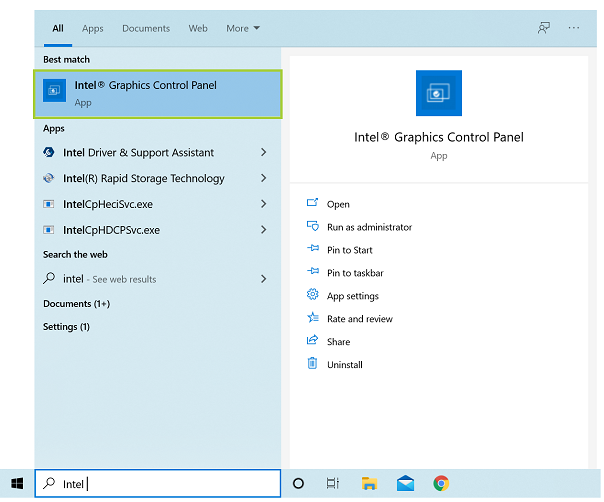
On your keyboard, simultaneously press CTRL+ALT+F12.
| Note | Original equipment manufacturers (OEM) can disable certain hot-key functions. |
In desktop mode, right-click the Desktop. Then, select Intel® Graphics Settings. This method is only available for systems with legacy drivers installed.
| Note | Graphics drivers labeled as 15.45.xx.xxxx, 15.40.xx.xxxx, 15.36.xx.xxxx, and 15.33.xx.xxxx are legacy drivers. To identify your graphics driver version, see What's My Intel® Graphics Driver Version? |
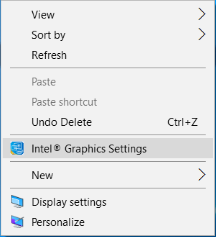
Troubleshooting