Environment
Operating System
Description
After downloading the Intel® Graphics Control Panel from the Microsoft Store and launching it from the Start menu, the application does not open and no error messages appears.
Resolution
For 6th Generation Intel® Core Processors and newer: The Intel® Graphics Control Panel has been discontinued from the Microsoft and has been replaced with the Intel® Graphics Command Center. See How to Install the Intel® Graphics Command Center for installation instructions. If you don't know the generation of your processor, see How to Find the Generation of Intel® Core™ Processors.
For 5th Generation Intel® Core Processors and older: The Intel Graphics Control Panel is automatically installed with the legacy graphics drivers for these platforms. Do not install the Intel Graphics Control Panel from the Microsoft Store when using these drivers. Installing the Intel Graphics Control Panel while using these drivers will result in two instances of the Intel Graphics Control Panel and will cause this issue. To resolve this issue, see below.
- Open Apps and Features.
- Press on the Windows key
 on your keyboard and type Apps and Features.
on your keyboard and type Apps and Features.
- Press on the Windows key
- Scroll down and locate and uninstall the Intel® Graphics Control Panel and Intel® Graphics Driver.
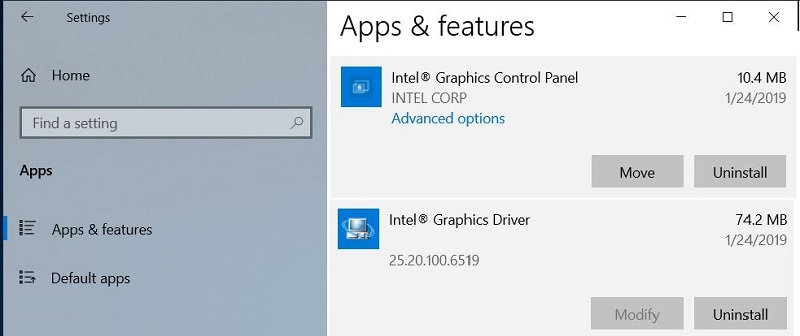
- Restart the computer.
- Open the Device Manager
- Press on the Windows key
 on your keyboard and type Device Manager.
on your keyboard and type Device Manager.
- Press on the Windows key
- Click Display Adapters.
- Right-click the Intel® Graphics Device and click Update Driver.
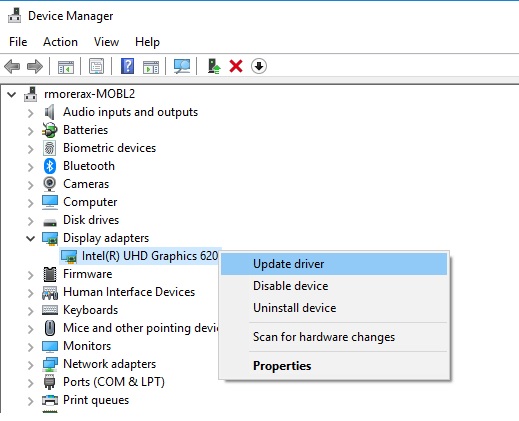
- Click Search automatically for updated driver software.

- Windows Update will automatically search for, download, and install the latest graphics driver validated for your computer.