Visible to Intel only — GUID: pdo1638456111011
Ixiasoft
Visible to Intel only — GUID: pdo1638456111011
Ixiasoft
4.7.1.2. Software Design Flow
Use the following steps to create the software project directory tree:
- In your design project folder, create a folder called software.
- In the software folder, create two folders called app and bsp.
Figure 87. Software Project Directory Tree
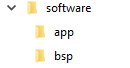
Creating the BSP Project Application
You must edit the BSP editor settings according to the selected Nios® V processor boot options.
To launch the BSP Editor, perform the following steps:
- In the Platform Designer window, select File > New BSP. The Create New BSP windows appears.
- For BSP setting file, navigate to the software/bsp folder and name the BSP as settings.bsp.
BSP path: <project directory>/software/bsp/settings.bsp
- For System file (qsys or sopcinfo), select the Nios® V processor Platform Designer system (*.qsys).
Note: For Quartus® Prime Standard Edition software, generate the BSP file using SOPCINFO file. Refer to AN 980: Nios V Processor Intel Quartus Prime Software Support for more information.
- For Quartus project, select the Quartus® Prime Project File.
- For Revision, select the correct revision.
- For CPU name, select the Nios® V processor.
- Select the Operating system as Altera HAL.
- Click Create to create the BSP file.
Configuring BSP Editor and Generating the BSP Project
- In the BSP Editor, click BSP Linker Script.
- In the Linker Section Name perform the following settings:
- Set .text to the QSPI flash in the Linker Region Name.
- Set .exceptions to OCRAM/ External RAM or QSPI Flash according to your design preference.
- Set the rest of the items to the OCRAM or external RAM.
Figure 89. Linker Region Settings When Exceptions is set to OCRAM/ External RAMFigure 90. Linker Region Settings When Exceptions is set to QSPI Flash - Go to Main > Settings > Advanced > hal.linker.
- If exception is set to OCRAM or External RAM, enable the following:
- allow_code_at_reset
- enable_alt_load
- enable_alt_load_copy_rodata
- enable_alt_load_copy_rwdata
- enable_alt_load_copy_exceptions
Figure 91. hal.linker Settings for Exception Agent OCRAM or External RAM - If exception is set to QSPI flash, enable the following:
- allow_code_at_reset
- enable_alt_load
- enable_alt_load_copy_rodata
- enable_alt_load_copy_rwdata
Figure 92. hal.linker Settings for QSPI Flash - Navigate to the BSP Drivers tab.
- Disable the Generic Serial Flash Interface driver (intel_generic_serial_flash_interface_top).
Figure 93. BSP Drivers
- Return to the BSP Editor tab and click Generate BSP. Make sure the BSP generation is successful.
- Close the BSP Editor.
Generating the Application Project File
- Navigate to the software/app folder and create your Nios® V application source code.
- Launch the Nios V Command Shell.
- Execute the command below to generate the application CMakeLists.txt.
niosv-app --app-dir=software/app --bsp-dir=software/bsp \ --srcs=software/app/<Nios V application source code>
Building the Application Project
You can choose to build the application project using the RiscFree* IDE for Intel FPGAs or through the command line interface (CLI).
If you prefer using CLI, you can build the application using the following command:
cmake -G "Unix Makefiles" -DCMAKE_BUILD_TYPE=Debug -B \ software/app/debug -S software/app
make -C software/app/debug
The application (.elf) file is created in software/app/debug folder.
Generating HEX File
You must generate a .hex file from your application .elf file, so you can create a .jic file suitable for programming flash devices.
- Launch the Nios V Command Shell.
- For Nios® V processor application execute-in-place (XIP) from configuration QSPI flash, use the following commands line to convert the ELF to HEX for your application. The commands create the application (.hex) file.
elf2flash --input software/app/debug/<Nios V application>.elf \ --output flash.srec --reset <reset offset + base address of GSFI AVL MEM> \ --base <base address of GSFI AVL MEM> \ --end <end address of GSFI AVL MEM>
riscv32-unknown-elf-objcopy --input-target srec --output-target ihex \ flash.srec <Nios V application>.hex