Visible to Intel only — GUID: doh1638499137139
Ixiasoft
1. About the Nios® V Embedded Processor
2. Nios® V Processor Hardware System Design with Quartus® Prime Software and Platform Designer
3. Nios® V Processor Software System Design
4. Nios® V Processor Configuration and Booting Solutions
5. Nios® V Processor - Using the MicroC/TCP-IP Stack
6. Nios® V Processor Debugging, Verifying, and Simulating
7. Nios® V Processor — Remote System Update
8. Nios® V Processor — Using Custom Instruction
9. Nios® V Embedded Processor Design Handbook Archives
10. Document Revision History for the Nios® V Embedded Processor Design Handbook
2.1. Creating Nios® V Processor System Design with Platform Designer
2.2. Integrating Platform Designer System into the Quartus® Prime Project
2.3. Designing a Nios® V Processor Memory System
2.4. Clocks and Resets Best Practices
2.5. Assigning a Default Agent
2.6. Assigning a UART Agent for Printing
2.7. JTAG Signals
4.1. Introduction
4.2. Linking Applications
4.3. Nios® V Processor Booting Methods
4.4. Introduction to Nios® V Processor Booting Methods
4.5. Nios® V Processor Booting from Configuration QSPI Flash
4.6. Nios® V Processor Booting from On-Chip Memory (OCRAM)
4.7. Nios® V Processor Booting from Tightly Coupled Memory (TCM)
4.8. Summary of Nios® V Processor Vector Configuration and BSP Settings
6.2.3.2.1. Enabling Signal Tap Logic Analyzer
6.2.3.2.2. Adding Signals for Monitoring and Debugging
6.2.3.2.3. Specifying Trigger Conditions
6.2.3.2.4. Assigning the Acquisition Clock, Sample Depth, and Memory Type, and Buffer Acquisition Mode
6.2.3.2.5. Compiling the Design and Programming the Target Device
6.6.1. Prerequisites
6.6.2. Setting Up and Generating Your Simulation Environment in Platform Designer
6.6.3. Creating Nios V Processor Software
6.6.4. Generating Memory Initialization File
6.6.5. Generating System Simulation Files
6.6.6. Running Simulation in the QuestaSim Simulator Using Command Line
Visible to Intel only — GUID: doh1638499137139
Ixiasoft
4.6.1.1. Hardware Design Flow
The following sections describe a step-by-step method for building a bootable system for a Nios® V processor application from OCRAM. The example below is built using Intel Arria 10 SoC development kit.
IP Component Settings
- Create your Nios® V processor project using Quartus® Prime and Platform Designer.
- Ensure the On-Chip Memory (RAM or ROM) Intel FPGA is added into your Platform Designer system.
- Enable Initialize memory content and Enable non-default initialization file with ram.hex in the on-chip memory.
Figure 72. Connections for Nios® V Processor Project
Figure 73. On-Chip Memory (RAM or ROM) Intel FPGA IP Parameter Settings
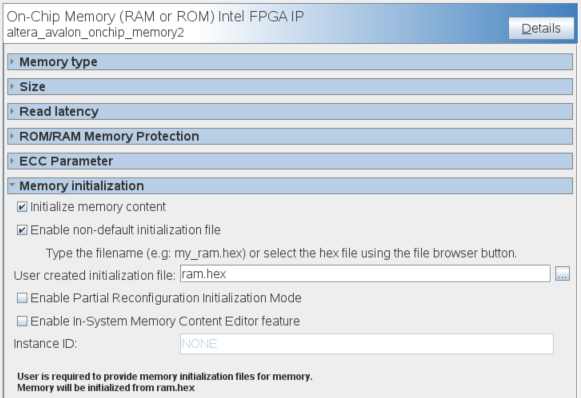
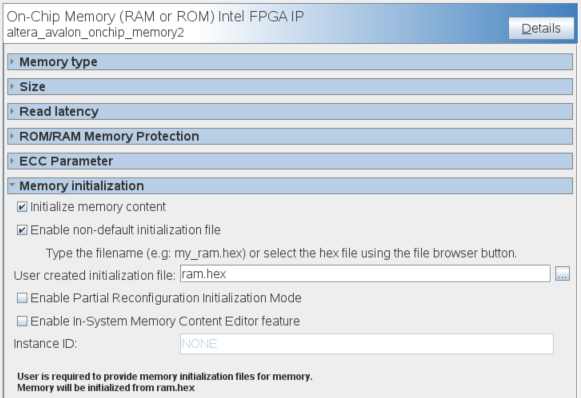
Reset Agent Settings for Nios® V Processor
- In the Nios® V processor parameter editor, set the Reset Agent to OCRAM
Figure 74. Nios® V Processor Parameter Editor Settings
- Click Generate HDL, the Generation dialog box appears.
- Specify output file generation options and then click Generate.
Quartus® Prime Settings
- In the Intel Quartus Prime software, click Assignment > Device > Device and Pin Options > Configuration.
- Set Configuration scheme according to your FPGA configuration scheme
- Click OK to exit the Device and Pin Options window.
- Click OK to exit the Device window.
- Click Start Compilation to compile your project.
Related Information