Visible to Intel only — GUID: mwh1410471171857
Ixiasoft
Visible to Intel only — GUID: mwh1410471171857
Ixiasoft
4.6.4. Splitting a Part
After saving a new symbol in a project library, you can fracture the symbol into multiple parts called sections. Fracturing a part into separate sections is useful for FPGA designs. A single symbol for most FPGA packages might be too large for a single schematic page. Splitting the part into separate sections allows you to organize parts of the symbol by function, creating cleaner circuit schematics. For example, you can create one slot for an I/O symbol, a second slot for a JTAG symbol, and a third slot for a power/ground symbol.
To split a part into sections, select the part in its library in the Project Manager window of the Cadence Allegro Design Entry CIS software. On the Tools menu, click Split Part or right-click the part and choose Split Part. The Split Part Section Input Spreadsheet appears.
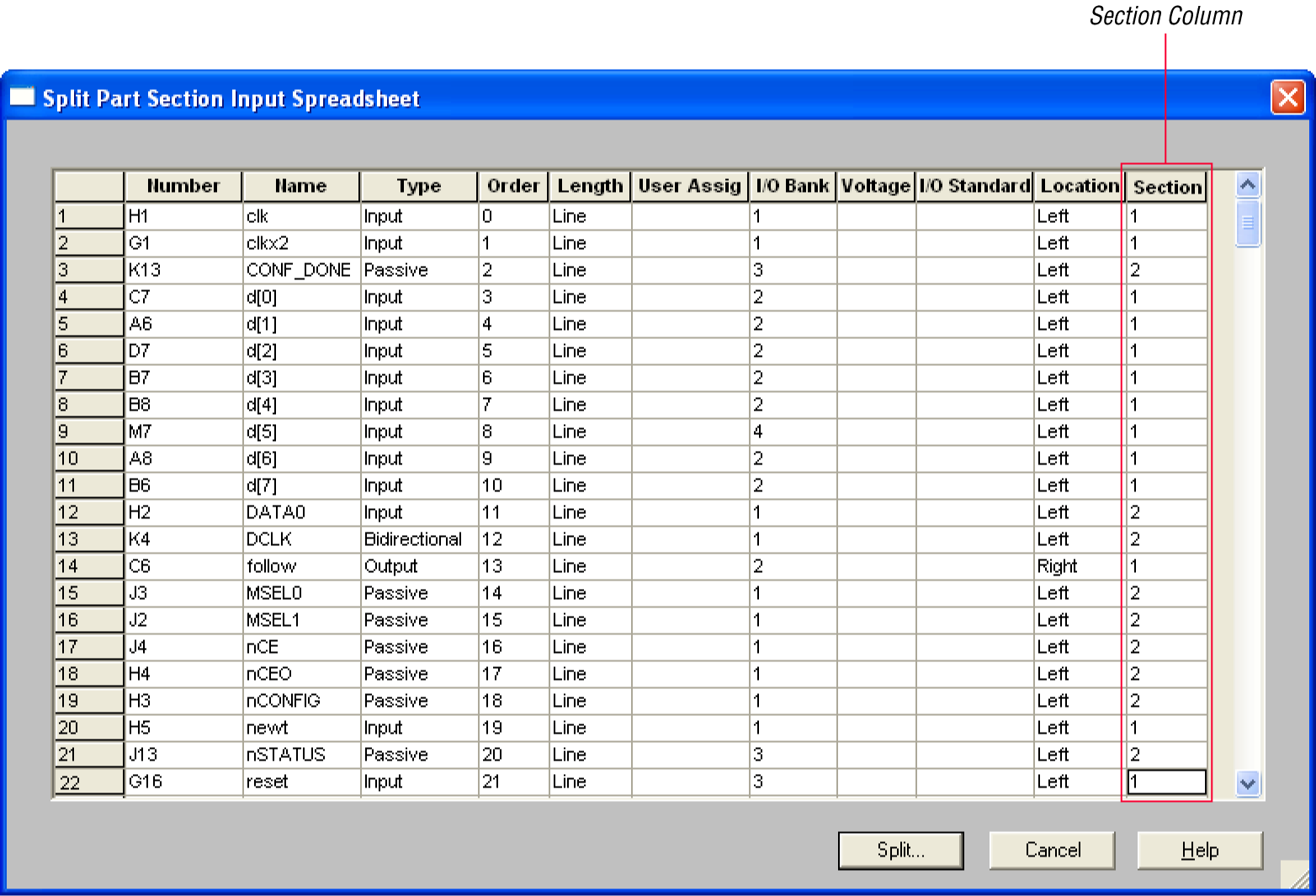
Each row in the spreadsheet represents a pin in the symbol. The Section column indicates the section of the symbol to which each pin is assigned. You can locate all pins in a new symbol in section 1. You can change the values in the Section column to assign pins to various sections of the symbol. You can also specify the side of a section on the location of the pin by changing the values in the Location column. When you are ready, click Split. A new symbol appears in the same library as the original with the name <original part name>_Split1.
View and edit each section individually. To view the new sections of the part, double-click the part. The Part Symbol Editor window appears and the first section of the part displays for editing. On the View menu, click Package to view thumbnails of all the part sections. To edit the section of the symbol, double-click the thumbnail.
For more information about splitting parts into sections and editing symbol sections in the Cadence Allegro Design Entry CIS software, refer to the Help in the software.