Visible to Intel only — GUID: dae1664311091176
Ixiasoft
2.1.1. Constructing Communication Links in the Link Designer Module
2.1.2. Link and Simulation Setting
2.1.3. Transmitter Setting
2.1.4. Receiver Setting
2.1.5. IBIS-AMI Wrapper
2.1.6. Channel Setting
2.1.7. Batch Channel Simulation Configuration
2.1.8. Crosstalk Aggressor Transmitter Setting
2.1.9. Repeater and Retimer Configurations
2.1.10. Noise Source Link Component
2.1.11. System Options
2.1.12. Project Management Functions
2.1.13. Archiving and Unarchiving Projects
2.1.14. Device Model Importer
2.1.15. Analysis Functions and Pre-Simulation and Pre-Analysis Checklists
2.1.16. COM Analysis
2.1.17. Link Builder
Visible to Intel only — GUID: dae1664311091176
Ixiasoft
2.1.3.8. Clock Path Custom Transmitter
When you add a clock path custom transmitter to the design space, a Custom Path TX button appears in the lower-left corner of the Transmitter tab page, as shown in the following figure:
Figure 44. Custom Transmitter With Clock Path Custom Transmitter
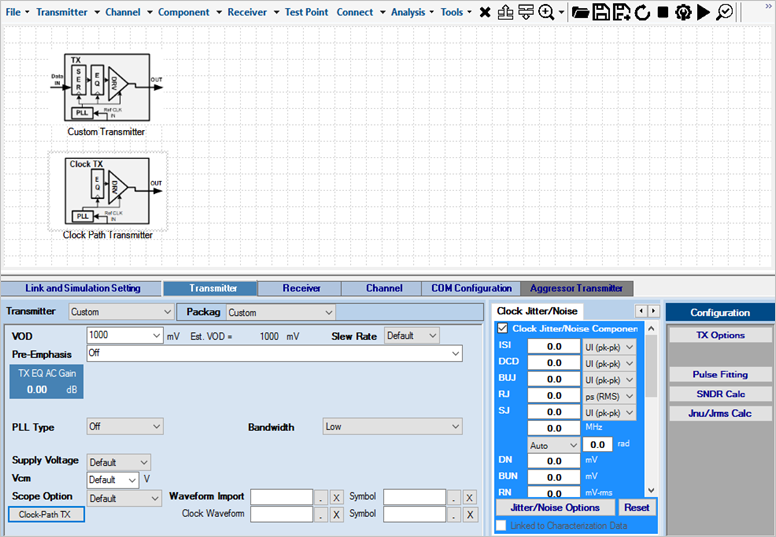
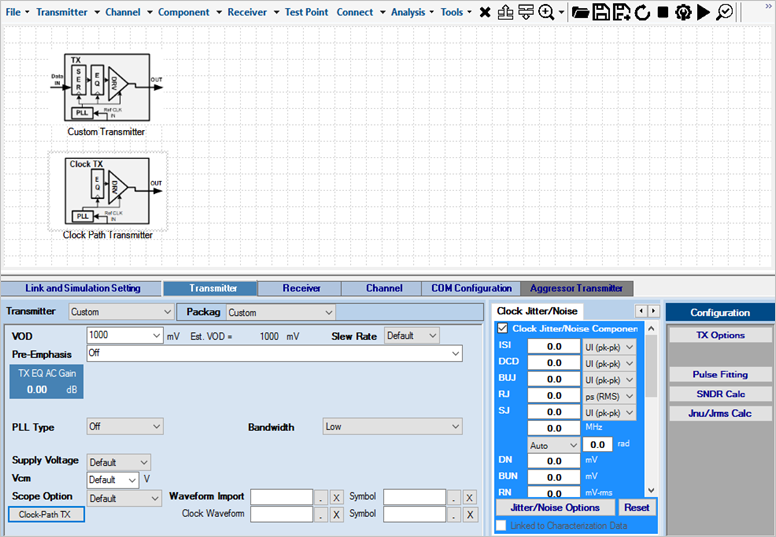
Clicking the Custom Path TX button launches the Clock Path Transmitter Configuration Wizard interface, as shown in the following image:
Figure 45. Clock-Path Transmitter Configuration Wizard Interface
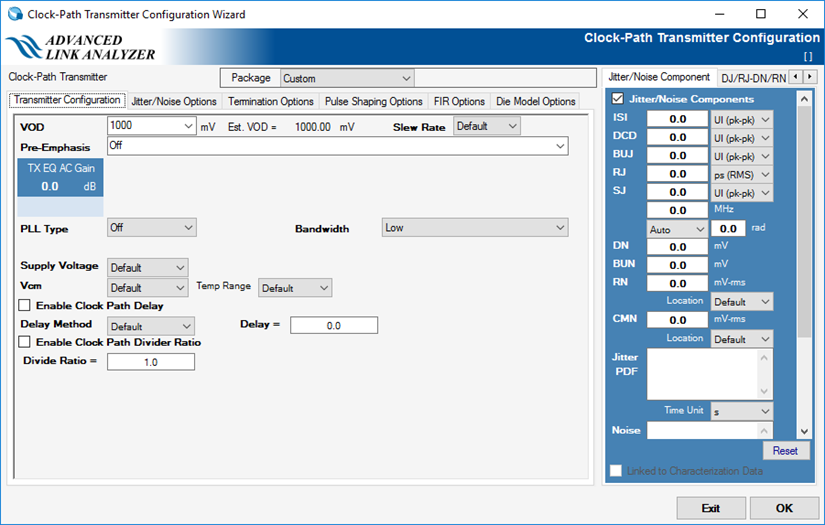
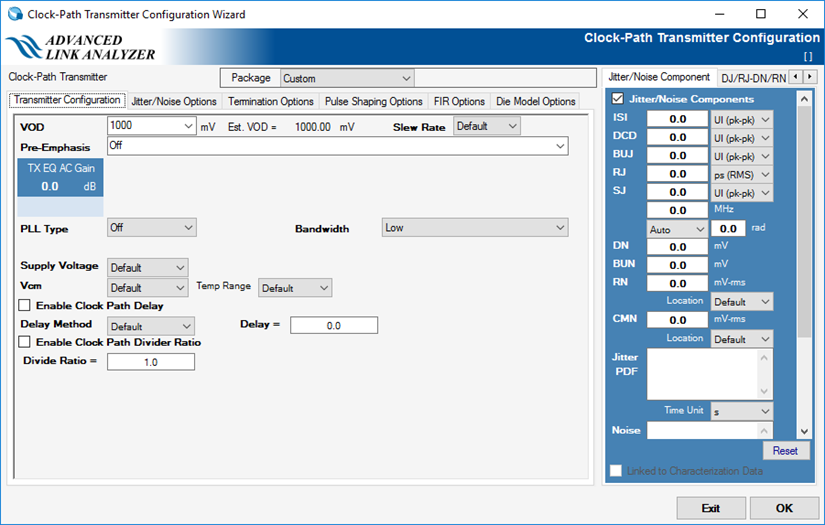
The clock path custom transmitter has similar features, and you can configure it in the same manner as the data path custom transmitter with the following additional features and notes:
- Jitter/noise values and configurations set in the Clock-Path Transmitter Configuration Wizard are transferred to the main interface's Clock Jitter/Noise panel. The jitter/noise values/configuration restores when you reopen the Clock-Path Transmitter Configuration Wizard.
- Configure the clock path custom transmitter to include the delay you specified relative to the data path custom transmitter. Enable the delay by checking the Enable Clock Path Delay checkbox, and specify the value in degree (rad or degree) or absolute time.
- Configure the clock path custom transmitter to transmit signal at a slower rate. Enable this feature by checking the Enable Clock Path Divider Ratio checkbox, and set the value as a divide ratio.