Visible to Intel only — GUID: sgj1684332540999
Ixiasoft
1. Answers to Top FAQs
2. Overview of the Intel® FPGA Power and Thermal Calculator
3. Estimating Power Consumption with the Intel® FPGA Power and Thermal Calculator
4. Intel® FPGA Power and Thermal Calculator Graphical User Interface
5. Intel® FPGA Power and Thermal Calculator Pages
6. Factors Affecting the Accuracy of the Intel® FPGA PTC
7. Intel® FPGA Power and Thermal Calculator User Guide Archive
8. Document Revision History for the Intel® FPGA Power and Thermal Calculator User Guide
A. Measuring Static Power
4.2.2.1. Using Design Hierarchies in the Intel® FPGA Power and Thermal Calculator
4.2.2.2. Entering Hierarchy Information Into the Intel® FPGA PTC
4.2.2.3. Exporting, Importing, Duplicating, Renaming, and Deleting Hierarchies in the Intel® FPGA PTC
4.2.2.4. Bulk Editing Hierarchies in the Intel FPGA PTC
5.1. Intel® FPGA PTC - Power Summary/Navigation
5.2. Intel® FPGA PTC - Common Page Elements
5.3. Intel® FPGA PTC - Main Page
5.4. Intel® FPGA PTC - Logic Page
5.5. Intel® FPGA PTC - RAM Page
5.6. Intel® FPGA PTC - DSP Page
5.7. Intel® FPGA PTC - Clock Page
5.8. Intel® FPGA PTC - PLL Page
5.9. Intel® FPGA PTC - I/O Page
5.10. Intel® FPGA PTC - Transceiver Page
5.11. Intel® FPGA PTC - HPS Page
5.12. Intel® FPGA PTC - Crypto Page
5.13. Intel FPGA PTC - NOC Page
5.14. Intel® FPGA PTC - HBM Page
5.15. Intel® FPGA PTC - Thermal Page
5.16. Intel® FPGA PTC - Report Page
Visible to Intel only — GUID: sgj1684332540999
Ixiasoft
4.2.2.4. Bulk Editing Hierarchies in the Intel FPGA PTC
The Bulk Edit button in the Hierarchy Manager allows you to modify parameters of a specific hierarchical level and below if selected. All pages of the Intel® FPGA Power and Thermal Calculator reflect these changes.
Follow these steps to perform bulk edits:
- Select the desired hierarchy level in the Design Hierarchy tab.
- Click Bulk Edit to view the Bulk Edit dialog.
- Select Apply to all child instances checkbox if you want to apply changes to the currently selected hierarchical level and its children below.
- Select the desired entries under the Page & Field column that you want to modify.
- Double-click the corresponding field in the Setting column and enter the desired value.
- Click Apply to apply the changes.
Figure 21. Bulk Editing in the Hierarchy Manager
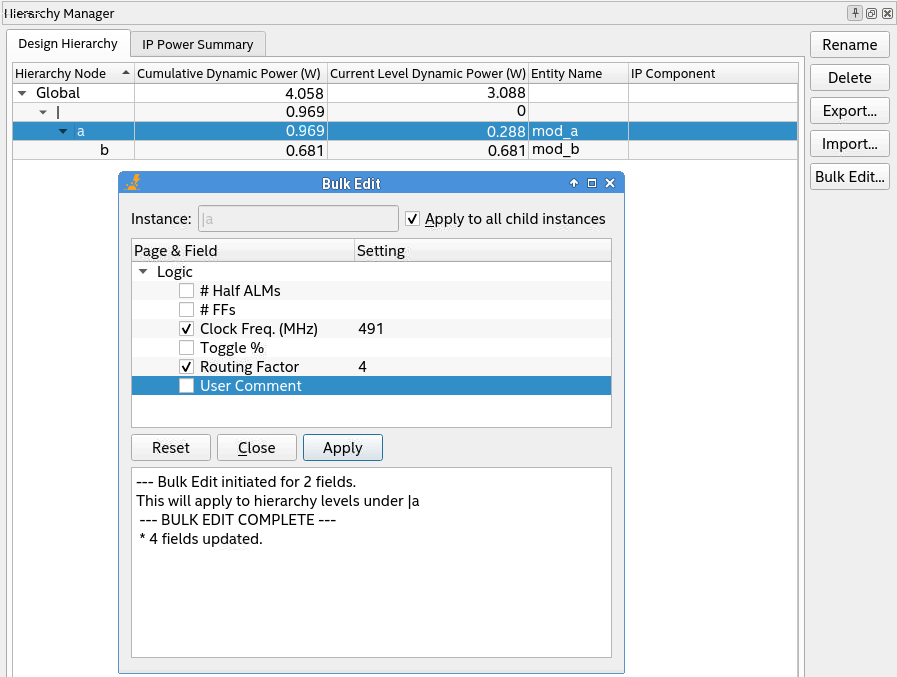
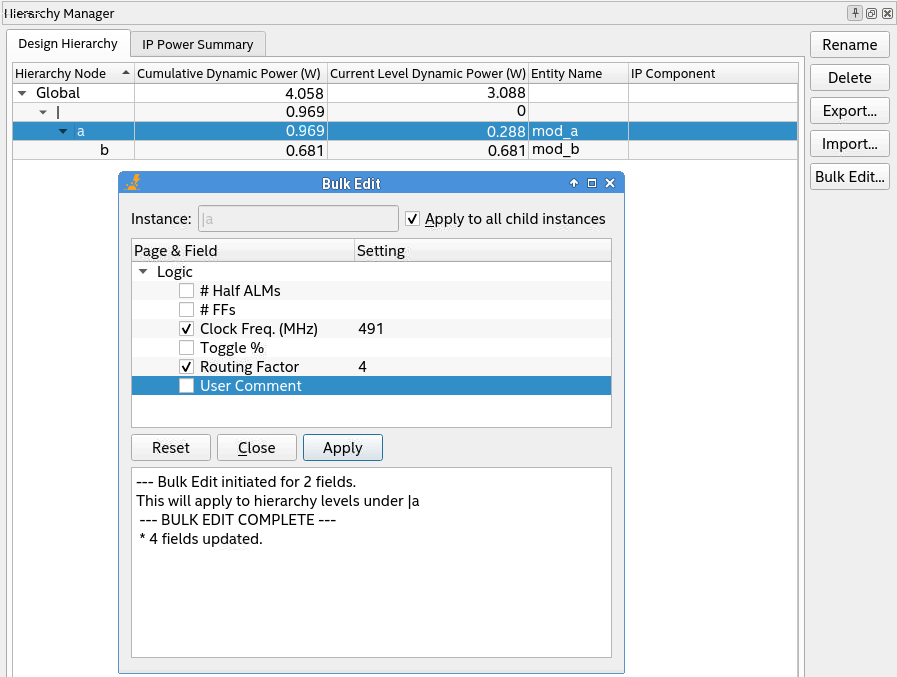
Note: When you click Bulk Edit and check Apply to all child instances, the drop-down fields show values that apply to both parent and child rows commonly. This means that values that apply only to the parent level or child-levels stay hidden. Consider the following examples: