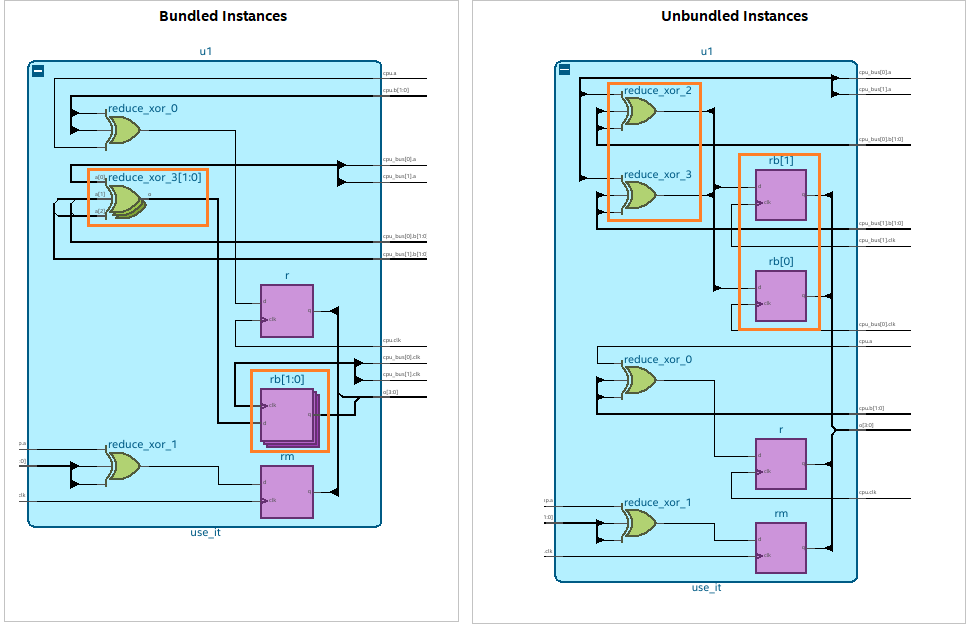Visible to Intel only — GUID: eyh1652910345612
Ixiasoft
Visible to Intel only — GUID: eyh1652910345612
Ixiasoft
2.5.1.4. Bundled Instances
Bundled instances appear stacked, and the indexes of the bits appear in the instance name as left and right indexes. You can expand bundled instances to view single-bit instance members in the hierarchy browser. You can view more information about a bundled instance, such as the number of instances, left and right index, and instance members from the Property viewer.
In the following figure, count_int[31:0] is a bundled instance, where 31 is the left index and 0 is the right index. Under the Objects pane (hierarchy browser), count_int[0], count_int[10], count_int[11], and so on are single-bit instance members.
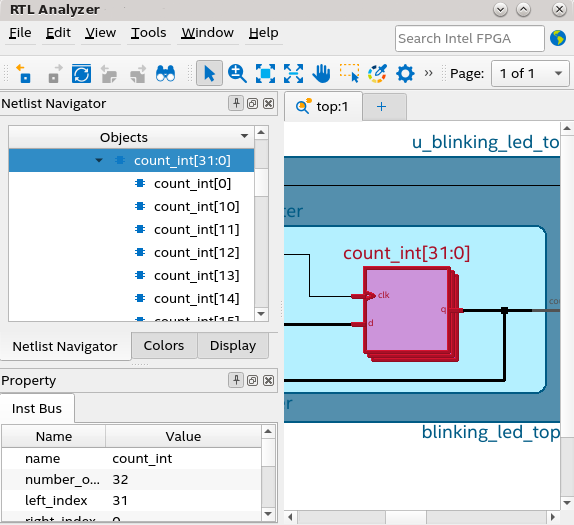
If you want to view individual bits of a bundled instance within the schematic viewer, select the pin bus, right-click to display the context-sensitive menu, and click Display Individual Bits. The Connectivity Details dialog displays connectivity details of the single-bit instances.
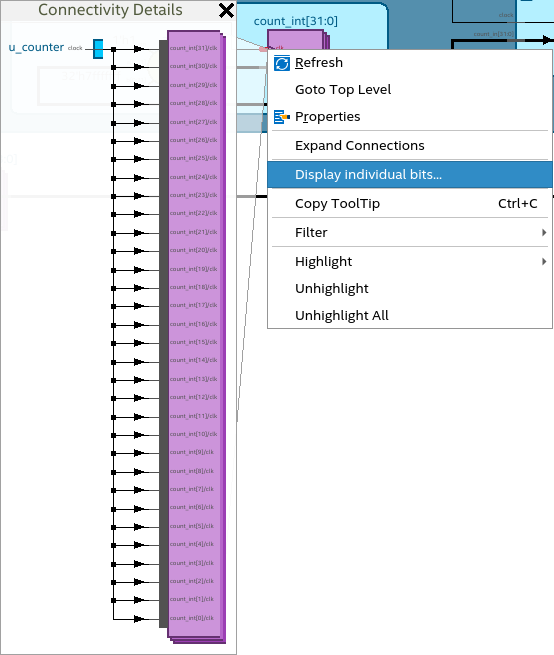
Within the Connectivity Details dialog box, you can select the first individual instance, right-click to display the context-sensitive menu, and select View in Schematic. The first object in the hierarchy gets highlighted automatically.
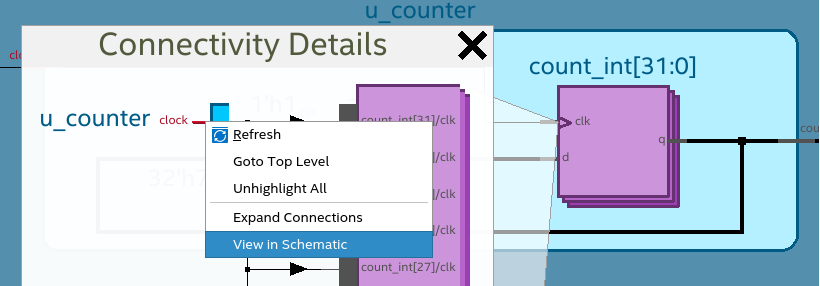
Viewing Unbundled Instances
To view unbundled instances, launch your design in the schematic viewer and use one of the following options:
- Select New Tab with Unbundle Instance from the tab's context-sensitive menu.
Figure 31. Opening a New Tab with Unbundled Instances
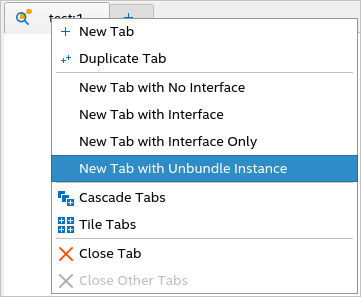
- Select Unbundle Instance option from the context-sensitive menu.
Figure 32. Viewing Unbundled Instances
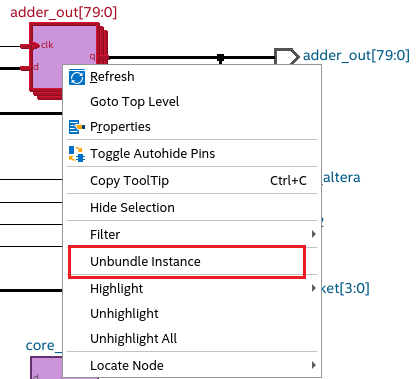
Using either option, you get an unbundled view of the bundled instances in a new tab of the schematic viewer. This mode is helpful when you want to view single-bit instances of a bundled object.
In the following example, when you view the design in the default no interface mode (left), you observe that the instances reduce_xor_3[1:0] and rb[1:0] are bundled. However, within the unbundle instance mode (right), you can view single-bit instances reduce_xor_3, reduce_xor_2, rb[1], and rb[0].