Visible to Intel only — GUID: GUID-00104ABB-B95F-443C-A595-2657C42F9A8B
Windows* Troubleshooting
Logs for the edgesoftware component can be found at C:\Intel\Logs\EdgeSoftware
Restart Docker Desktop if it is not in the Running state:
Check the running state of Docker Desktop (Red means Stopped and Green means Running).
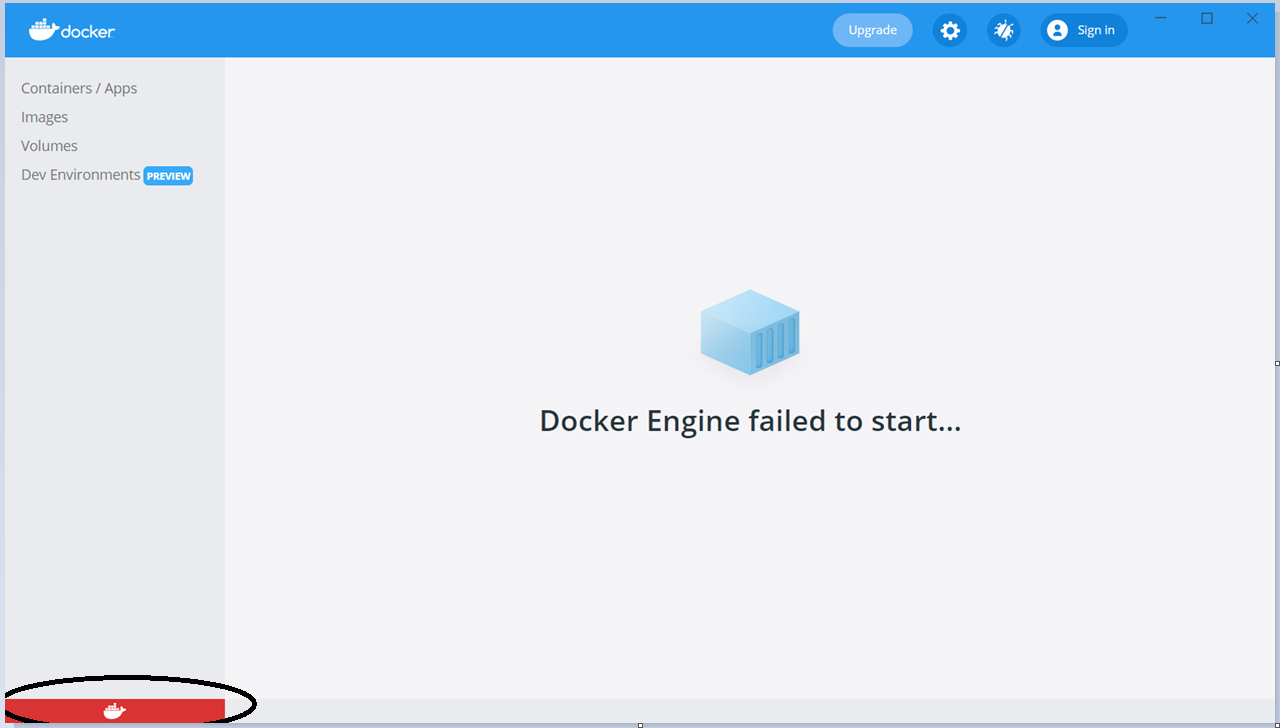
Right-click the Docker Desktop icon in the system tray and select Restart Docker.

Docker Desktop should show status as Green.
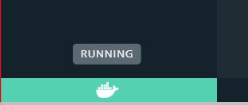
If Docker takes too long to start, you can try quitting Docker and restarting it.
Exceeding Docker pull limit (needs Docker login credentials)
If pulling the container image fails with message toomanyrequests: Too Many Requests. or You have reached your pull rate limit. You may increase the limit by authenticating and upgrading: https://www.docker.com/increase-rate-limits.
The workaround is to log in from the Docker Desktop application with your dockerhub credentials to increase your pull rate limits.

WSL Exception
If Docker Desktop shows error messages related to the WSL kernel, then update the kernel by installing wsl_update_x64.msi from https://aka.ms/wsl2kernel and also disable the WSL feature from the Docker Desktop application using Settings > Use WSL 2 based engine. Then restart the Docker Desktop.
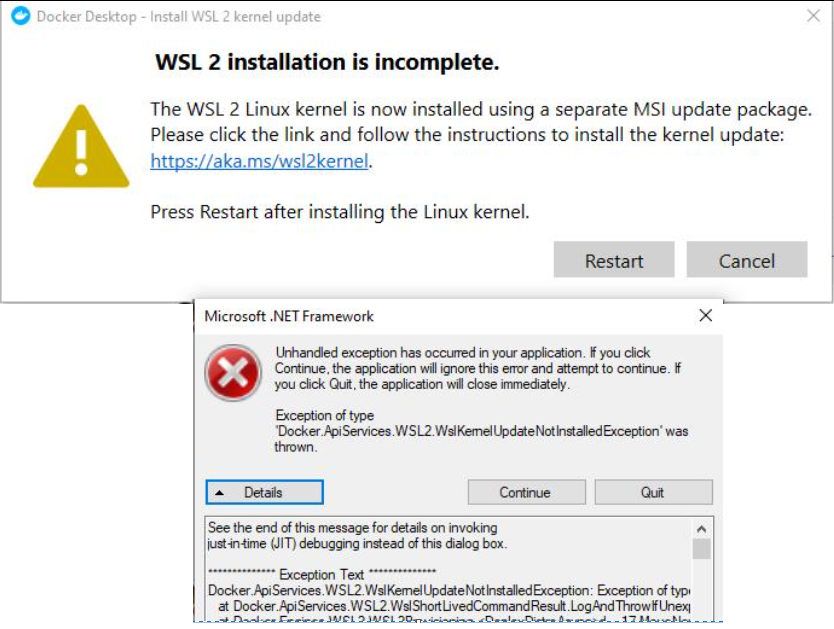
Disabling WSL 2 based engine in settings:
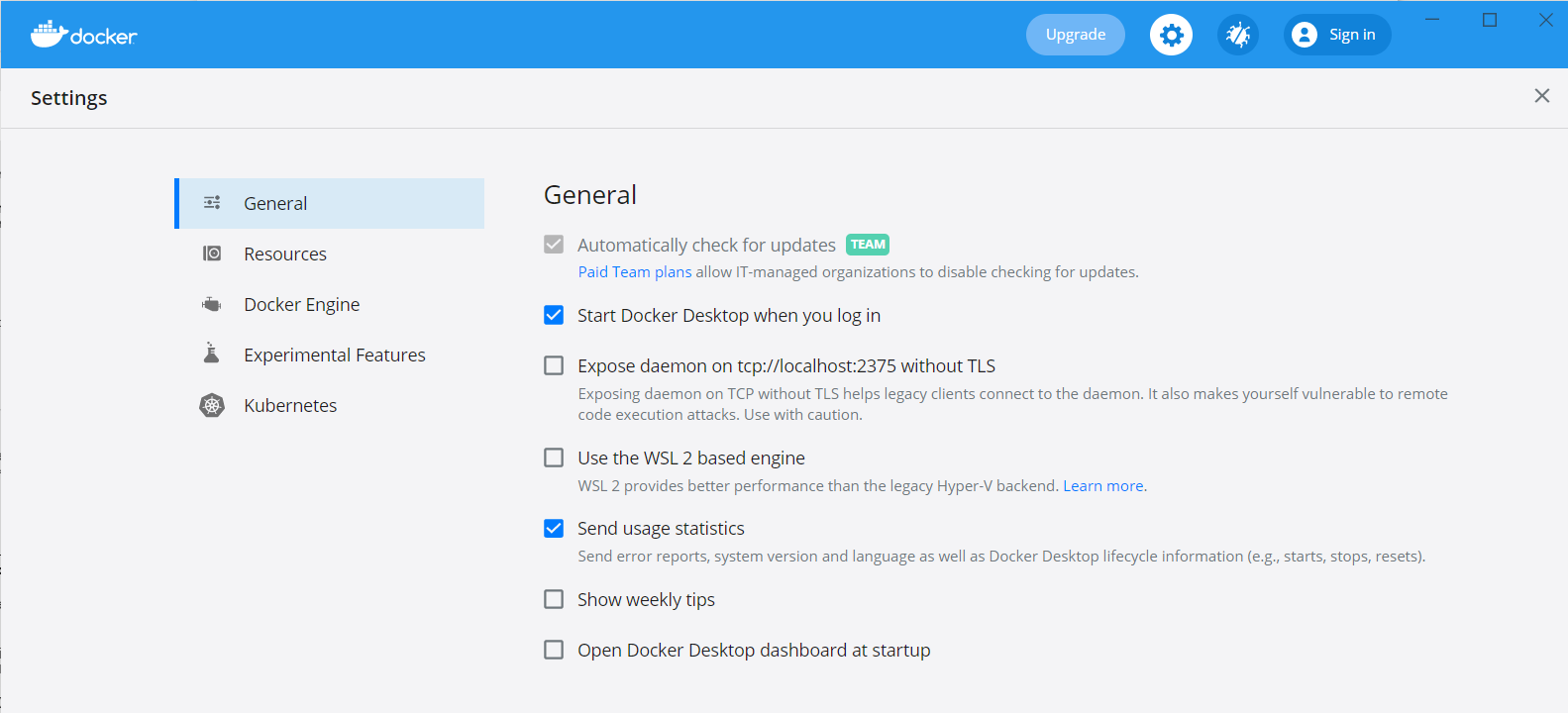
If you're unable to resolve your issues, go to the Support Forum.