Multi-Camera Detection of Social Distancing on Windows*
Overview
Social distancing is one of the most effective non-pharmaceutical ways to prevent the spread of disease. This Windows* tutorial gives a solution to prevent the spread of disease by using the Inference Engine in the Intel® Distribution of OpenVINO™ toolkit and computer vision / Open CV to measure distance between people and store data to InfluxDB*. This data can be visualized on a Grafana* dashboard.
How It Works
A multi-camera surveillance solution demonstrates an end-to-end analytics pipeline to detect people and calculates social distance between people from multiple input feeds. Frames are transformed, scaled and normalized into BGR images which can be fed to the Inference Engine in the Intel® Distribution of OpenVINO™ toolkit. The steps below are performed for the inference.
- Apply Intel's person detection model, i.e., person-detection-retail-0013 to detect people from all the video streams.
- Compute Euclidean distance between all the people from the above step.
- Based on above measurements, check whether any people are violating N pixels apart.
- Store total violations count of social distancing data in InfluxDB.
- Visualize the stored data of InfluxDB on Grafana dashboard.
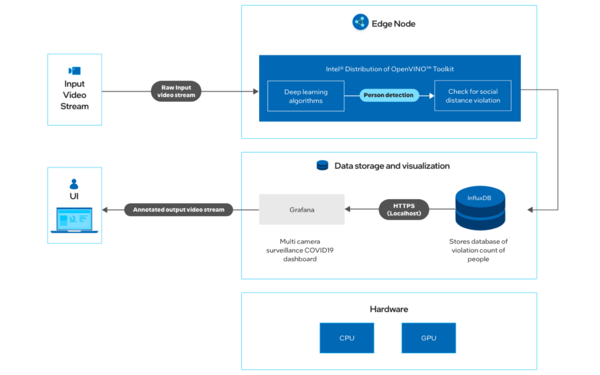
Get Started
Step 1: Install the Component
The Multi-Camera Detection of Social Distancing component will be installed with the Edge Insights for Vision package package and will be available in the target system.
Go to the Multi-Camera Detection of Social Distancing component directory which will be available at the path where you started the installation of Edge Insights for Vision from edgesoftware.exe:
C:\Program Files (x86)\Intel\Edge_Insights_for_Vision_2021.4_LTS\Edge_Insights_for_Vision_<version>\RI_Multi_Camera\mcss-covid19\
Where <version> is the Edge Insights for Vision version selected while downloading.
Step 2: Download the Input Video
The application works better with input feed in which cameras are placed at eye level angle.
Please download sample video at 1280x720 resolution and place it in the <path_of_edge_insights_vision>\Edge_Insights_for_Vision_<version>\RI_Multi_Camera\mcss-covid19\resources directory.
Where <version> is the Edge Insights for Vision version selected while downloading.
(Data set subject to this license. The terms and conditions of the dataset license apply. Intel® does not grant any rights to the data files.)
To use any other video, specify the path INPUT1 in the run.py file inside the application directory.
The application also supports multi-video as input. The appropriate code with comments is available in the run.py file inside the application directory.
NUM_CHANNELS=4 INPUT1=p+"\\..\\resources\\Pexels Videos 2670.mp4" MIN_SOCIAL_DIST1==<appropriate_minimum_social_distance_for_input1>
Where: <appropriate_minimum_social_distance_for_input1> is measured in cm. 80 cm is recommended.
Step 3: Initialize Environment Variables
Open a Command Prompt in administrator mode.
Go to the bin directory located in the Intel® Distribution of OpenVINO™ toolkit installation path:
cd C:\Program Files (x86)\Intel\openvino_2021\bin
Run setupvars.bat
Leave the command prompt window open for the next step.
Run the Application
Instructions in this tutorial are provided for two hardware configurations (CPU and GPU). Configure the application by modifying the DEVICE1 parameter.
Go to the application directory of Multi-Camera Detection of Social Distancing component:
cd C:\Program Files (x86)\Intel\Edge_Insights_for_Vision_2021.4_LTS\Edge_Insights_for_Vision_<version>\RI_Multi_Camera\mcss-covid19\application\
Where <version> is the Edge Insights for Vision version selected while downloading.
Inside the run.py file, change the following parameters (if required):
PERSON_DETECTOR=p+"\\..\\intel\\person-detection-retail-0013\\FP16\\person-detection-retail-0013.xml" "DEVICE1="<device>"
where <device> can be either CPU or GPU.
Run the script from the command prompt:
python run.py
The following sample output shows the application running on four channels.
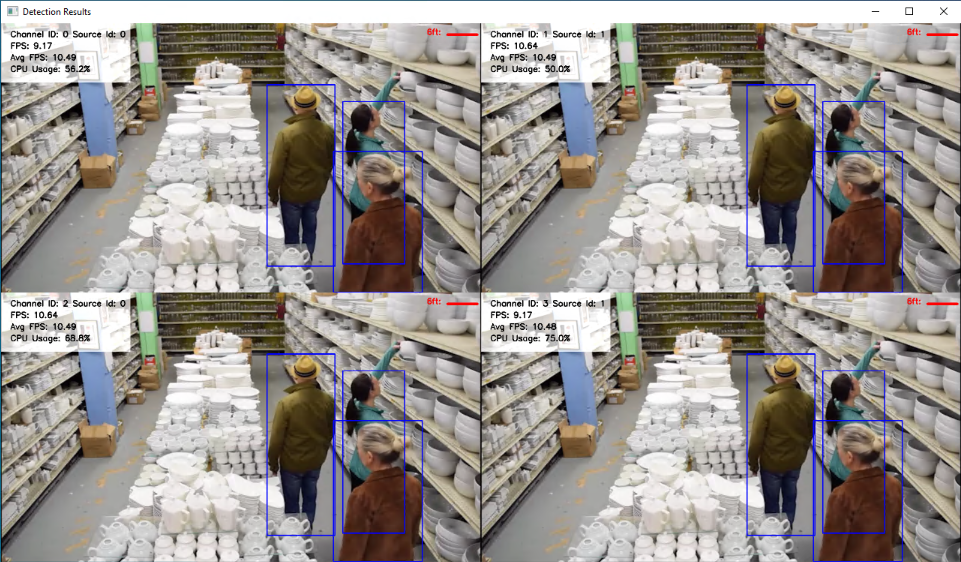
You can change application parameters in the run.py file.
Video decode device (DECODE_DEVICE) works only with CPU (DECODE_DEVICE="CPU").
Data Visualization on Grafana
The application must be running in parallel to view the results in Grafana.
Navigate to localhost:3000 on your browser.
NOTE:If browser shows localhost refused to connect, then make sure Grafana service status is active.Login with user as admin and password as admin.
You can skip the Change Password page if it is displayed.
Go to Configuration and select Data Sources.
Click + Add data source, select InfluxDB, and provide the following details:
Name: Mcss Covid URL: http://localhost:8086 Auth: Choose Skip TLS Verify InfluxDB details: Database: McssCovid HTTPMethod: GET- Click Save and Test.
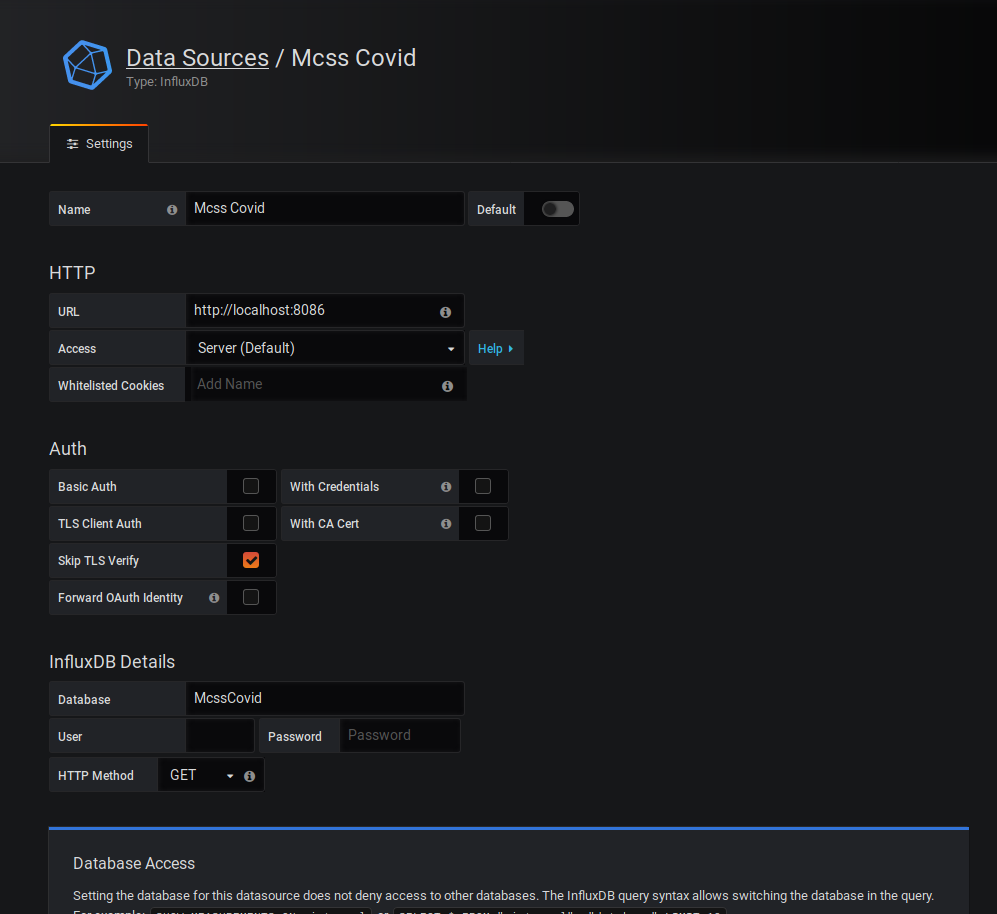
- Click + icon on the left side of the window, then select Import.
- Choose Upload.json File and import the mcss-covid19/resources/multi_cam.json file.
- Click on Import.
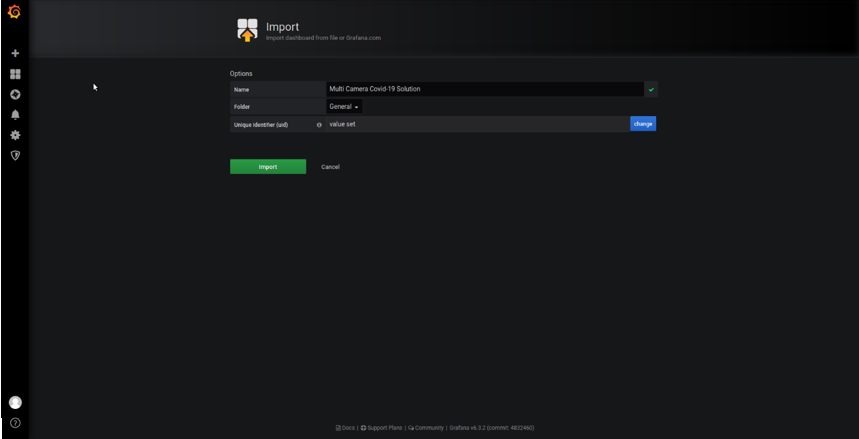
Click on Multi Camera Covid-19 Solution dashboard to view real time violation data.
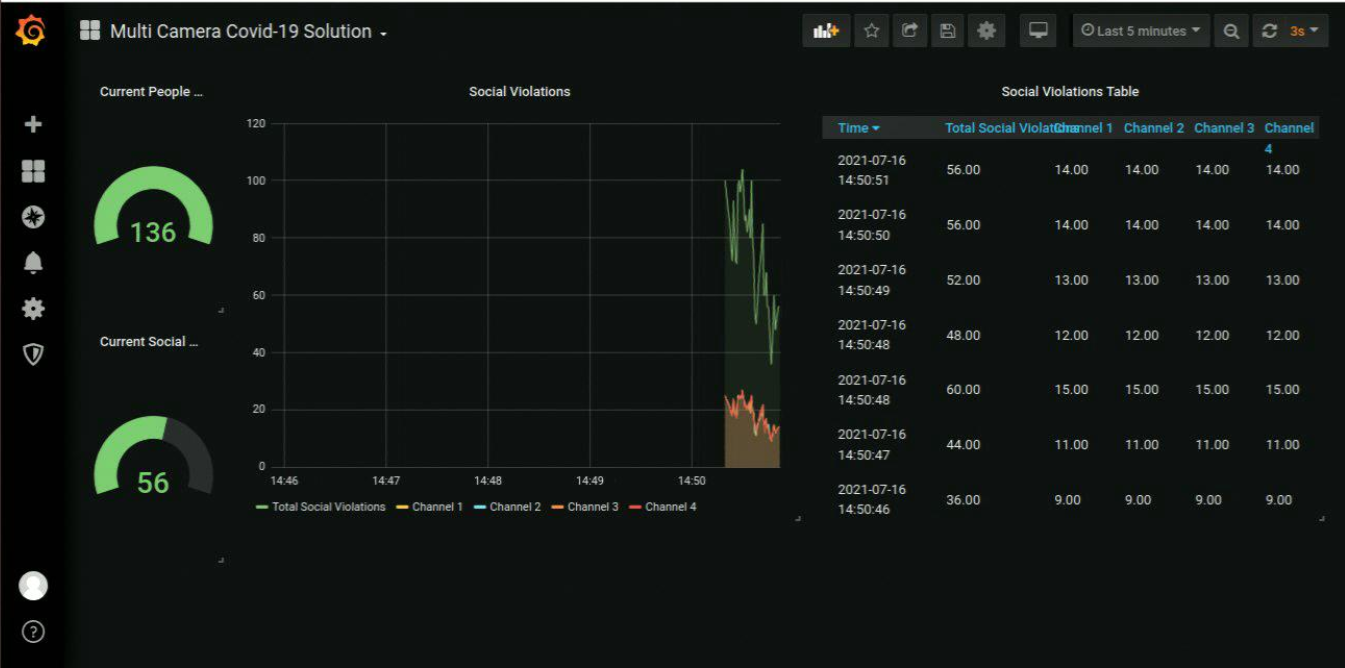
Summary and Next Steps
This application successfully leverages Intel® Distribution of OpenVINO™ toolkit plugins for detecting and measuring distance between the people and storing data to InfluxDB. It can be extended further to provide support for feed from network stream (RTSP camera) and the algorithm can be optimized for better performance.
As a next step, you can explore other use cases and reference implementations on the Edge Insights for Vision page.