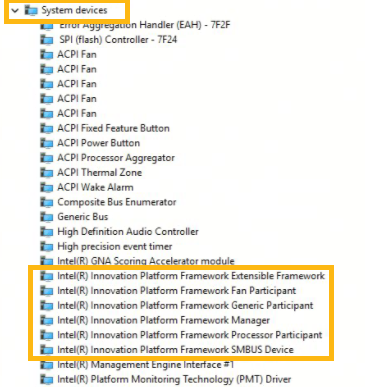Intel® Application Optimization determines and directs application resources in real time. This software optimizes thread scheduling along with application threading for selected software titles and may improve performance for supported applications. System responsiveness may vary based on configuration and graphics card capabilities. Users can disable Intel Application Optimization through this software for all applications or on a per-application basis if results are not as expected.
Intel Application Optimizer user interface is an optional part of the optimization technology that allows users to see what games are optimized and to turn off optimizations they do not want. Users may disable the entire application or disable specific games under Enable/Disable Individual Applications tab. The list will vary from user to user, depending on the games detected and optimized by Intel®. More applications / games will be supported by Intel Application Optimization during regular updates in future.
| Note | Intel Application Optimization may appear in some third-party documentation as APO. |
Download: Intel Application Optimization user interface has been removed from the Microsoft Store*, and is now available for download through the Intel download center here. This change was made to improve the installation experience and to provide more timely updates to the software.

Compact view of the application:
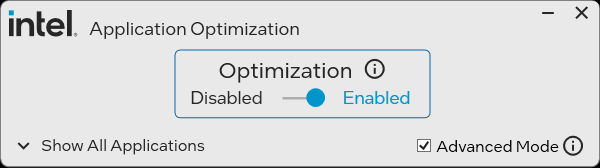
Expanded view with detected applications list (example only). This list will vary from user to user. Switch on the Advanced Mode to unlock enhanced support for a broader range of games. For more information, visit the support article Intel® Application Optimization with Advanced Mode.
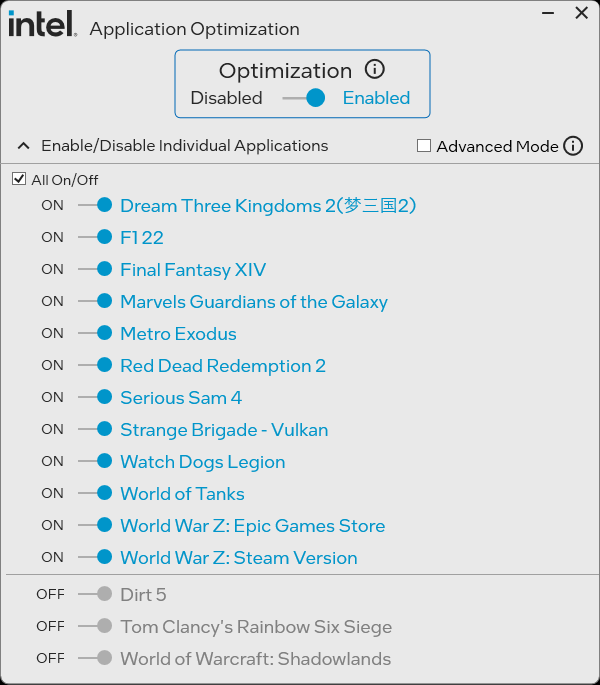
Intel® Application Optimization Requirements
- Supported Intel® Core™ Desktop and Mobile Processors with at least 6 p-cores or more. Verified processors are listed in the below section. All other Intel® Core™ processors 12th gen and newer that are not listed in verified list have limited support and can only be used with Advanced Mode, which requires Intel® DTT version 11405 or later.
- BIOS enablement and installation of Intel® Dynamic Tuning Technology (Intel® DTT). Intel® DTT is available through your motherboard system manufacturer. Most motherboard system manufacturers will have Intel® Platform Innovation Framework (Intel® IPF), enabled in BIOS by default. Older systems may require the end user to enable this option in BIOS manually, it may also be called Intel® Dynamic Tuning Technology (Intel® DTT).
- Ensure you have the latest BIOS revision installed, available from your motherboard system manufacturer.
- Operating system: Windows 11* (25H2 or later recommended).
Verified processors supported by Intel® Application Optimization
Processors with limited Advanced Mode support:
| All other Processors (with 6-pcores or more) | Support Status |
| Intel® Core™ Ultra 9,7, 5 Desktop Processors (Series 2) | Limited support with Advanced Mode |
| Intel® Core™ processors (Series 2) | Limited support with Advanced Mode |
| Intel® Core™ Desktop and Mobile Processors (14th gen) | Limited support with Advanced Mode |
| 13th Gen Intel® Core™ Desktop and Mobile Processors | Limited support with Advanced Mode |
| 12th Gen Intel® Core™ Desktop and Mobile Processors | Limited support with Advanced Mode |
| Note |
|
Frequently asked questions
Click or the question for details:
Can Intel® Application Optimization co-exist with other overclocking tools, such as Intel® XTU?
Yes, enthusiast users may wish to use Intel® Application Optimization with optimized overclocking settings from other overclocking tools for both CPU and GPU to further increase performance.Does Intel® Application Optimization modify frequency or any overclocking settings?
No, Intel® Application Optimization does not modify frequency or any overclocking settings, it works by changing the way specific games run and are scheduled by Windows*.Why does the Intel® Application Optimization have a disable option?
The disable option is provided for end-user control over their system and as a mitigation for any unexpected issues that might be found post in-game tuning. For instance, if a new revision of the game affects the current tuning parameters, it provides a no-harm option until a fix is made available.How will an end user know that Intel® Application Optimization is running/working?
Intel Application Optimization will be enabled by default on a supported system that is running Intel® DTT; it runs silently as part of the Intel® DTT driver. Some systems may have Intel Application Optimization pre-installed by motherboard vendors. Users may choose to install Intel’s user interface to directly control the optimization.Will support for Intel® Application Optimization expand to prior generation products?
Yes. Intel has extended support to additional Intel Core processors 14th gen, as well as to prior generation products (12th and 13th gen) with Intel APO Advanced Mode, which is only available with Intel® DTT version 11405 or newer. Some system manufacturers may not have the latest Intel® DTT yet to utilize the Intel® Application Optimization with Advanced Mode.Is there a list of supported applications for Intel® Application Optimization (APO)?
Yes. An Intel Application Optimization list of applications/games is available for users. The list of games and optimization may vary depending on system configuration. Visit Intel® Application Optimization List of Games for more information.Will Intel® Application Optimization be available in different languages?
Intel Application Optimization is currently offered in English, and recently, People’s Republic of China (PRC) language support was added. Future versions may include localization for more languages.
When running a gaming benchmark the results show that my processor has fewer cores than it should have, is this a problem?
Intel Application Optimization allocates hardware resources to applications with the goal of improving the end-user experience. This may include allocating fewer cores to an application than are natively present in the system.Why isn’t APO loading on my older 12th or 13th Generation-based system?
Intel Application Optimization requires BIOS enablement and Intel Dynamic Tuning Technology (Intel DTT) to be installed on the system. Ensure you have the latest BIOS that includes support (and that it is enabled in BIOS) and that Intel DTT version 11405 or newer is installed on your system before trying to install Intel Application Optimization. This can be verified by checking if Intel(R) Innovation Platform Framework (Intel® IPF or Intel®DTT) are showing in Windows* Device Manager under System devices.