“Invalid Configuration Folder” Error Message When Running Intel® Driver & Support Assistant (Intel® DSA)
Content Type: Troubleshooting | Article ID: 000092906 | Last Reviewed: 12/13/2022
When scanning Intel® DSA, you get an error message: Invalid Configuration Folder : the program could not find a folder to write downloads and data. Go to settings and choose a valid folder.
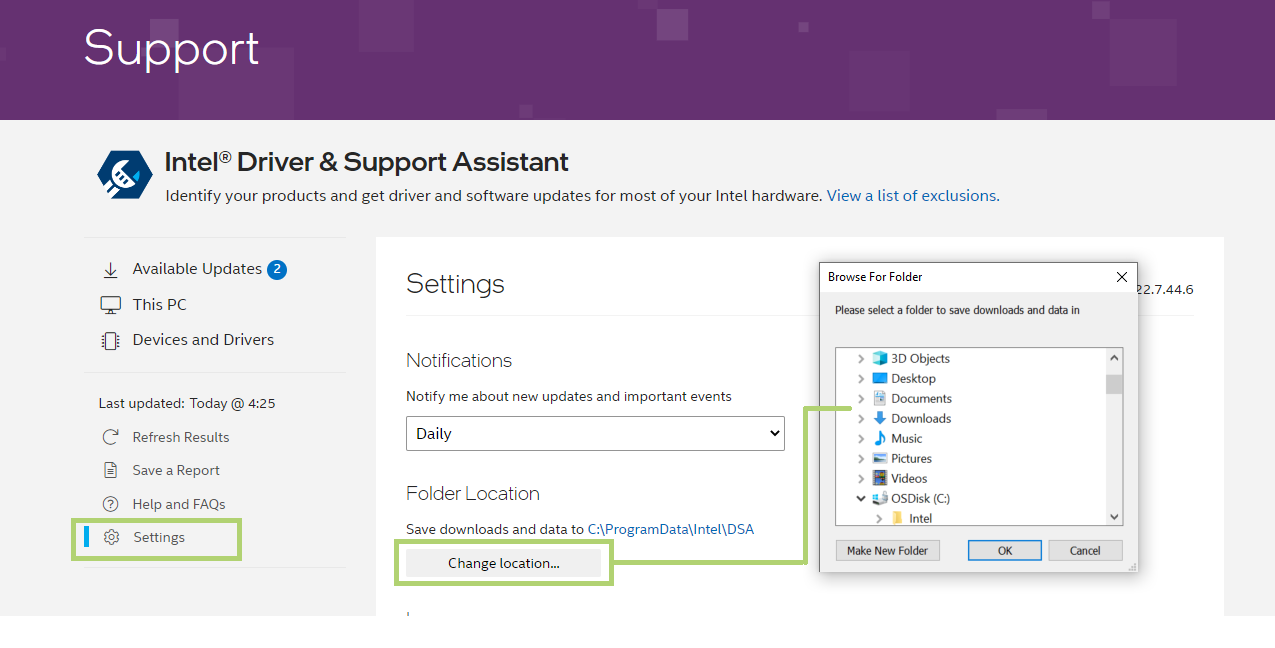
If this doesn't result in Intel® DSA scan working correctly, try the following:
If issue persists, contact Intel Support.