Error 0x803FB005 While Installing Thunderbolt Control Center App from the Microsoft Store
Content Type: Troubleshooting | Article ID: 000033223 | Last Reviewed: 02/07/2025
| Note |
|
What are you seeing?
The following error displays when trying to install the Thunderbolt™ Control Center app from the Microsoft Store:
Something unexpected happened.
Code: 0x803FB005
Why are you seeing it?
This error occurs if the currently installed Thunderbolt controller driver is not compatible with the downloaded application and needs to be updated.
How to fix it
Install the latest Thunderbolt Controller driver:
| Note | Base System Device will only be visible if the Thunderbolt driver is not installed. You may have to uninstall the driver to see "Base System Device" in Device Manager |

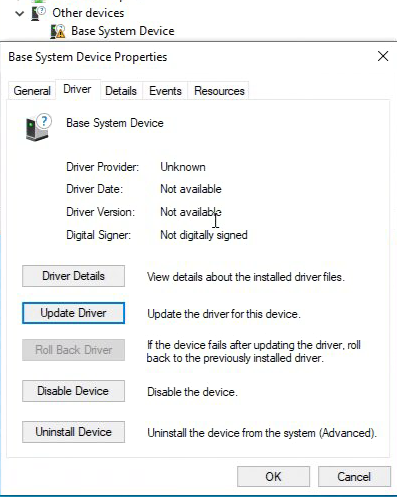
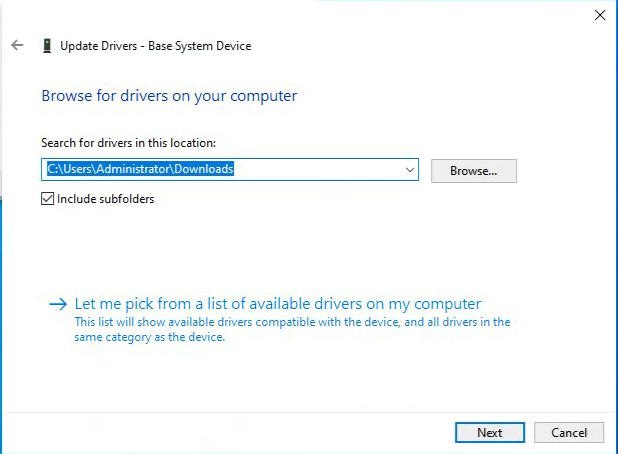
If you encounter other errors while installing apps from the Microsoft Store, contact Microsoft Support.
| Note | Some IT departments might have a group policy that prevents you from downloading apps from the Windows Store. If you are unable to access the Microsoft Store, contact your network administrator. |