Connect Windows 8.1* with Intel® WiDi
Content Type: Install & Setup | Article ID: 000018813 | Last Reviewed: 10/03/2017
| Notice | Intel no longer provides email, chat, or phone support for this product. Visit the product discontinuation notice for Intel® WiDi. |
Connecting to a wireless display with Windows 8.1*:
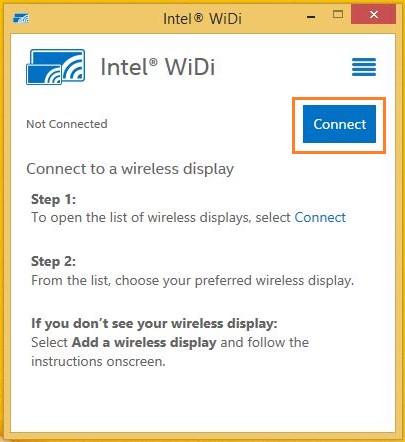
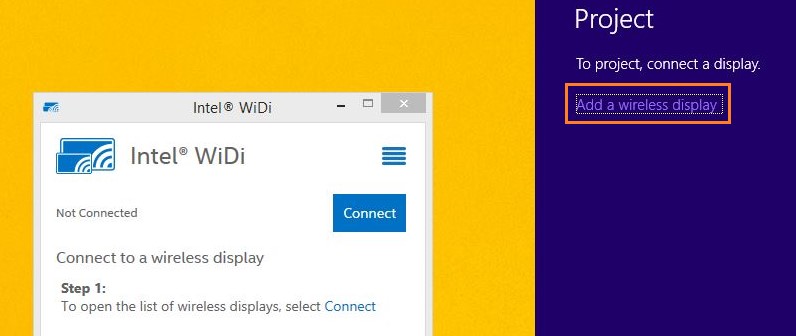
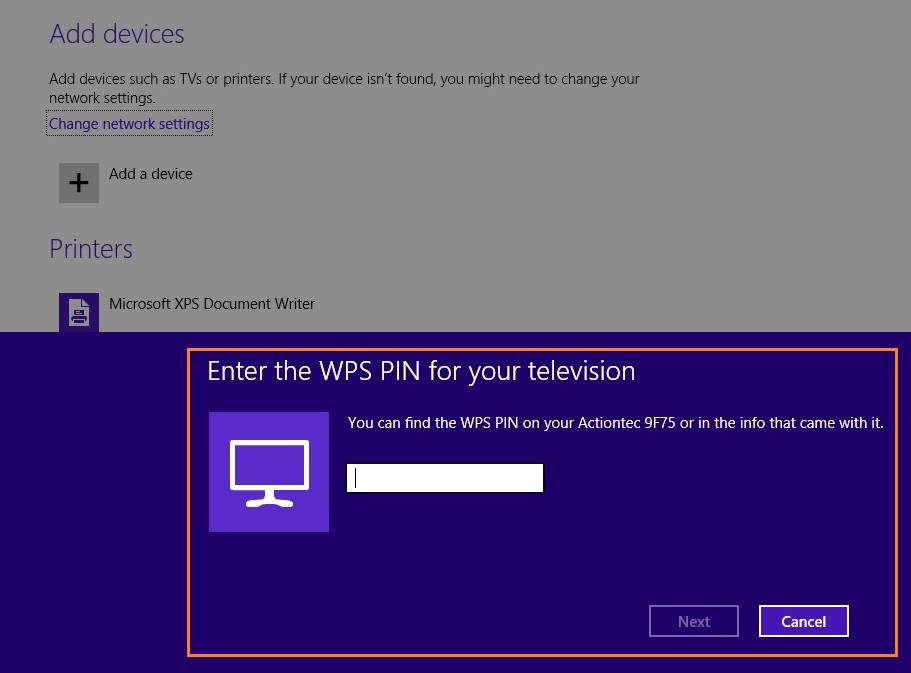
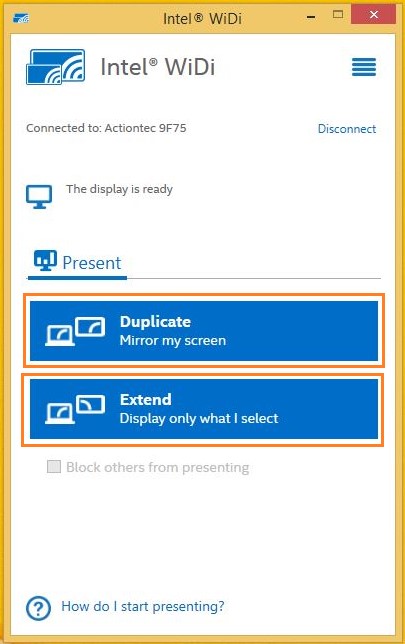
You should now be connected to the wireless display.