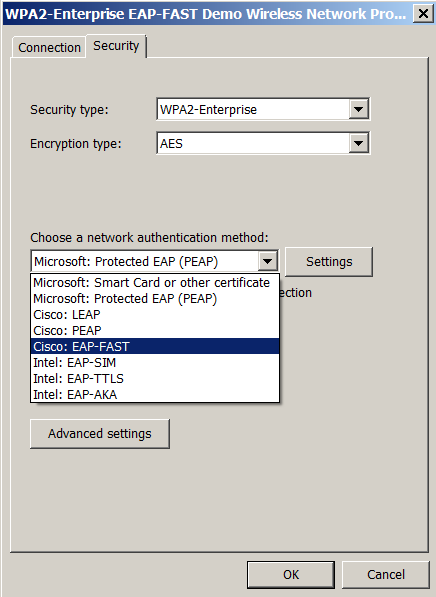Click or the topic for details:
Does Intel support CCXv5?
No, we support CCXv4 but have no plans to support CCXv5.| Note | Intel plans to remove the Cisco Compatible Extensions (CCX) software from the Intel® PROSet/Wireless WiFi Software offering later this year (2018). |
How do you enable the Cisco CCX functionality for Intel® PROSet/Wireless Software 19.x?
From Intel® PROSet/Wireless Software 19.0 and later, the Cisco CCX functionality isn't installed by default.
To use this functionality, enable it with the following steps:
- Download the desired Intel PROSet/Wireless Software package for IT administrators.
- Unzip the package and open Setup.xml under root directory.
- Look for a property called CCX_SUPPORT. Set this property to TRUE to install the Cisco CCX functionality (the default is FALSE):
<PackageProperties>
<Package id="WiFi">
<Properties>CCX_SUPPORT=FALSE</Properties>
</Package>
</PackageProperties> - Save the changes to Setup.xml
- Run Setup.exe
In an upgrade scenario, this property setting is ignored. The CCX functionality is maintained when upgrading an older Intel PROSet/Wireless Software version to Intel PROSet/Wireless Software 19.x.
| Note | Intel plans to remove the Cisco Compatible Extensions (CCX) software from the Intel® PROSet/Wireless WiFi Software offering later this year (2018). |
Do Intel® Wireless Adapters support the Federal Information Processing Standard (FIPS)?
Yes. Intel® Wireless Adapters are FIPS-compliant.How can I use Intel® PROSet/Wireless Software to create profiles for my end users?
Install Intel® PROSet/Wireless Software for Enterprise. You can use the Administrator Tool to create packages with defined settings for your users.How can I implement silent installation for Intel® wireless drivers and software?
For Intel Wi-Fi drivers and software, review the instructions for using XML or MSI to implement silent installation.For Intel® Bluetooth drivers and software, you can perform silent installation with the following command options:
/qn indicates quiet install – no popups
– msiexec /i "Intel Bluetooth.msi" /qn
– setup /qn (Note: /i does not apply to setup.exe or autorun)
– autorun /qn
How do I access the Intel® PROSet/Wireless Software Administrator Tool?
Use the Administrator Tool to configure Pre-logon/Common and Persistent Connection profiles. Information technology departments can use the tool to configure user settings and create custom install packages to export to other systems.
Find the Administrator Tool on the Tools menu. You must select the Administrator Tool during a Custom installation of the Intel® PROSet/Wireless WiFi Connection Utility or the feature isn't displayed.
To access the Administrator tool:
Windows® 10/8.1*/7*
- Right-click the network icon on the right side of the taskbar and select Open Network and Sharing Center.
- Select Intel® PROSet/Wireless Tools on the bottom left of Network and Sharing Center and select Administer.
- You are prompted for a password the first time this tool is launched.
Enter a password of your choice. Re-enter your password to confirm. - Choose one of the following:
- Create a new package
- Open an existing package
- Configure the package.
Windows XP*
- Click Start > All Programs > Intel® PROSet Wireless > WiFi Connection Utility.
- Click Tools > Administrator Tool from the main window.
You are prompted for a password the first time this tool is launched. - Enter a password of your choice. Re-enter your password to confirm.
- Choose one of the following:
- Create a Windows XP* package
- Open an existing package
- Configure the package.
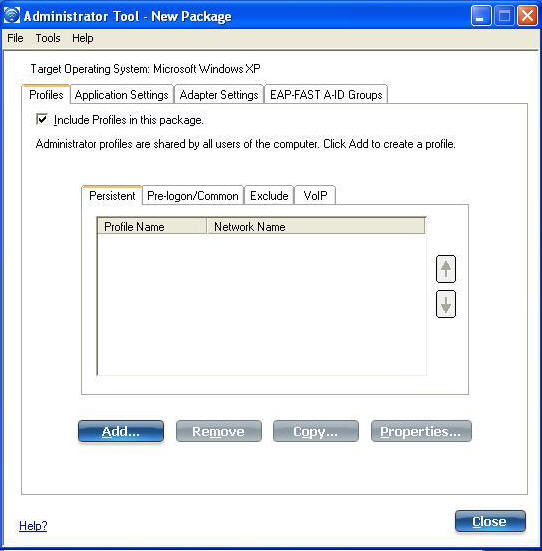
Why can't I see a newer Intel® PROSet Admin Profile in an older Intel® PROSet Administrator Tool?
Intel® PROSet Administrator Tool can only edit Admin Profiles that were created in the same or older version.
For example, you can use Intel® PROSet Administrator Tool version 13.1 to open and edit profiles created in versions 12.x, 13.0, or 13.1. But you can't use it for profiles created with Intel® PROSet Administrator Tool version 13.2 or higher. Older versions can't account for changes implemented in newer versions.
To check the Intel® PROSet version you're using, use Help > About… from the Intel® PROSet utility menu:
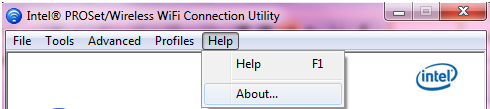
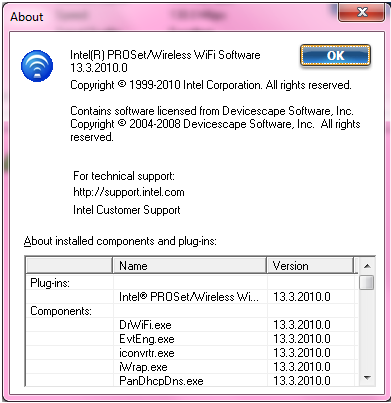
To check your Admin profile version, look at the version information of the .exe file.
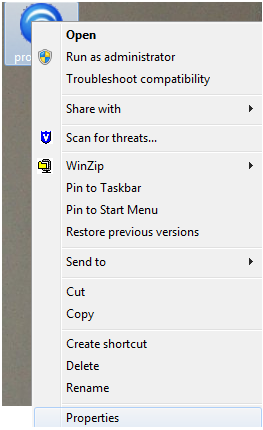
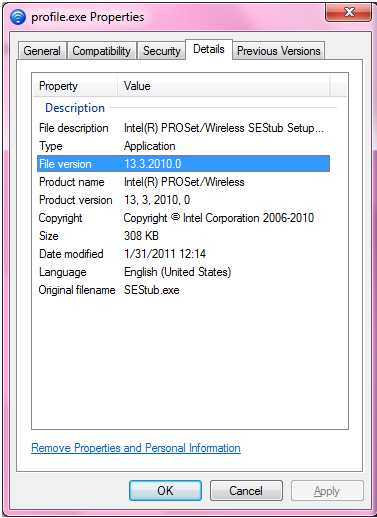
How do I enable EAP-FAST Authentication in Windows 7*?
For Windows 7*, the native Wi-Fi connection management utility is referred to as WLAN AutoConfig.
EAP-FAST is a proprietary 802.11X authentication method from Cisco Corporation. To use it with Windows 7 and to retain the WLAN AutoConfig user interface, you need the Cisco module or plug-in. The module is included in the Intel® PROSet/Wireless WiFi Software.
To enable EAP-FAST:
-
Go to Intel Download Center.
-
Choose the wireless networking download package that best matches your Intel® WiFi product, desired release version, and Microsoft Windows* operating system.
- Select the download file that includes the device driver and the Intel® PROSet/Wireless WiFi software.
Note Look at the detailed description section under available downloads. Select the file that has the drivers and necessary software. 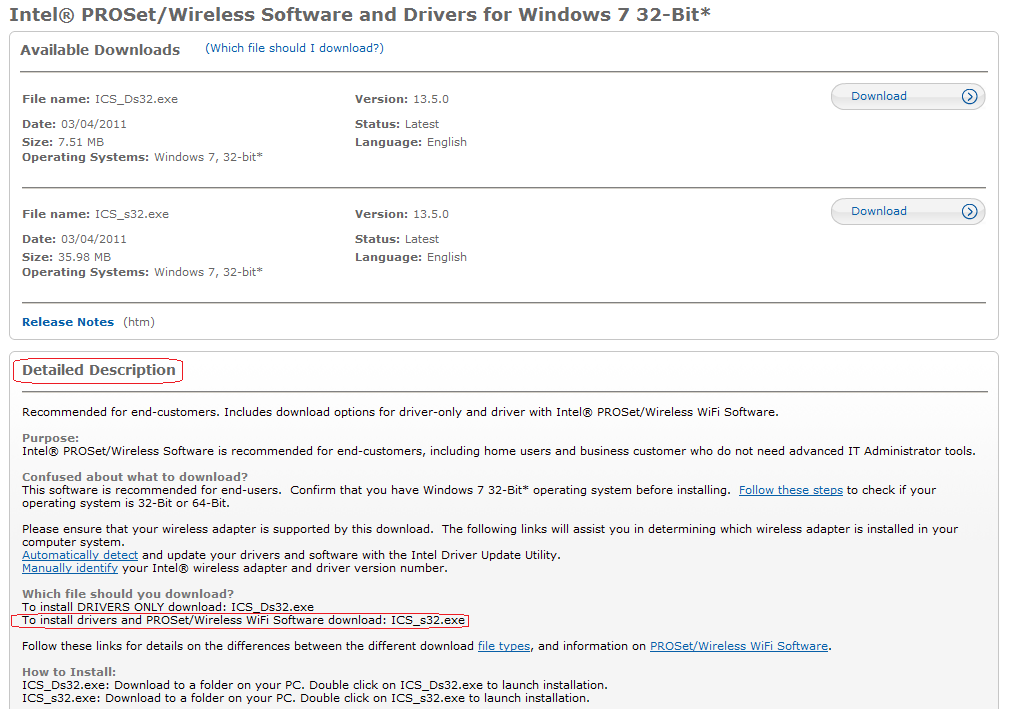
-
After installing Intel PROSet/Wireless WiFi software, choose EAP-FAST from the list of network authentication methods displayed, and click OK.