Environment
Operating System
Use the instructions below to identify the Intel integrated graphics product in your computer before installing a graphics driver in Windows 10 or Windows 11.
Method 1: Manual identification
- Open Device Manager by pressing the Windows and X keys on your keyboard. Select Device Manager to open it.
- Click Yes when prompted for permission from User Account Control.
- Click Display adapters to expand it.
- Note the Intel graphics entry listed.
Example 1:
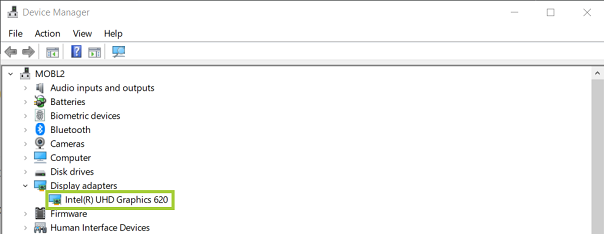
| Note |
|
Method 2: Use the Intel® Driver & Support Assistant to detect your graphics controller automatically
 Download the Intel® Driver & Support Assistant. For more information, see the Intel® Driver & Support Assistant FAQ.
Download the Intel® Driver & Support Assistant. For more information, see the Intel® Driver & Support Assistant FAQ.
- Run the Intel® Driver & Support Assistant.
- Under Devices and Drivers, expand the Intel Graphics entry.
- Note the Intel Graphics entry presented.

| Note |
|
Alternative:
- 2x
- 1.75x
- 1.5x
- 1.25x
- 1x, selected
- Chapters
- descriptions off, selected
- captions settings, opens captions settings dialog
- captions off, selected
- en (Main), selected
This is a modal window.
Beginning of dialog window. Escape will cancel and close the window.
End of dialog window.
This is a modal window. This modal can be closed by pressing the Escape key or activating the close button.
This is a modal window. This modal can be closed by pressing the Escape key or activating the close button.
For any of the Intel Arc A-Series Discrete Graphics Cards, either mobile or desktop, and Intel Core Ultra Processor Family, download the Intel® Arc™ & Iris® Xe Graphics Driver
To identify your Intel graphics driver version, see What's My Intel® Graphics Driver Version?
Once you have identified your Intel graphics product, see how to install the latest drivers on Windows® 10 and 11*.
For older Windows versions, see the following:
- How Do I Identify My Intel® Graphics Controller in Windows 8*/8.1*?
- How Do I Identify My Intel® Graphics Controller in Windows 7*?