Install with a Regular Installer
Install Intel® VTune™ Profiler on a Linux system, either as a standalone application or as a component in the Intel® oneAPI Base Toolkit. Use the online or offline installers.
Before you Begin
Check Requirements:
Your host machine should use a 64-bit operating system. Once you installVTune Profiler , you can use it to profile 32-bit and 64-bit applications.
- Ensure that you are using supported versions of Linux distributions and compilers. Check System Requirements.
- Ensure that you have installed build tools (make and gcc) on your system. These are necessary to build and load the VTune Profiler drivers.
- Have the right permissions to use VTune Profiler drivers. To ensure this, add your account to the vtune group. Run:
$ sudo usermod -aG vtune <username>
Then log out and log back in for the addition to happen.
Get Superuser Privileges
Superuser privileges are necessary for proper installation of the Sampling Drivers that are required for many analysis types in VTune Profiler. Having superuser privileges also makes it easier to install, change, or uninstall VTune Profiler.
However, you can install VTune Profiler as a regular user and use most analysis types through the capabilities of Linux Perf*. For more information, see this technical recipe on Profiling Hardware Without Intel Sampling Drivers.
Download VTune Profiler
Download Intel® VTune™ Profiler for Linux OS as:
Install VTune Profiler as a Standalone Application
On the download page for VTune Profiler,
Select between an Online or an Offline installer. An offline installer is better suited for systems without a stable internet connection.
Once the download completes, open a terminal window.
Go to the directory where you downloaded the installer.
If necessary, enable the execution of the installer. Run this command:
chmod +x <installer-package-name>.sh
Run the installer executable as a superuser:
sudo ./<installer-package-name>.sh
If a Linux desktop is available, the installer opens as a GUI. Otherwise, the installer continues in the terminal.
Select your preferred mode for the installation.
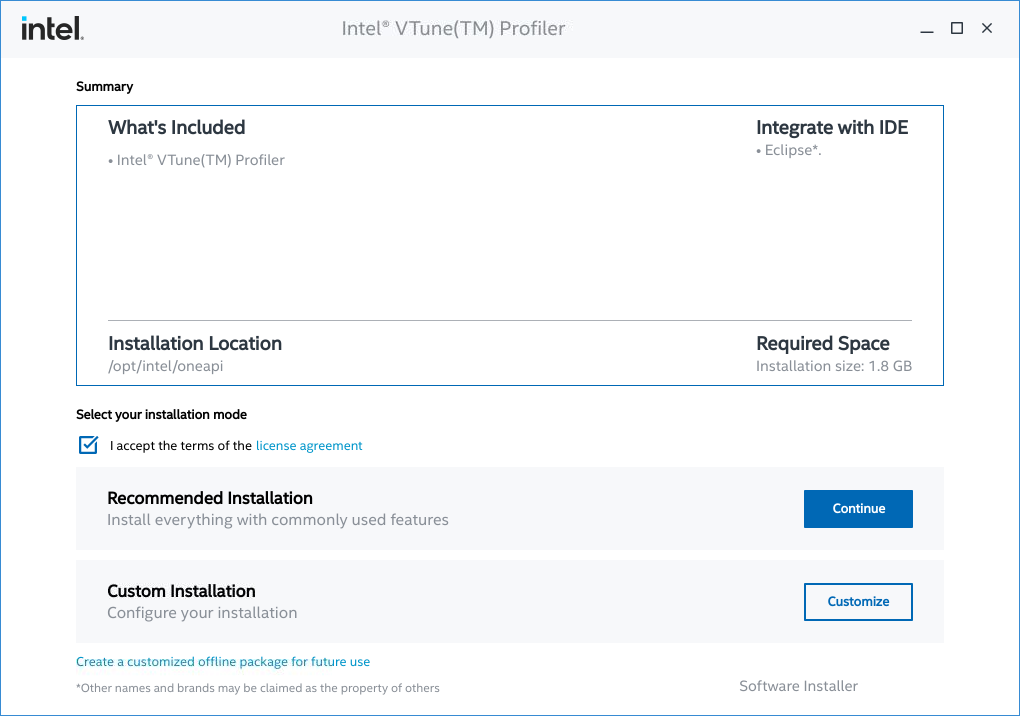
In the Recommended Installation mode, VTune Profiler installs in the default directory and integrates into your Eclipse* IDE.
In the Custom Installation mode, you can control these settings:
- Install directory: Specify a custom install directory. The default location is /opt/intel/oneapi/vtune/
- Eclipse* IDE integration: Choose a version of Eclipse for integration, if necessary.
Follow subsequent steps in the installer to complete the installation.
Install VTune Profiler as a Component in the Intel® oneAPI Base Toolkit
On the download page for Intel® oneAPI Base Toolkit:
Select between an Online or an Offline installer. An offline installer is better suited for systems without a stable internet connection.
If necessary, enable the execution of the installer. Run this command:
chmod +x <installer-package-name>.sh
Run the installer executable as a superuser:
sudo ./<installer-package-name>.sh
If a Linux desktop is available, the installer opens as a GUI. Otherwise, the installer continues in the terminal.
Select your preferred mode for the installation.
Choosing the Recommended Installation mode installs all components of the Intel® oneAPI Base Toolkit in the default directory. Appropriate components are then integrated into your Eclipse* IDE.
In the Custom Installation mode, you can control these settings:
- Components to install: Choose the toolkit components you want to install. The installer first checks for components that are already installed on your system (if any). You have the option to update or skip those components.
- Install directory: Specify a custom install directory. The default location is /opt/intel/oneapi/
- Eclipse* IDE integration: Choose a version of Eclipse for integration, if necessary.
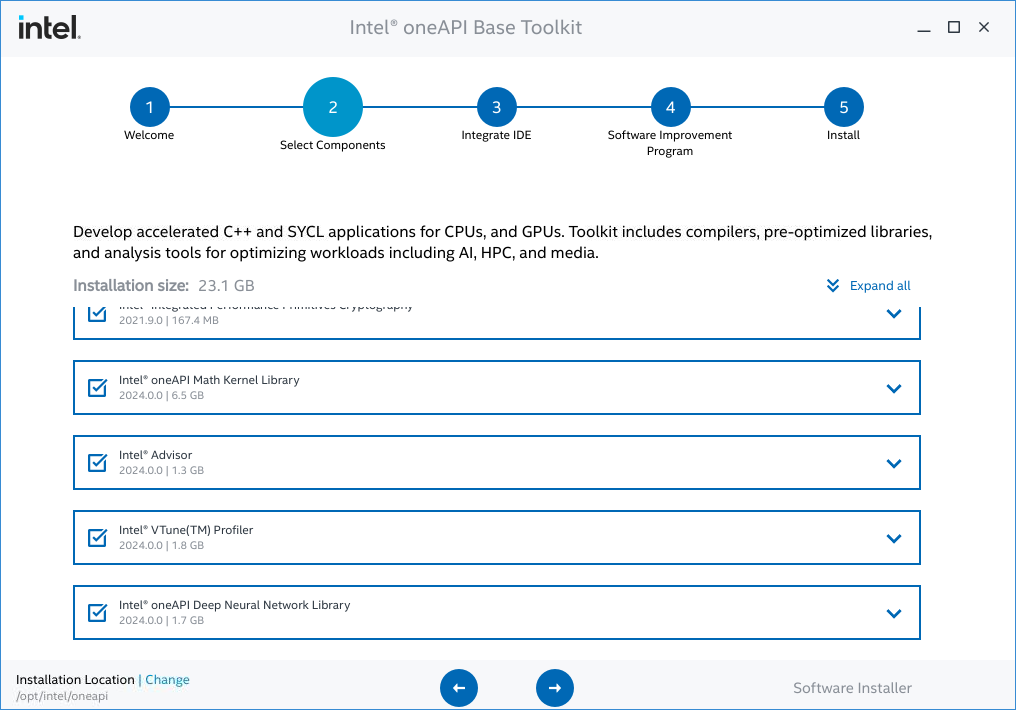
Follow subsequent steps in the installer to complete the installation.
Use the Offline Installer for VTune Profiler
When your host system does not have a stable connection to the internet, use the offline installer to set up VTune Profiler.
On the download page for the VTune Profiler standalone package or the Intel® oneAPI Base Toolkit,
- Select the Offline Installer mode.
- Download the offline installation package from the page. To download directly from the command line, copy the wget and sudo commands from the Command Line Download section at the bottom of the page.
- Run the installer script.
- When the installation process begins, you see options to:
- Accept & install
- Accept & customize
- Download only
- Decline & quit
- The installer checks for available graphics packages in your Linux distribution. These packages are necessary to display the GUI in a Linux environment. A warning displays if the graphics packages are missing. If you plan to use VTune Profiler from the command line only, you can ignore this warning.
- Choose if you want to integrate VTune Profiler within the Eclipse* IDE.
- Complete the installation.
After you Install VTune Profiler
To use the command line interface of VTune Profiler, set environment variables first. Run these scripts:
bash:
source /opt/intel/oneapi/vtune/latest/env/vars.shcsh/tcsh:
source /opt/intel/oneapi/vtune/latest/env/vars.cshThe installation of VTune Profiler on your Linux system should also install the sampling drivers necessary for data collection in most analysis types. However, it is always good practice to verify this:
- Open the command prompt as an administrator.
- Go to the <install-dir>/sepdk/src folder in your installation directory.
- Check if the sampling drivers are loaded. Run:
$ cd <install-dir>/sepdk/src $ ./insmod-sep -q
If the drivers are loaded, the result of this command should inform you about group ownership and file permissions on the driver device. - If the drivers are unavailable, you must complete additional steps to build and install the sampling drivers.
To verify if you installed VTune Profiler correctly or troubleshoot issues with the installation, use the self-check script (vtune-self-checker.sh) available in the package. This script runs a set of analyses on a sample application, and reports the progress interactively.
- Verify/Install the sampling driver.
Open a terminal window.
Go to this location: /opt/intel/oneapi/vtune/latest/bin64/
Run the vtune-self-checker.sh script:
vtune-self-checker.shThe self-check script may take several minutes to run all necessary checks.
Once the script completes all checks, review the summary. Check if any analyses failed, and see the log file for additional information.
If you install VTune Profiler without superuser privileges, you must complete additional configuration steps to enable hardware analyses through Linux Perf*.
To learn about these steps and possible limitations, see this technical recipe on Profiling Hardware Without Intel Sampling Drivers.
When you install VTune Profiler on a Linux platform, you can use it to profile and collect data remotely from non-Linux targets. For more information, see Set Up Analysis Target.
Learn More
- See guided examples in the Get Started Guide.
- Follow a comprehensive tutorial to Analyze Common Performance Bottlenecks
- Learn about analysis types, workflows, and command line use in the User Guide
- Browse through technical recipes that address typical use cases and challenges in the Performance Analysis Cookbook