Visible to Intel only — GUID: mhi1422974541784
Ixiasoft
Visible to Intel only — GUID: mhi1422974541784
Ixiasoft
3.1. Early Power Estimator Input Fields
Direct Entry Input Fields
Some fields allow you to type values directly into the field. Such fields are often used for data that has a large range of possible values, such as clock frequencies or resource counts.
If the value you enter does not pass legality checks, or is inappropriate for the field, the system displays an error message. The error message may indicate the conditions under which a value is invalid, and specify a valid range of values. An example message is shown below. In this example the user has entered a temperature that is outside the allowed range for a selected family, device, transceiver grade, device grade and package combination. The error message also indicates the allowed range of 0 to 100. After the user clicks OK, the field value reverts to its previous value.
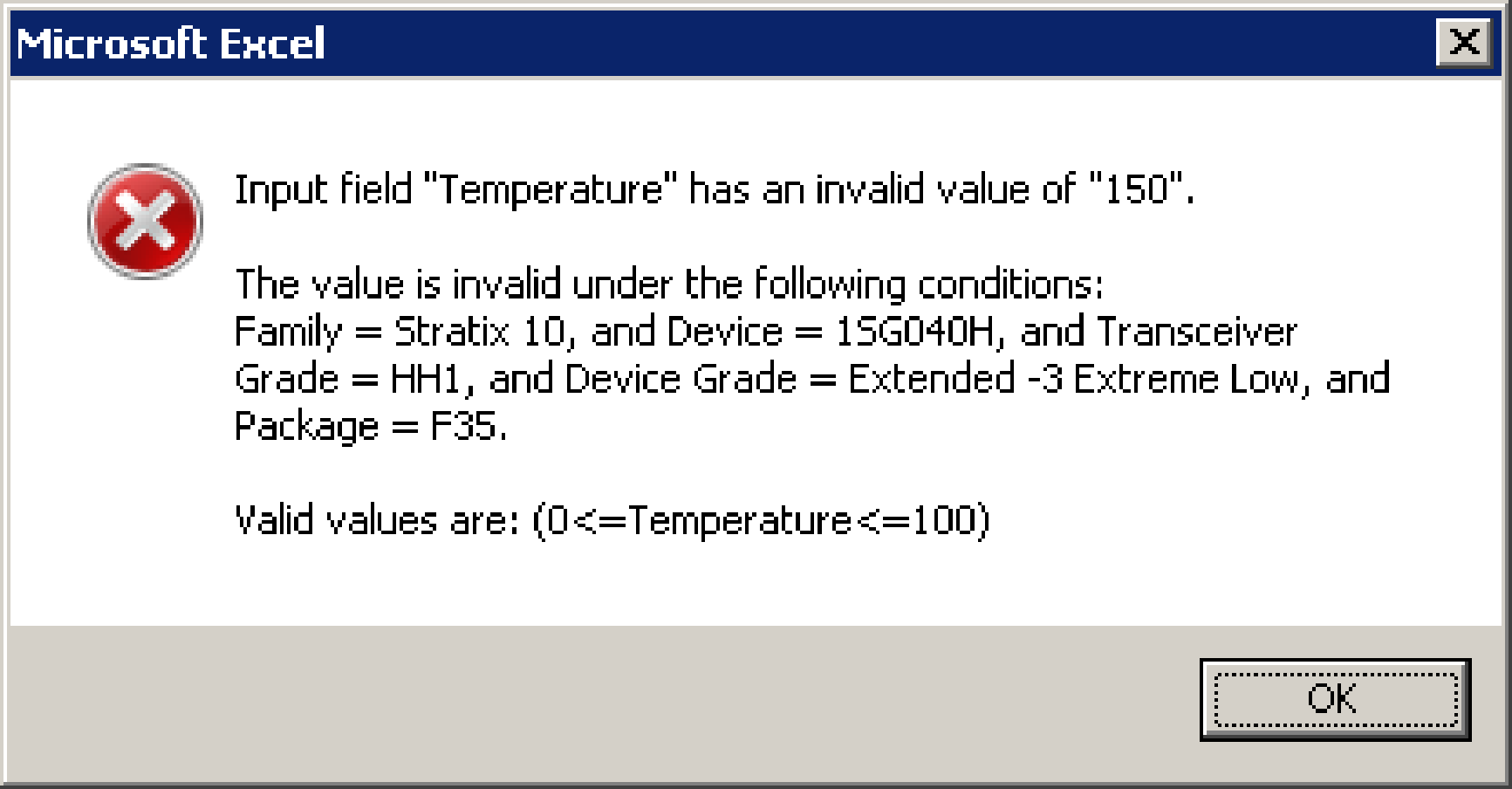
If a specific type of numerical value is expected and you enter a text value or a wrong numerical type, the resulting error message indicates that the entered value cannot be converted to the expected data type. An example is shown in the figure below. In this instance, the user has entered a fractional value (37.5) in a field that expects an integer value representing the number of RAM blocks. After the user clicks OK, the field reverts to its previous value.
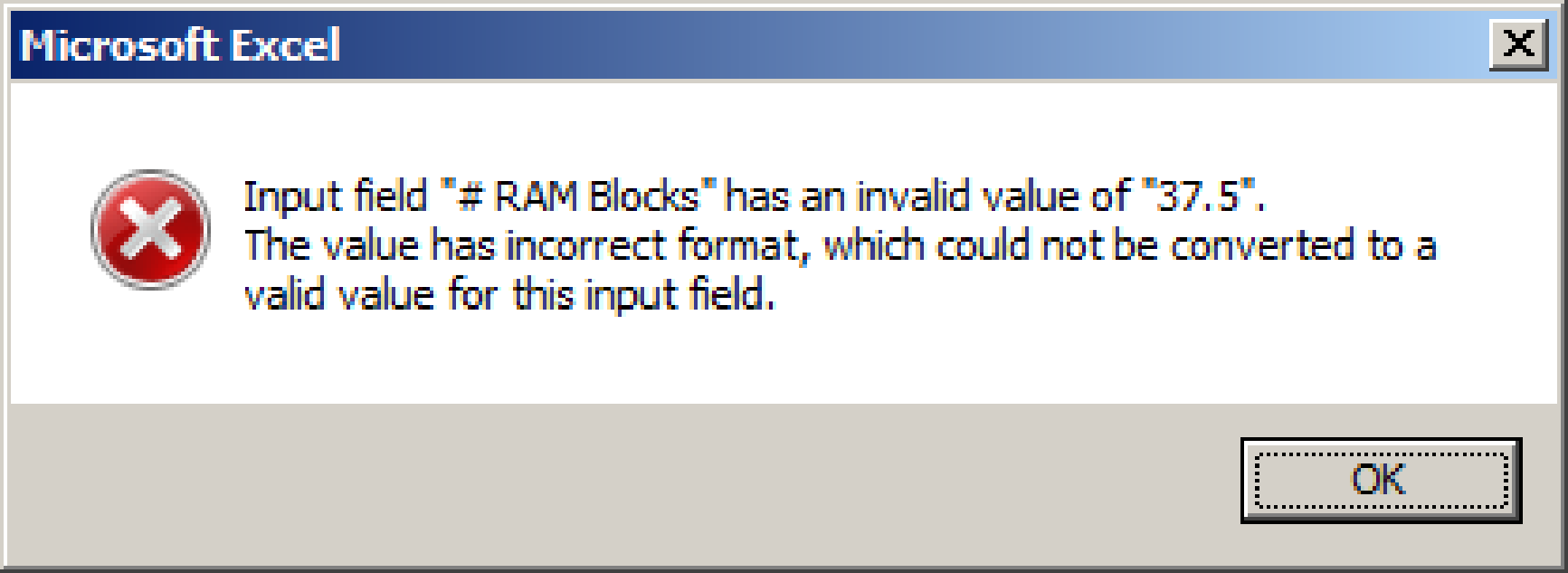
Many fields have restrictions based on the selected family and device. To better understand restrictions on field values, refer to the relevant field description in this user guide, to the tooltip in the appropriate EPE worksheet, or to the Arria® 10 Device Handbook.
Dropdown Input Fields
Input fields that have a limited number of valid values often employ a dropdown menu. A dropdown menu is denoted by a downward-pointing arrow that appears when you click in the field. Click in the field a second time to display the list of allowed values. Click the desired value to select it and populate the field. An example dropdown input field is shown in the following figure:
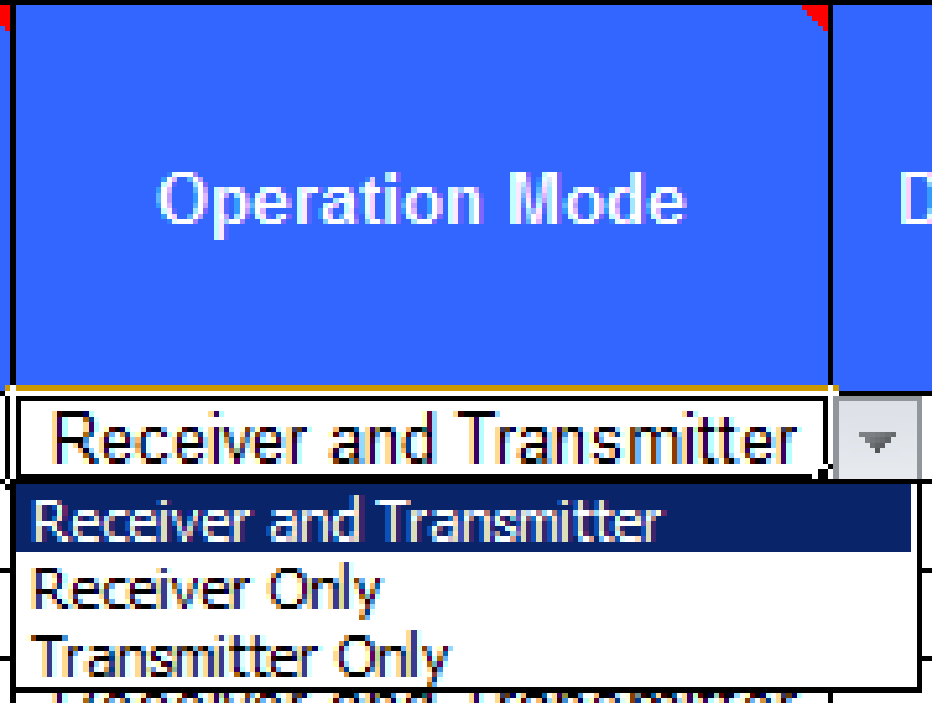
You can also type a value directly into an input field that has a dropdown menu. To directly enter a value, select the field and press F2, and then type the desired value. The value that you enter must be identical to one of the available values on the dropdown menu, otherwise you will receive an error message.

You can click Retry in the error dialog to enter a new value, or click Cancel to revert back to the last legal value. Clicking Help invokes the generic Excel help window.