Visible to Intel only — GUID: qub1614202278846
Ixiasoft
Visible to Intel only — GUID: qub1614202278846
Ixiasoft
2.3. Simulating the Design Example
The simulation setup involves the use of a Root Port Bus Functional Model (BFM) to exercise the R-tile Avalon® Streaming IP for PCIe (DUT) as shown in the following figure.
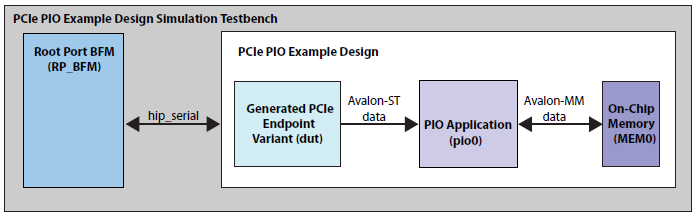
For a more detailed description of the testbench and the modules inside it, refer to Testbench. Also, for more details on the Root Port BFM specifically, refer to the Root Port BFM section.
The following flow diagram shows the steps to simulate the design example:
| Simulator | Working Directory | Instructions |
|---|---|---|
| Siemens* EDA QuestaSim* | <my_design>/pcie_ed_tb/pcie_ed_tb/sim/mentor |
|
| VCS* | <my_design>/pcie_ed_tb/pcie_ed_tb/sim/synopsys/vcs |
Note:
To run a simulation in interactive mode, use the following steps: (if you already generated a simv executable in non-interactive mode, delete the simv and simv.diadir)
|
| VCS* MX | <my_design>/pcie_ed_tb/pcie_ed_tb/sim/synopsys/vcsmx |
Note:
To run a simulation in interactive mode, use the following steps: (if you already generated a simv executable in non-interactive mode, delete the simv and simv.diadir)
|
The following figure shows the link status information for a Gen5 x16 Endpoint simulation:
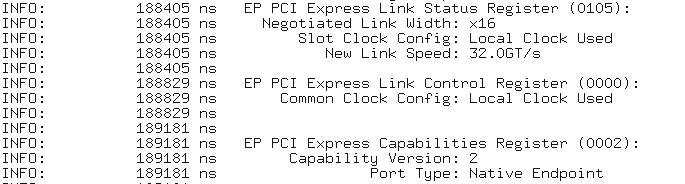
After a successful simulation, the simulation.log file will contain the "successful completion" message as shown in the following figure:
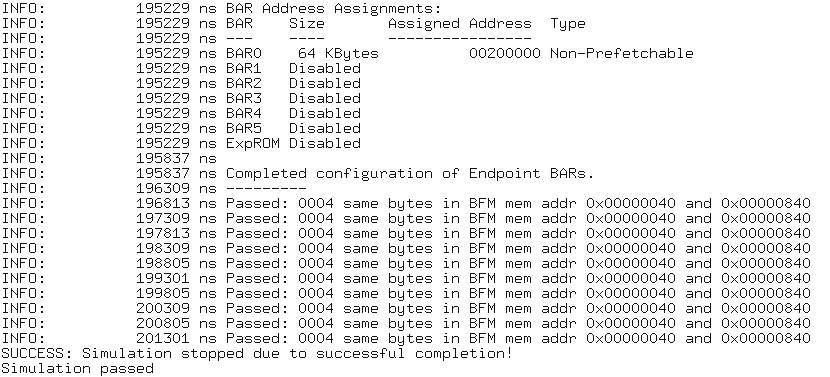
This testbench simulates up to a Gen5 x16 variant.
The simulation reports, "Simulation stopped due to successful completion" if no errors occur.