Visible to Intel only — GUID: mwh1410890924977
Ixiasoft
1. Answers to Top FAQs
2. Introduction to Intel® FPGA Software Installation and Licensing
3. System Requirements and Prerequisites
4. Downloading and Installing Intel FPGA Software
5. Licensing Intel® FPGA Software
6. About Intel® FPGA Software License Files
A. Getting Hardware Information for License
B. Intel FPGA Software Installation and Licensing Archives
C. Document Revision History for Intel® FPGA Software Installation and Licensing
4.1. Software Available in the FPGA Software Download Center
4.2. Installation Path
4.3. Downloading and Installing with Individual Executable Files
4.4. Downloading and Installing Using .tar Files
4.5. Setting Intel® Quartus® Prime Environment Variables
4.6. Starting the Intel® Quartus® Prime Software
4.7. Installing Programming Cable Drivers
4.8. Installing and Configuring a JTAG Server
4.9. Adding Device Support and Other Intel FPGA Software to Existing Installation
4.10. Managing Multiple Versions and Copies of Intel FPGA Software
4.11. Updating Intel FPGA Software
4.12. Uninstalling Intel FPGA Software
5.4.1. Intel® Quartus® Prime Software License
5.4.2. Intel® Quartus® Prime Lite Edition Software License
5.4.3. Questa*-Intel® FPGA Edition and Questa*-Intel® FPGA Starter Edition Software License
5.4.4. Intellectual Property (IP) Cores Licenses
5.4.5. Development Kits Containing the Intel® Quartus® Prime Software
5.4.6. Nios® II Embedded Design Suite License
5.4.7. Siemens EDA* AXI Verification IP Suite License (Intel FPGA Edition)
5.4.8. University Program Software Licenses
5.5.1. Installing the FLEXlm License Manager Server Software on Another License Server
5.5.2. Upgrading the FLEXlm License Manager Server Software
5.5.3. (Windows Only) Starting and Stopping the License Server
5.5.4. (Windows Only) Starting the License Server Automatically
5.5.5. Rereading an Existing License File on a License Server
Visible to Intel only — GUID: mwh1410890924977
Ixiasoft
5.3.3. Set Up a Fixed License
To set up a fixed license file (single user, single computer):
- Create a security copy of any existing license.dat file.
- Save the license.dat file on your local hard drive. The preferred location is:
- Linux:
/usr/local/flexlm/licenses - Windows:
C:\licenses\flexlm
Note: If you save the file in other location, make sure that the path contains only alphanumeric characters, and do not include any special characters or symbols, such as !$%^&*<>, empty spaces, or non-English characters. - Linux:
- Start the Intel® Quartus® Prime software.
If the Intel® Quartus® Prime software cannot detect a valid license file, the License Setup Required dialog box prompts you to license, evaluate, or buy the software.Figure 2. License Setup Required Dialog Box
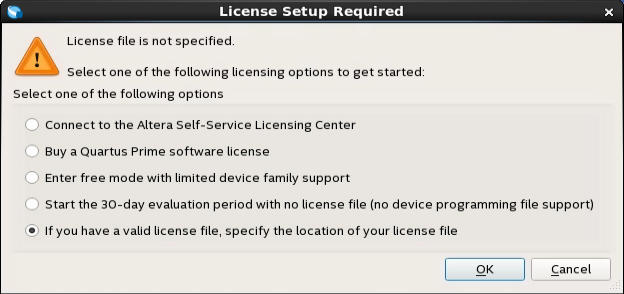
- Select If you have a valid license file, specify the location of your license file, and click OK.
The License Setup page on the Options dialog box appears.
- In the License file box, specify the full path name of the license.dat file, and click OK.
Alternatively, you can specify the license file location by using the LM_LICENSE_FILE environment variable. However, the location that you specify in the License Setup dialog box supersedes LM_LICENSE_FILE.
Related Information