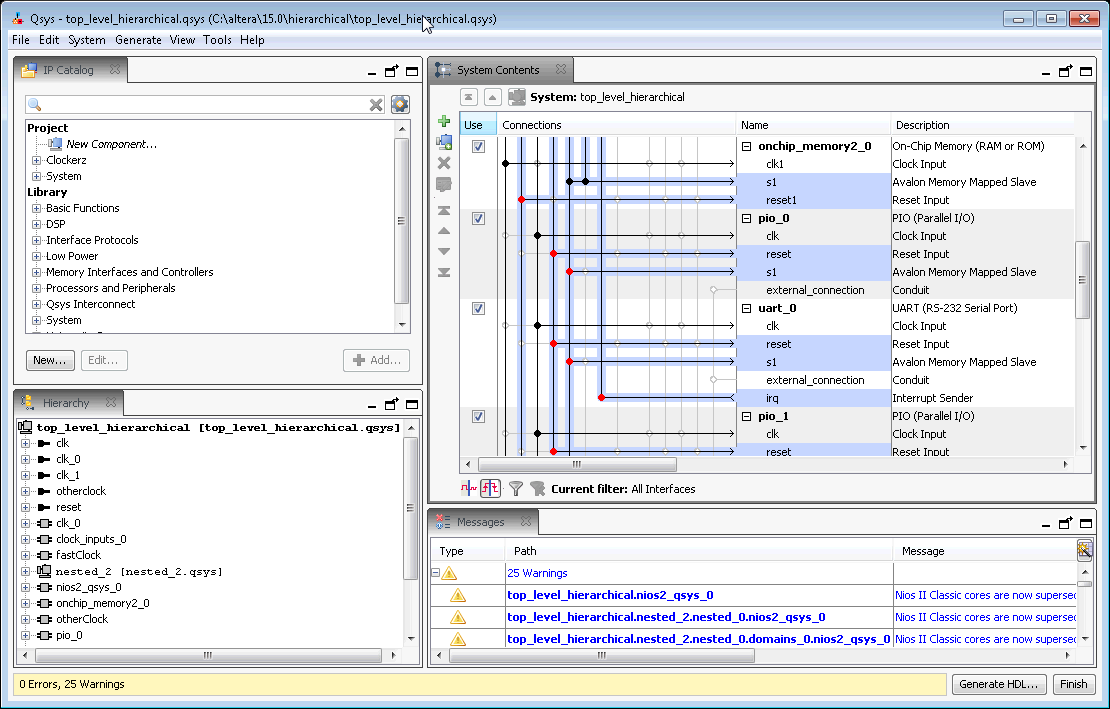Visible to Intel only — GUID: mwh1409958630416
Ixiasoft
Visible to Intel only — GUID: mwh1409958630416
Ixiasoft
1.4. Viewing a Platform Designer System
When you select or edit an item in one Platform Designer tab, all other tabs update to reflect your selection or edit. For example, if you select the cpu_0 in the Hierarchy tab, the Parameters tab immediately updates to display cpu_0 parameters.
Click the View menu to interact with the elements of your system in various tabs.
The Platform Designer GUI is fully customizable. You can arrange and display Platform Designer GUI elements that you most commonly use, and then save and reuse useful GUI layouts.
The IP Catalog and Hierarchy tabs display to the left of the main frame by default. The System View , Address Map, Interconnect Requirements, and Device Family tabs display in the main frame.
The Messages tab displays in the lower portion of Platform Designer. Double-clicking a message in the Messages tab changes focus to the associated element in the relevant tab to facilitate debugging. When the Messages tab is closed or not open in your workspace, error and warning message counts continue to display in the status bar of the Platform Designer window.