Visible to Intel only — GUID: cgz1592228934606
Ixiasoft
2.2. Parameterizing the O-RAN IP
Quickly configure your custom IP variation in the IP Parameter Editor.
- Create an Intel® Quartus® Prime Pro Edition project in which to integrate your IP core.
- In the Intel® Quartus® Prime Pro Edition, click File > New Project Wizard to create a new Intel Quartus Prime project, or File > Open Project to open an existing Quartus Prime project. The wizard prompts you to specify a device.
- Specify the device family that meets the speed grade requirements for the IP.
- Click Finish.
- In the IP Catalog, select O-RAN Intel FPGA IP.
The New IP Variation window appears.
- Specify a top-level name for your new custom IP variation.
The parameter editor saves the IP variation settings in a file named <your_ip> .ip.
- Click OK. The parameter editor appears.
Figure 4. O-RAN IP Parameter Editor
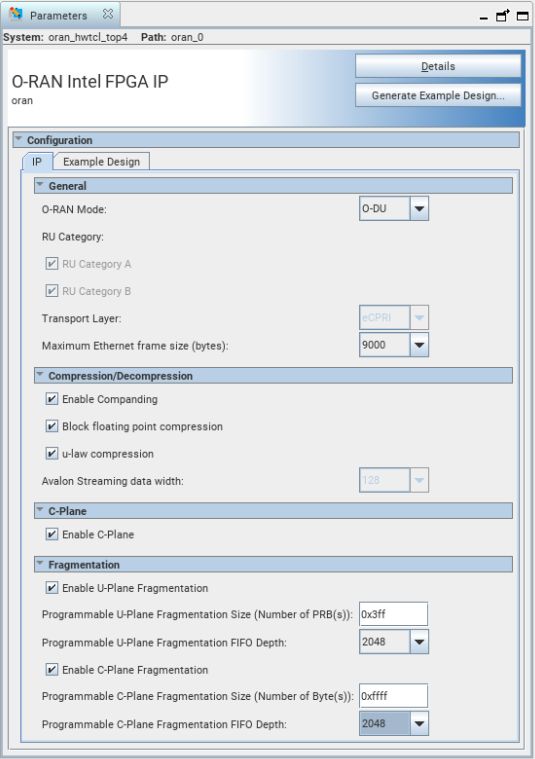
- Specify the parameters for your IP variation. Refer to Parameters for information about specific IP parameters.
- Click the Design Example tab and specify the parameters for your design example.
Figure 5. Design Example Parameter Editor
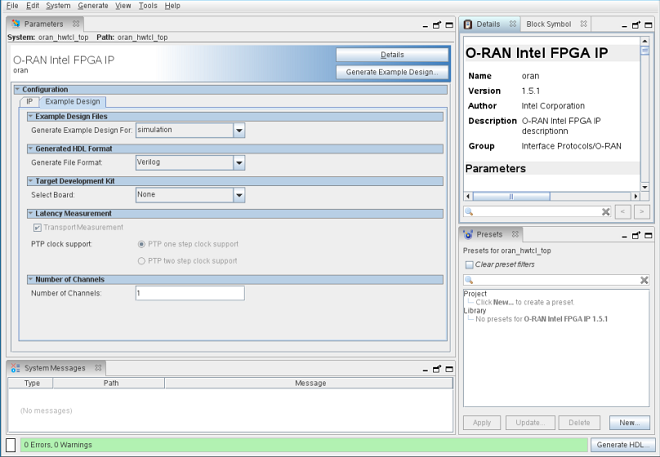
- Click Generate HDL.
The Generation dialog box appears.
- Specify output file generation options, and then click Generate.
The IP variation files generate according to your specifications.
- Click Finish. The parameter editor adds the top-level .ip file to the current project automatically. If you are prompted to manually add the .ip file to the project, click Project > Add/Remove Files in Project to add the file.
- After generating and instantiating your IP variation, make appropriate pin assignments to connect ports and set any appropriate per-instance RTL parameters.