3. Using Intel® HLS Compiler Standard Edition with Microsoft* Visual Studio* on Windows Operating Systems
- Install the Intel® HLS Compiler Standard Edition.
For information about installing the Intel® HLS Compiler, see Intel® High Level Synthesis Compiler Standard Edition Getting Started Guide .
- Install a version of Microsoft* Visual Studio* that is supported by the Intel® HLS Compiler Standard Edition.
For supported versions of Microsoft* Visual Studio*, see "Intel High Level Synthesis Compiler Standard Edition Prerequisites" in Intel® High Level Synthesis Compiler Standard Edition Getting Started Guide .
To use the Intel® HLS Compiler Standard Edition with a Visual Studio* IDE:
You can now develop, run, and debug your HLS component using your Microsoft* Visual Studio* IDE.
To run your component in Visual Studio*, choose the 64-bit target:
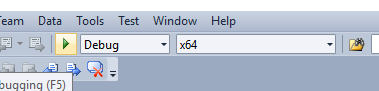
After you have confirmed the functional correctness of your component, you can start to optimize your HLS component by using the information in the Intel® HLS Compiler High-Level Design Reports. These reports are generated when you compile your component with the i++ command.
With Intel® HLS Compiler Standard Edition, you cannot use Microsoft* Visual Studio* to debug executables created the i++ command.





