Install with GUI
To install oneTBB using GUI, complete the following steps:
Go to the Download page.
Select the preferred installer
Online installer has a smaller file size but requires a permanent Internet connection while running.
Offline installer has a bigger file size but requires an Internet connection only to download the installer file.
Click the corresponding link to start the download and wait for it to complete.
For the offline installer:
Run the downloaded .exe file.
installation wizardSpecify the path where to extract the package. By default, it is C:\Users\<user>\Downloads\w_tbb_oneapi_p_<product_version>_offline.
Click Extract.
NOTE:For the online installer, the download starts automatically after you run the .exe file.For offline installer, click Continue. The online installer proceeds automatically.
Read and accept the license agreement.
Choose the installation mode:
To use default installation settings, select Recommended Installation. oneTBB is installed in the default location: <Program Files>\Intel\oneAPI>.
To modify the default installation location, select Custom Installation and click Customize.
NOTE:No other components or versions can be selected due to the solution nature.
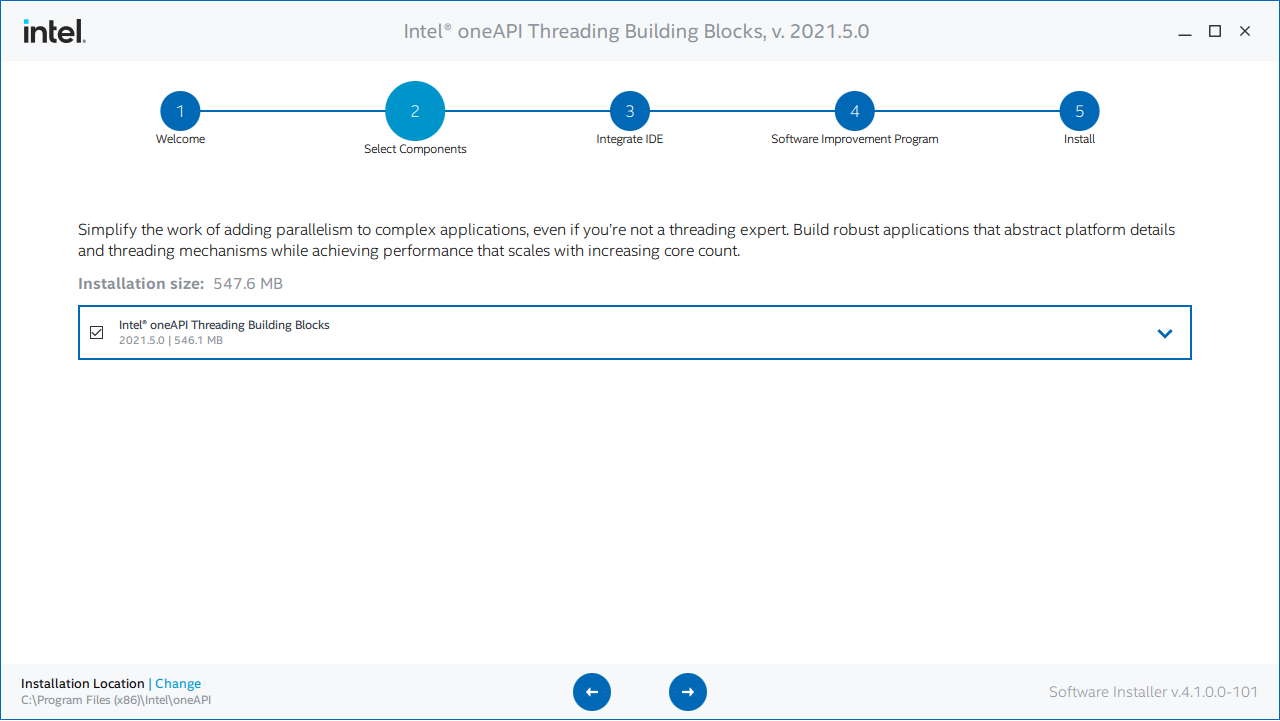
At the Integrate IDE step, the program checks if it is possible to deploy oneTBB using Microsoft* Visual Studio* IDE. If IDE is not installed, you can exit the setup and restart it after installing the IDE or proceed without integration.
Select the option you prefer at the Software Improvement Program step. Click Install to start the installation.
When the installation is complete, click Finish.