Run a Sample Project with Visual Studio*
Intel® oneAPI HPC Toolkit
NOTE:
An internet connection is required to download the samples for oneAPI toolkits. For information on how to use this toolkit offline, see Developing with Offline Systems in the Troubleshooting section.
NOTE:
If you are using Visual Studio 2019, samples will only work with version 16.4.0 and later.
NOTE:
If you are using Visual Studio with FPGA, see FPGA Workflows on Third-Party IDEs for Intel® oneAPI Toolkits.
To watch a video presentation of how to create a project, see Intel® oneAPI Visual Studio Samples Browser.
To run the Matrix Multiplication sample project:
- Open Microsoft Visual Studio.
- For Visual Studio 2019 and 2022, a page may display showing recent projects. Click Continue without code.
NOTE:In the next step, you will look for a menu named Extensions > Intel or Intel. If you do not see either of these menu choices, then the plug-ins have not been installed. See Troubleshooting to fix the plug-ins.
- From the top menu, select:
- Visual Studio 2019 and 2022: Extensions > Intel > Browse Intel oneAPI Samples
The samples screen will open:
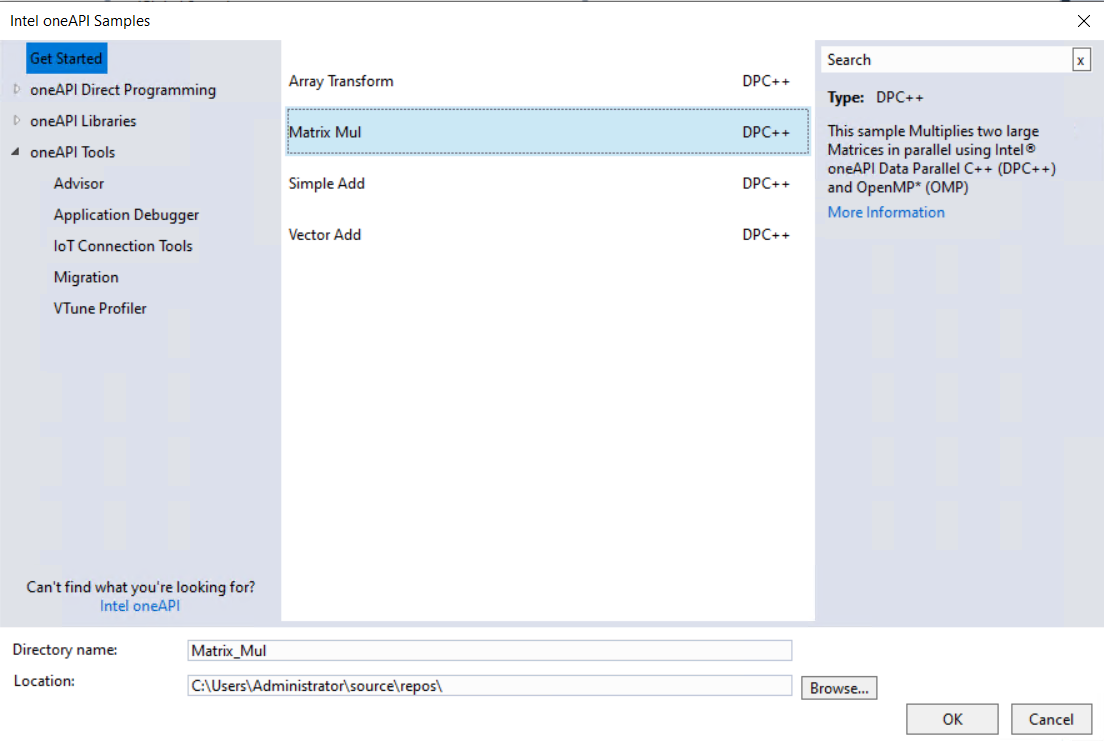
- On the left side, select Get Started.
- On the right side, select Matrix Mul.
- Click OK.
- From the Solution Explorer, right click on matrix_mul_mkl and select Rebuild.
- From the top menu, select Debug > Start Without Debugging. The debug results will appear:
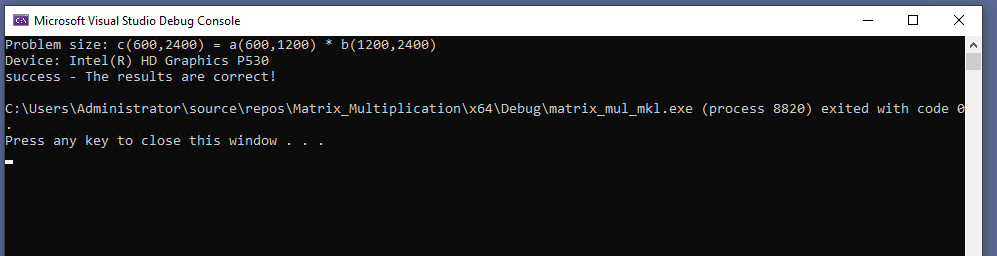
See Explore SYCL* Through Samples to learn more.