Build and Run a Sample Project Using the Command Line
Intel® oneAPI Base Toolkit and Intel® oneAPI HPC Toolkit
Command line development can be done with a terminal window. To learn more, see Using Visual Studio Code with Intel® oneAPI Toolkits.
To compile and run a sample:
- Locate a sample project using the oneAPI CLI Samples Browser.
- Build and run a sample project using Make*.
Download Samples using the oneAPI CLI Samples Browser
Use the oneAPI CLI Samples Browser to browse the collection of online oneAPI samples. As you browse the oneAPI samples, you can copy them to your local disk as buildable sample projects. Most oneAPI sample projects are built using Make or CMake, so the build instructions are included as part of the sample in a README file. The oneAPI CLI utility is a single-file, stand-alone executable that has no dependencies on dynamic runtime libraries.
An internet connection is required to download the samples for oneAPI toolkits. For information on how to use this toolkit offline, see Developing with Offline Systems in the Troubleshooting section.
To watch a video presentation of how to create a project with the command line, see Exploring Intel® oneAPI Samples from the Command Line.
- Open a terminal window.
- If you did not complete the steps in Option 2: One time set up for setvars.sh in the Configure Your System section, set system variables by sourcing setvars:
For system wide installations (requires root or sudo privileges):
. opt/intel/oneapi/setvars.sh
For private installations:
. ~/intel/oneapi/setvars.sh
The command above assumes you installed to the default folder. If you customized the installation folder, setvars.sh is in your custom folder.NOTE:The setvars.sh script can be managed using a configuration file, which is especially helpful if you need to initialize specific versions of libraries or the compiler, rather than defaulting to the "latest" version. For more details, see Using a Configuration File to Manage Setvars.sh. If you need to setup the environment in a non-POSIX shell, see oneAPI Development Environment Setup for more configuration options.
- In the same terminal window, run the application (it should be in your PATH): The oneAPI CLI menu appears:
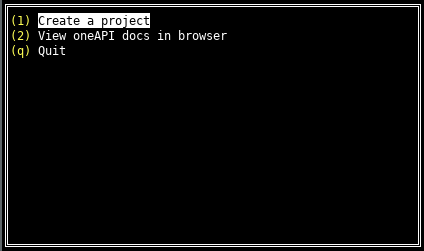
- Use the up and down arrow keys to select Create a project, then press Enter
- Select the language for your sample. For your first project, select cpp, then press Enter. The toolkit samples list appears.
- Select the Intrinsics C++ sample. Intrinsics C++ is a simple test application that will help verify that the tools are setup correctly:
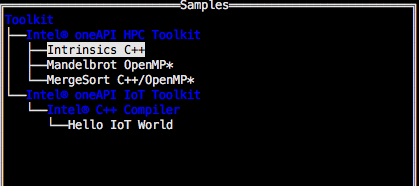
After you select a sample, press Enter.
- Enter an absolute or a relative directory path to create your project. Provide a directory and project name. The Project Name is the name of the sample you chose in the previous step.
Press Tab to select Create, then press Enter:
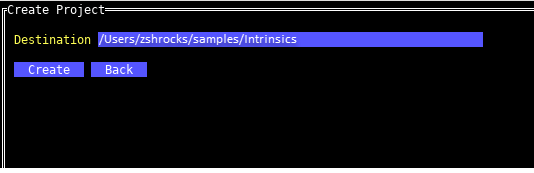
Build and Run a Project Using Make
- Open a command prompt.
- Navigate to where the Makefile is located.
- Build the program using Make.
cd Intrinsics make
- Run the program.
make run
- Clean the program.
make clean
See Explore SYCL* Through Samples to learn more.