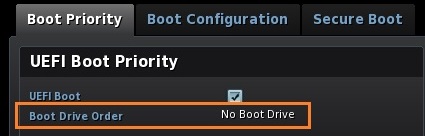Support
Expand
Collapse
PXE Boot Error
Step by step guide to fix PXE boot error on Intel® NUC

The following errors display when your Intel® NUC starts:
- PXE-E61: Media test failure, check cable.
- PXE-M0F: Exiting Intel Boot Agent.




|
Yes
|
|
No
|

If you want to boot to a network drive and get the PXE-E61 error, check these things:
Make sure the Ethernet network cable is fully connected to the RJ45 jack on the Intel NUC.
Try a different Ethernet network cable.

Even though you are not trying to boot to a network, the BIOS Setup might be configured to check for a network drive. You can disable this, as follows:
- Press F2 during boot to enter BIOS Setup.
- Go to Advanced > Boot > Boot Configuration.
- In the Boot Devices pane, disable Network Boot.
- Press F10 to exit BIOS Setup.



|
Yes
|
|
No (or Network Boot was already disabled)
|

Thank you for using this troubleshooting wizard to resolve the problem!
We recommend you check Intel's support website first whenever you need assistance with an Intel product.

This error might happen if the Intel NUC cannot find the Windows installation on the hard drive.


|
On an internal drive
|
|
On an external drive
|

Check to see how the internal hard drive is detected in BIOS Setup:
- Press F2 during boot to enter BIOS Setup.
- Go to Advanced > Boot > Boot Priority.
- Check to see what is listed under Boot Drive Order.
- Press F10 to exit BIOS Setup.

When the Intel NUC cannot boot to an external USB drive, try these steps:
Make sure the USB device is fully connected to the USB port.
Connect the USB device to a different USB port on the Intel NUC to make sure there is not a problem with that specific port.
Check that USB Boot is enabled in BIOS Setup:
- Press F2 during boot to enter BIOS Setup.
- Go to Advanced > Boot > Boot Configuration.
- In the Boot Devices pane, enable (check) USB to enable USB boot.
- Press F10 to exit BIOS Setup.

Be sure the external USB device is a bootable device. You can use an application like Rufus to create a bootable USB device.

We're sorry you were not able to fix the problem by using this troubleshooting wizard. It is possible that your Intel NUC is defective.
Please contact Intel Customer Support for more help.
For the best customer support experience, be ready to provide the following information:
- SA# and serial number (found on the label on the Intel NUC)
- Exact symptoms of the problem
- What you have already tried


|
No Boot Drive:
|
|
The hard drive is listed. Example:
|

When a hard drive is not detected in BIOS Setup, try these steps:
- If you are using a 2.5-inch drive, check that the cable connections between the motherboard and the drive bay are secure.
- Try installing a different known good drive.
- Check to see if the drive is working - install it in a known good system.


|
Yes
|
|
No
|


|
Yes
|
|
No
|


|
Yes
|
|
No
|
Warranty Information
Find answers to your questions about service and warranty options for your Intel branded product.