Intel® Unison™ app Bluetooth Connection Error
Content Type: Error Messages | Article ID: 000095796 | Last Reviewed: 07/19/2023
This Bluetooth connection error may present in two different ways.
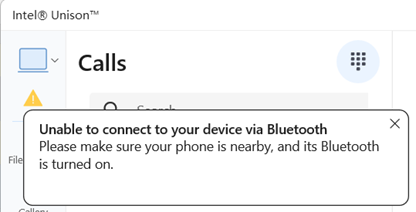
The name of the phone in the Intel® Unison™ app must match the name used on the phone.

