How to Run Diagnostic Test with Intel® Cryo Cooling Technology
Content Type: Troubleshooting | Article ID: 000094303 | Last Reviewed: 11/06/2023
Need to run diagnostics:
Follow the steps below to run diagnostic test:
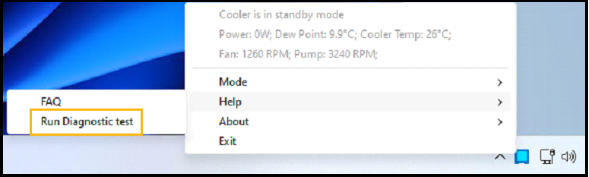
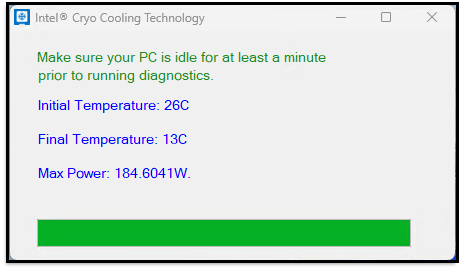
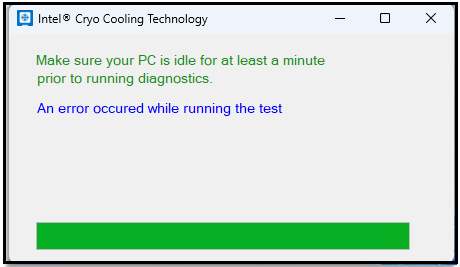
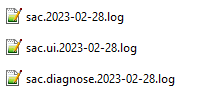
As of July 1, 2023, development on the Intel® Cryo Cooling Technology solution was discontinued. All versions of the software are provided as-is. Functional, security, or other updates will not be provided after December 31, 2023. No support for Intel Core processors 14th Gen will be provided. Check with your auxiliary cooling provider for alternative solutions.