Environment
Operating System
Description
When trying to open Intel® XTU, the application shows an error message: Unable to Start Intel® Extreme Tuning Utility because of a system incompatibility with Windows VBS (Virtualization-based security) .
Resolution
Intel® XTU is unable to start due to incompatibility with Windows VBS (Virtualization-based security) and features that enable VBS if undervolt protection (UVP) is not enabled in BIOS.
Follow the steps below for resolution, by identifying the generation of your Intel Core™ Processor to know if your processor has Undervolt Protection.
Identify your Intel® Core™ Processor.
Collapsible Section Title
For 12th Gen Intel® Core™ Processors and newer with Undervolt Protection
Intel® XTU is incompatible with Windows VBS if Undervolt Protection is not enabled in BIOS. Undervolt Protection is only available for 12th Generation and newer.
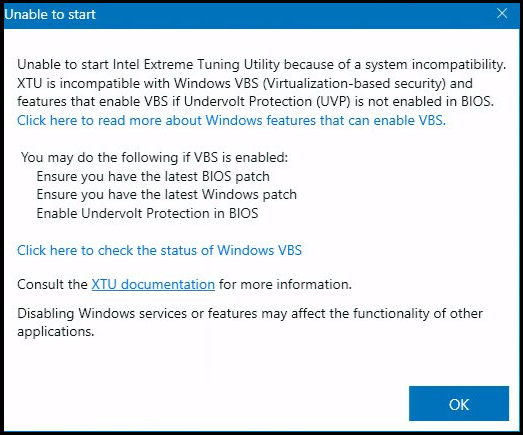
Follow the steps below to enable UVP:
| Note | Undervolt Protection is only available on 12th Generation Intel® Core™ and newer Generations. |
- Update OS with latest Windows patches.
- Use latest Intel® XTU. Download Intel® XTU.
- Ensure the latest BIOS patches are installed with Undervolt Protection (UVP).
- If Undervolt Protection feature is available in the BIOS, confirm it is enabled.
- If no Undervolt Protection feature is available in the BIOS, contact motherboard or OEM for support. Most OEMs have UVP enabled. Some are visible within the BIOS, others are not.
For 11th Gen Intel® Core™ Processors and older Generation without Undervolt Protection
Intel® XTU is incompatible with Windows VBS (Virtualization-based Security). Intel® XTU is Unable to start since it is blocked from getting processor parameters when virtualization is detected. For more information on VBS, visit Microsoft Virtualization-based Security (VBS).
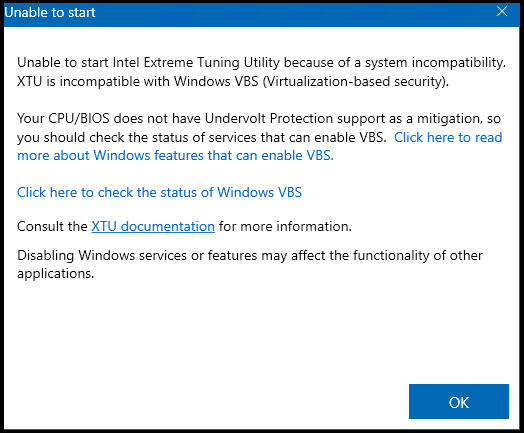
Overclocking manually through the BIOS is still possible. Advanced users can manually fine-tune many aspects of CPU performance through the BIOS. Check out How to Overclock Your CPU from BIOS to learn more.
| Note | Altering clock frequency or voltage may void any product warranties and reduce stability, security, performance, and life of the processor and other components. |