Description
Scenarios:
- I need to know how to reset the password, or use a Single-Use Passcode, when prompted to log into a multifactor authentication application. Business to Consumer Users (B2C)
- I am sure that I input the correct password but still, I'm unable to access my account. Business to Business Users (B2B )
- I tried and got a wrong password error. I verified the password but still got the error.
- I can't reset my password.
Resolution
Instructions for resetting your password if you are not connected to any account (B2C Users)
- Go to Intel homepage..
-
Click the humanoid icon.

-
Input your email address and click the Forgot password? link.
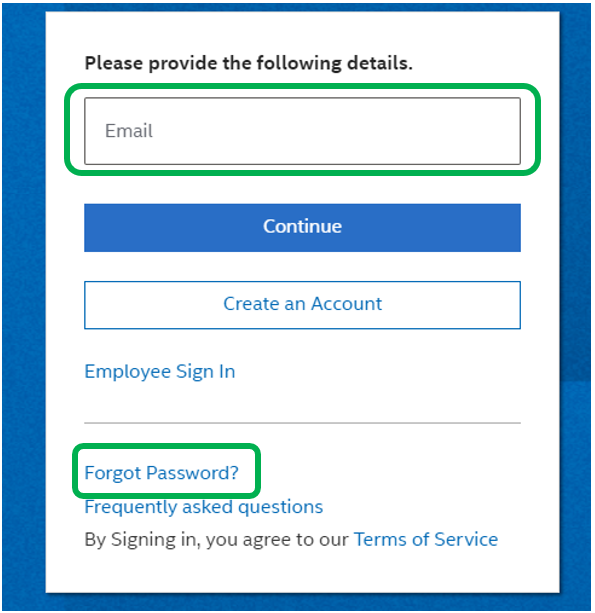
- Click Send Verification Code.

- An email containing the verification code will be sent to your Inbox within minutes, then copy the verification code.

- Input the Verification Code and click Verify code.

- Input your new password and click Reset Password.

- Once completed, your password will be reset and you will be signed in automatically.

| Note | Email verification code is only valid for 30 minutes. |
How to use Single-Use Passcode:
- Go to Intel homepage.
-
Click the humanoid icon.

- Input email and click Continue.

- Click Single-Use Passcode.

- Within minutes, you will receive an email with your Verification code.

- Copy and paste the Verification code into the Single-use passcode box and click Verify code.

You will be automatically be taken to the Intel homepage and logged in.
If you are associated to an Account (B2B Users):
Please be informed that you have to use the company or Microsoft password (the one you used when logging in to your computer) whenever it is asked/prompted.
When you authenticate with Intel, we will no longer be managing an Intel password for you. You will be redirected to your company's portal to sign in with your credentials at your company and then sent back to Intel for the second method of authenticating either through a phone or an authentication app. That is why resetting passwords are not allowed as your company is the one managing it.
Contact your company IT team regarding the password issues.